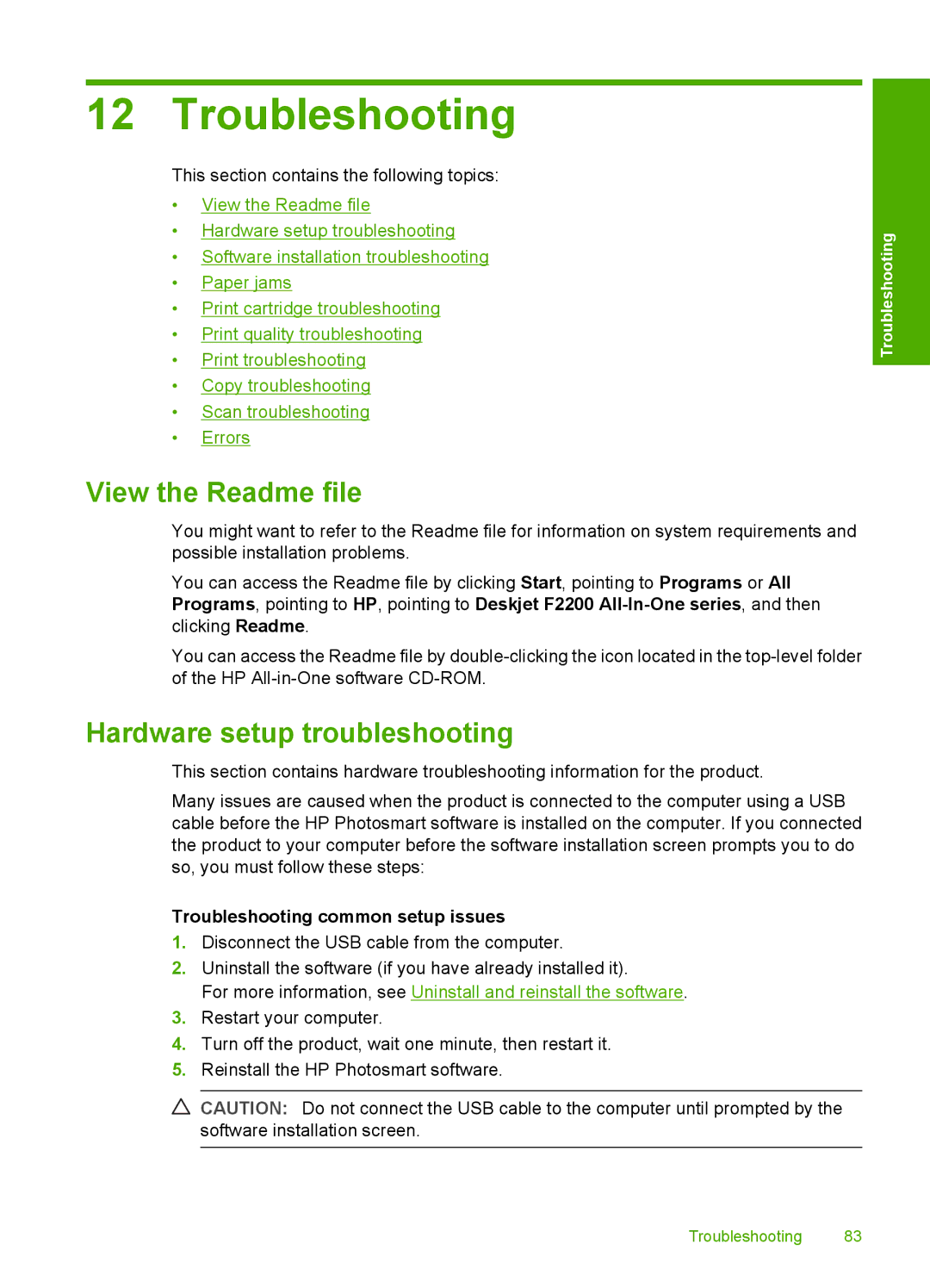12 Troubleshooting
This section contains the following topics:
•View the Readme file
•Hardware setup troubleshooting
•Software installation troubleshooting
•Paper jams
•Print cartridge troubleshooting
•Print quality troubleshooting
•Print troubleshooting
•Copy troubleshooting
•Scan troubleshooting
•Errors
Troubleshooting
View the Readme file
You might want to refer to the Readme file for information on system requirements and possible installation problems.
You can access the Readme file by clicking Start, pointing to Programs or All Programs, pointing to HP, pointing to Deskjet F2200
You can access the Readme file by
Hardware setup troubleshooting
This section contains hardware troubleshooting information for the product.
Many issues are caused when the product is connected to the computer using a USB cable before the HP Photosmart software is installed on the computer. If you connected the product to your computer before the software installation screen prompts you to do so, you must follow these steps:
Troubleshooting common setup issues
1.Disconnect the USB cable from the computer.
2.Uninstall the software (if you have already installed it).
For more information, see Uninstall and reinstall the software.
3.Restart your computer.
4.Turn off the product, wait one minute, then restart it.
5.Reinstall the HP Photosmart software.
![]() CAUTION: Do not connect the USB cable to the computer until prompted by the software installation screen.
CAUTION: Do not connect the USB cable to the computer until prompted by the software installation screen.
Troubleshooting 83