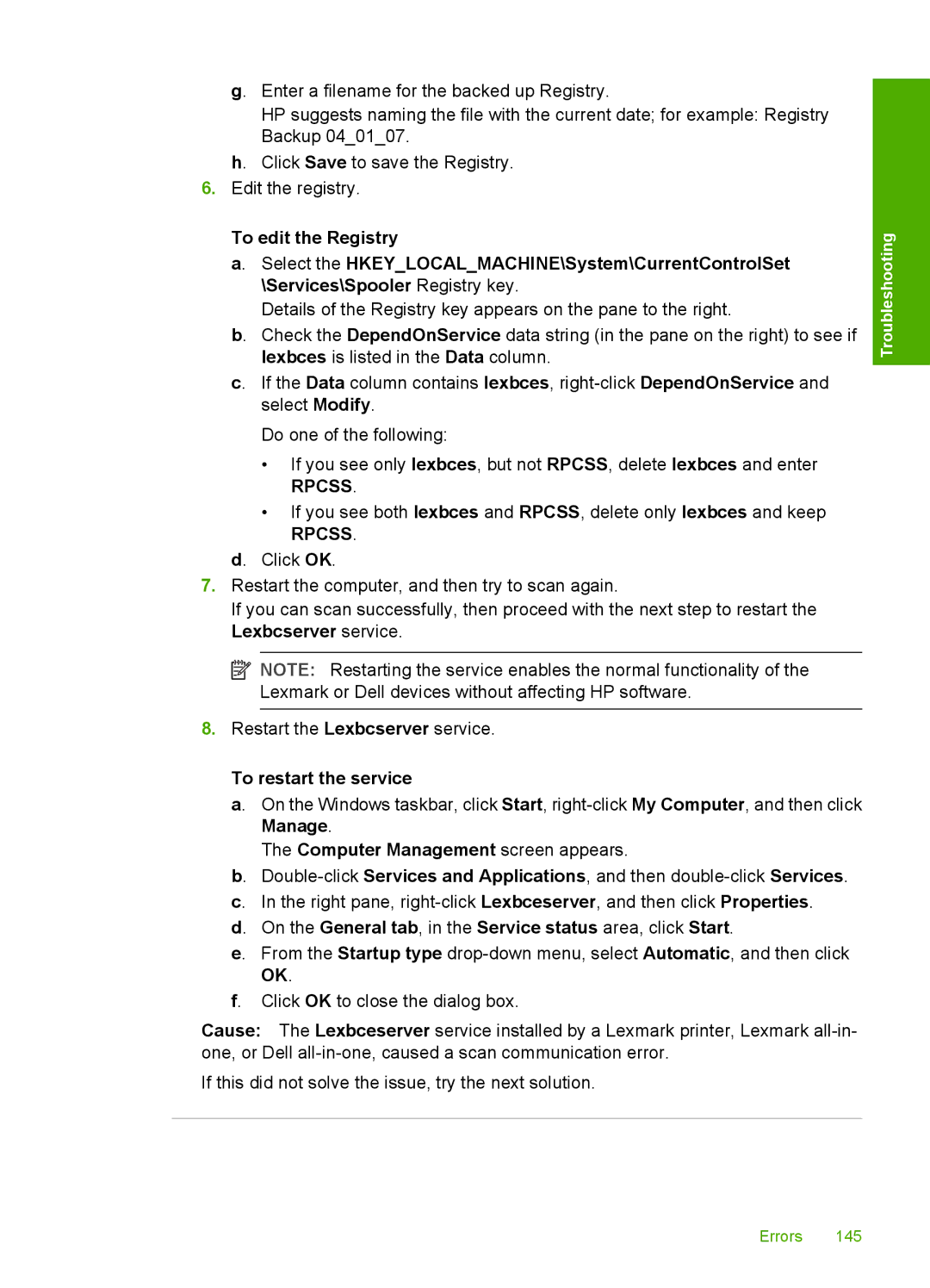g. Enter a filename for the backed up Registry.
HP suggests naming the file with the current date; for example: Registry Backup 04_01_07.
h. Click Save to save the Registry.
6.Edit the registry.
To edit the Registry
a. Select the HKEY_LOCAL_MACHINE\System\CurrentControlSet \Services\Spooler Registry key.
Details of the Registry key appears on the pane to the right.
b. Check the DependOnService data string (in the pane on the right) to see if lexbces is listed in the Data column.
c. If the Data column contains lexbces,
Do one of the following:
•If you see only lexbces, but not RPCSS, delete lexbces and enter
RPCSS.
•If you see both lexbces and RPCSS, delete only lexbces and keep
RPCSS.
d. Click OK.
7.Restart the computer, and then try to scan again.
If you can scan successfully, then proceed with the next step to restart the Lexbcserver service.
![]() NOTE: Restarting the service enables the normal functionality of the Lexmark or Dell devices without affecting HP software.
NOTE: Restarting the service enables the normal functionality of the Lexmark or Dell devices without affecting HP software.
8.Restart the Lexbcserver service.
To restart the service
a. On the Windows taskbar, click Start,
The Computer Management screen appears.
b.
d. On the General tab, in the Service status area, click Start.
e. From the Startup type
f. Click OK to close the dialog box.
Cause: The Lexbceserver service installed by a Lexmark printer, Lexmark
If this did not solve the issue, try the next solution.
Troubleshooting
Errors 145