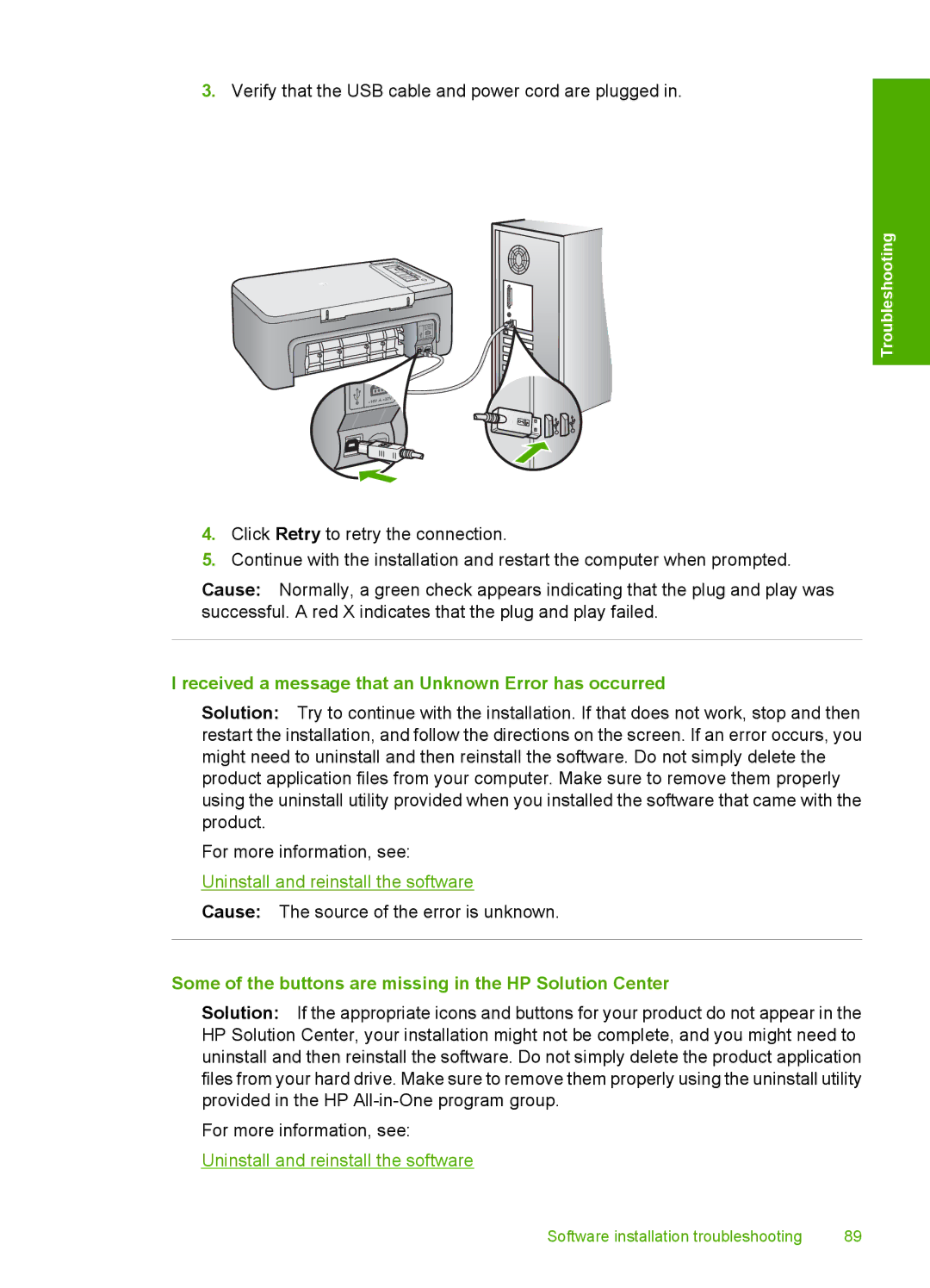3.Verify that the USB cable and power cord are plugged in.
Troubleshooting
4.Click Retry to retry the connection.
5.Continue with the installation and restart the computer when prompted.
Cause: Normally, a green check appears indicating that the plug and play was successful. A red X indicates that the plug and play failed.
I received a message that an Unknown Error has occurred
Solution: Try to continue with the installation. If that does not work, stop and then restart the installation, and follow the directions on the screen. If an error occurs, you might need to uninstall and then reinstall the software. Do not simply delete the product application files from your computer. Make sure to remove them properly using the uninstall utility provided when you installed the software that came with the product.
For more information, see:
Uninstall and reinstall the software
Cause: The source of the error is unknown.
Some of the buttons are missing in the HP Solution Center
Solution: If the appropriate icons and buttons for your product do not appear in the HP Solution Center, your installation might not be complete, and you might need to uninstall and then reinstall the software. Do not simply delete the product application files from your hard drive. Make sure to remove them properly using the uninstall utility provided in the HP
For more information, see:
Uninstall and reinstall the software
Software installation troubleshooting | 89 |