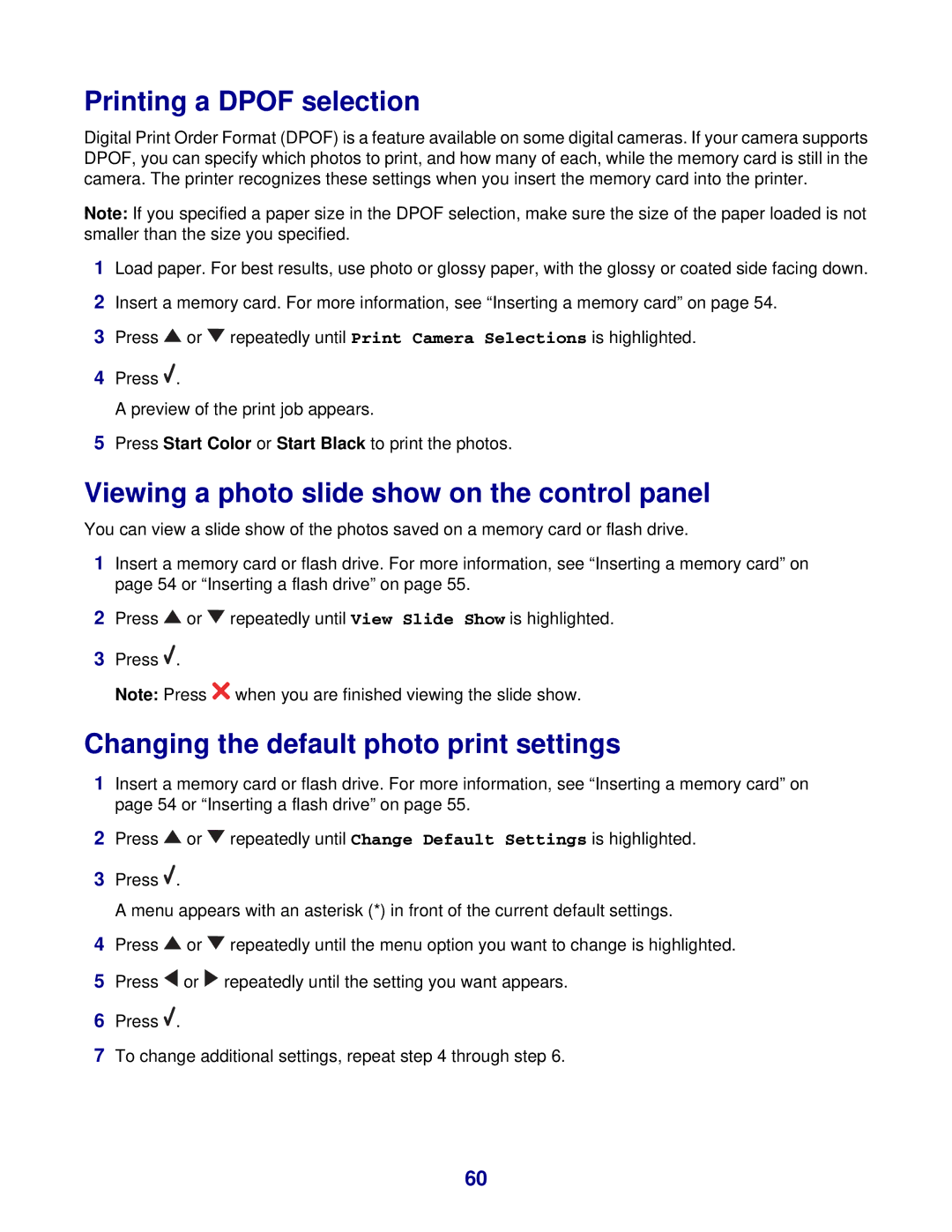Printing a DPOF selection
Digital Print Order Format (DPOF) is a feature available on some digital cameras. If your camera supports DPOF, you can specify which photos to print, and how many of each, while the memory card is still in the camera. The printer recognizes these settings when you insert the memory card into the printer.
Note: If you specified a paper size in the DPOF selection, make sure the size of the paper loaded is not smaller than the size you specified.
1Load paper. For best results, use photo or glossy paper, with the glossy or coated side facing down.
2Insert a memory card. For more information, see “Inserting a memory card” on page 54.
3Press ![]() or
or ![]() repeatedly until Print Camera Selections is highlighted.
repeatedly until Print Camera Selections is highlighted.
4Press ![]() .
.
A preview of the print job appears.
5Press Start Color or Start Black to print the photos.
Viewing a photo slide show on the control panel
You can view a slide show of the photos saved on a memory card or flash drive.
1Insert a memory card or flash drive. For more information, see “Inserting a memory card” on page 54 or “Inserting a flash drive” on page 55.
2Press ![]() or
or ![]() repeatedly until View Slide Show is highlighted.
repeatedly until View Slide Show is highlighted.
3Press ![]() .
.
Note: Press ![]() when you are finished viewing the slide show.
when you are finished viewing the slide show.
Changing the default photo print settings
1Insert a memory card or flash drive. For more information, see “Inserting a memory card” on page 54 or “Inserting a flash drive” on page 55.
2Press ![]() or
or ![]() repeatedly until Change Default Settings is highlighted.
repeatedly until Change Default Settings is highlighted.
3Press ![]() .
.
A menu appears with an asterisk (*) in front of the current default settings.
4Press ![]() or
or ![]() repeatedly until the menu option you want to change is highlighted.
repeatedly until the menu option you want to change is highlighted.
5Press ![]() or
or ![]() repeatedly until the setting you want appears.
repeatedly until the setting you want appears.
6Press ![]() .
.
7To change additional settings, repeat step 4 through step 6.
60