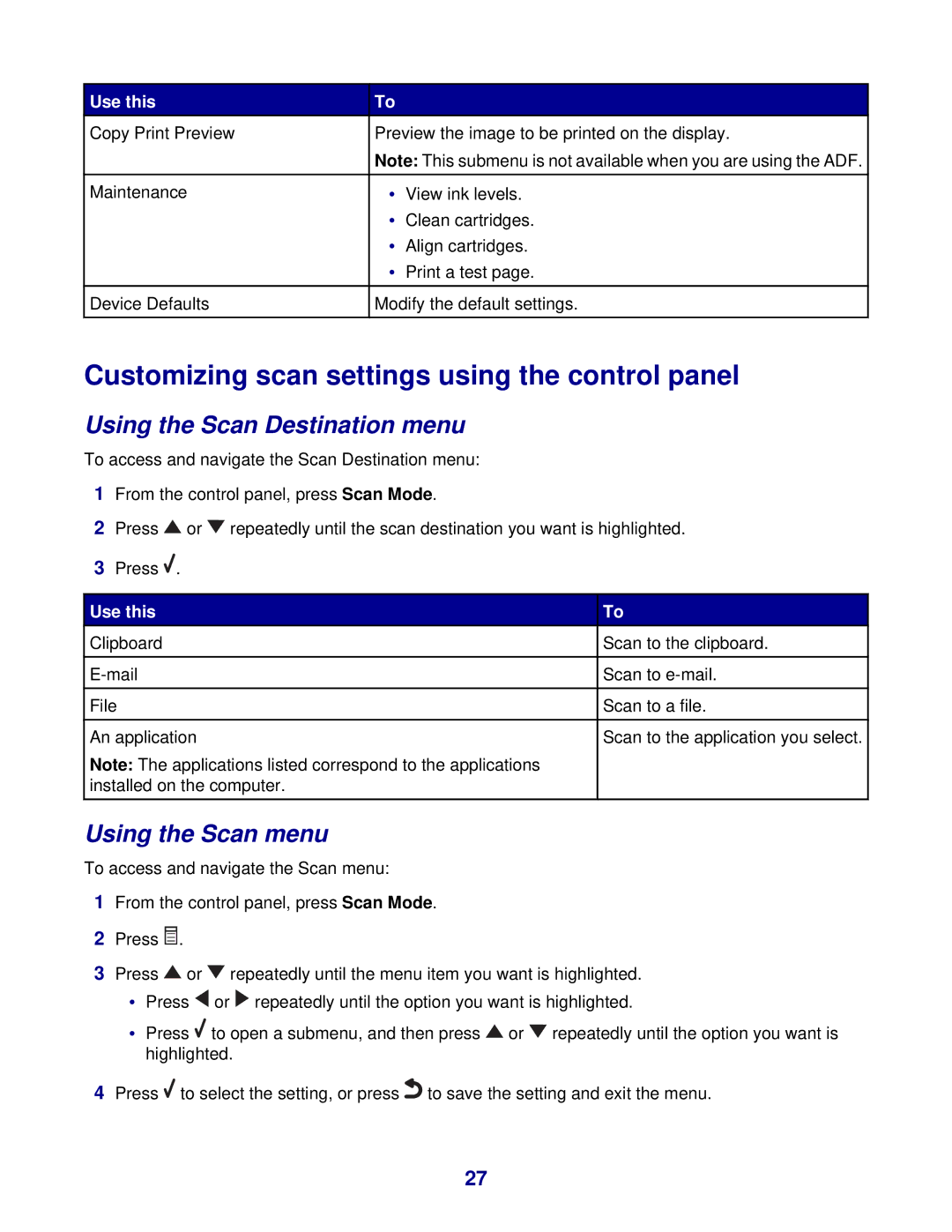Use this | To |
|
Copy Print Preview | Preview the image to be printed on the display. | |
| Note: This submenu is not available when you are using the ADF. | |
|
|
|
Maintenance | • | View ink levels. |
| • | Clean cartridges. |
| • | Align cartridges. |
| • | Print a test page. |
|
|
|
Device Defaults | Modify the default settings. | |
|
|
|
Customizing scan settings using the control panel
Using the Scan Destination menu
To access and navigate the Scan Destination menu:
1From the control panel, press Scan Mode.
2Press ![]() or
or ![]() repeatedly until the scan destination you want is highlighted.
repeatedly until the scan destination you want is highlighted.
3Press ![]() .
.
Use this
Clipboard
File
An application
Note: The applications listed correspond to the applications installed on the computer.
To
Scan to the clipboard.
Scan to
Scan to a file.
Scan to the application you select.
Using the Scan menu
To access and navigate the Scan menu:
1From the control panel, press Scan Mode.
2Press ![]() .
.
3Press ![]() or
or ![]() repeatedly until the menu item you want is highlighted.
repeatedly until the menu item you want is highlighted.
•Press ![]() or
or ![]() repeatedly until the option you want is highlighted.
repeatedly until the option you want is highlighted.
•Press ![]() to open a submenu, and then press
to open a submenu, and then press ![]() or
or ![]() repeatedly until the option you want is highlighted.
repeatedly until the option you want is highlighted.
4Press ![]() to select the setting, or press
to select the setting, or press![]() to save the setting and exit the menu.
to save the setting and exit the menu.
27