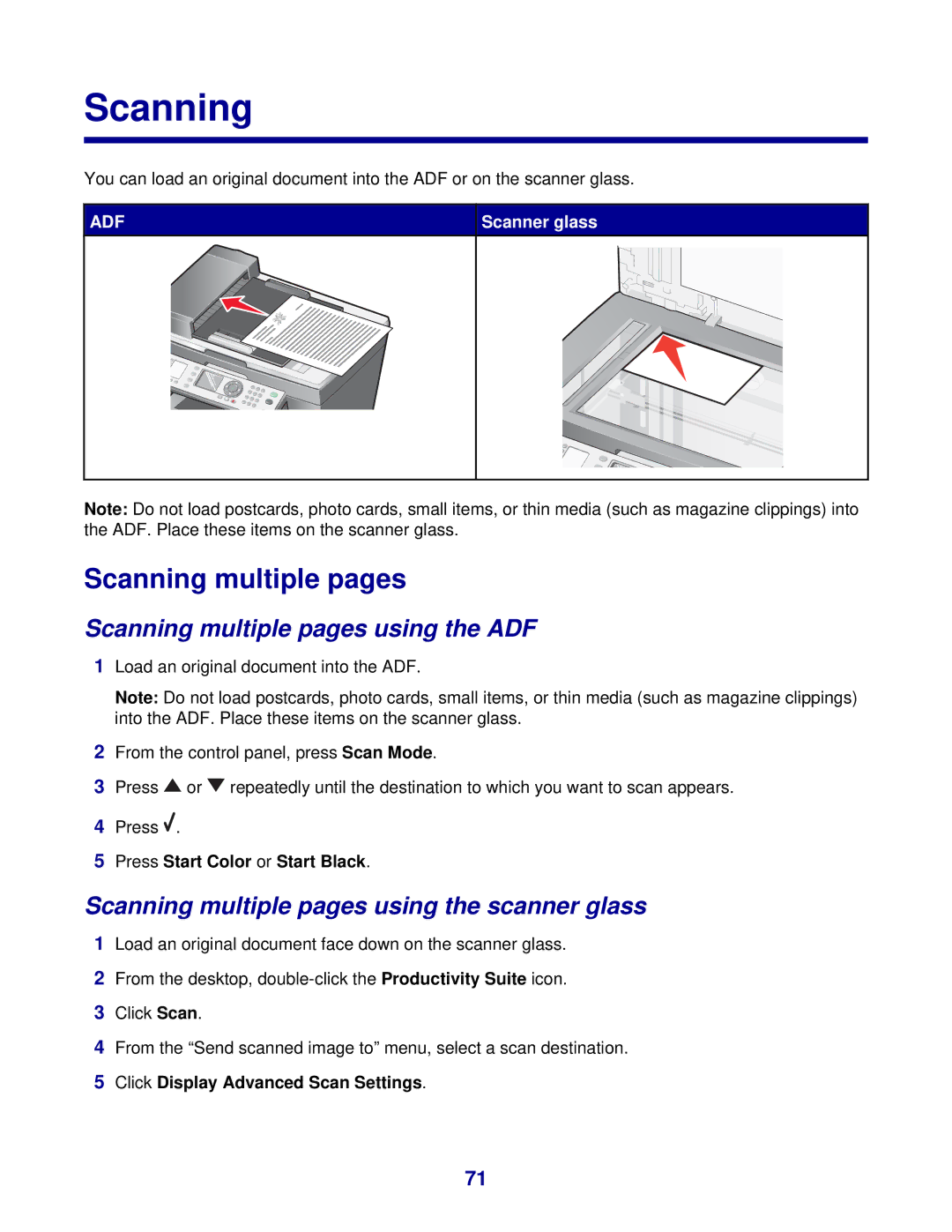Scanning
You can load an original document into the ADF or on the scanner glass.
ADF | Scanner glass |
Note: Do not load postcards, photo cards, small items, or thin media (such as magazine clippings) into the ADF. Place these items on the scanner glass.
Scanning multiple pages
Scanning multiple pages using the ADF
1Load an original document into the ADF.
Note: Do not load postcards, photo cards, small items, or thin media (such as magazine clippings) into the ADF. Place these items on the scanner glass.
2From the control panel, press Scan Mode.
3Press ![]() or
or ![]() repeatedly until the destination to which you want to scan appears.
repeatedly until the destination to which you want to scan appears.
4Press ![]() .
.
5Press Start Color or Start Black.
Scanning multiple pages using the scanner glass
1Load an original document face down on the scanner glass.
2From the desktop,
3Click Scan.
4From the “Send scanned image to” menu, select a scan destination.
5Click Display Advanced Scan Settings.
71