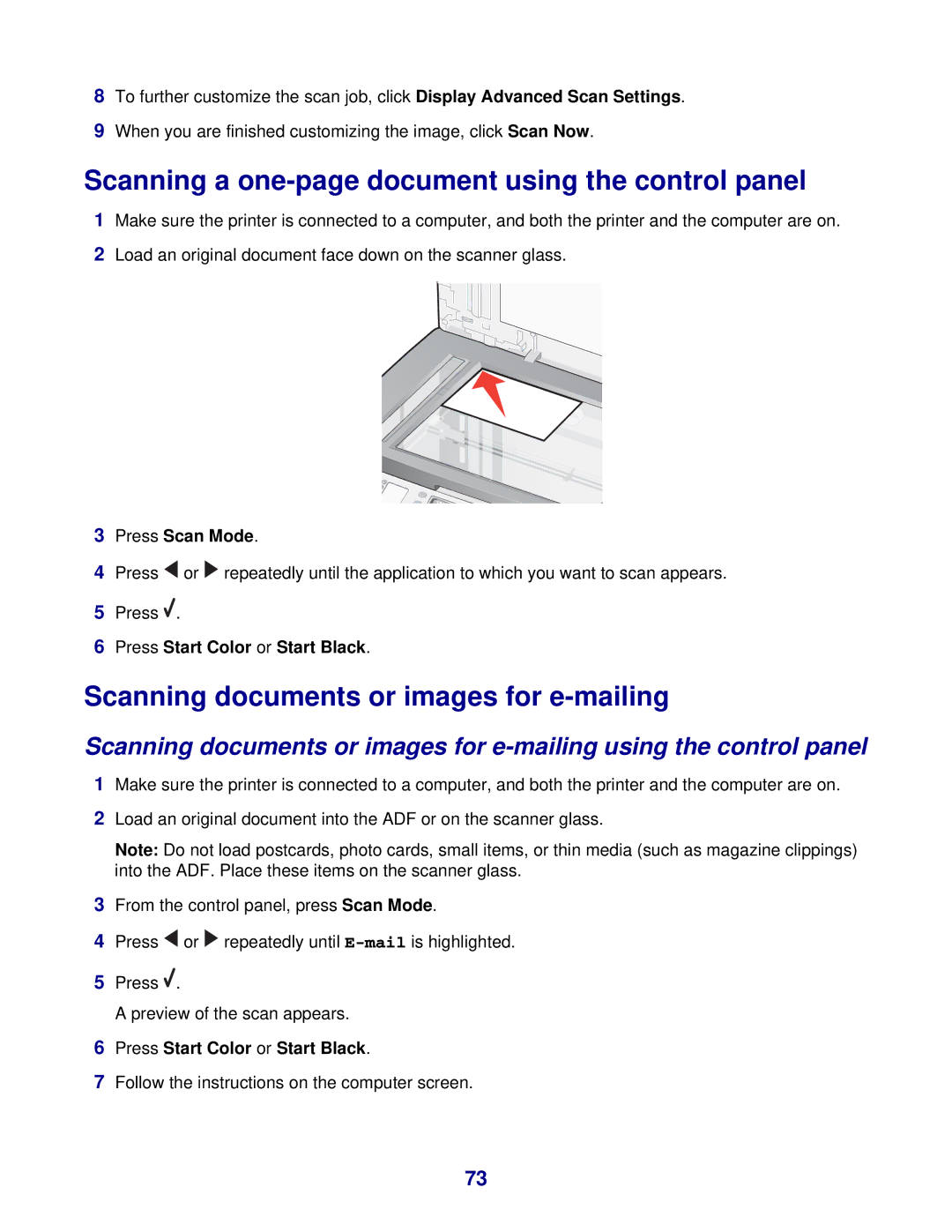8To further customize the scan job, click Display Advanced Scan Settings.
9When you are finished customizing the image, click Scan Now.
Scanning a one-page document using the control panel
1Make sure the printer is connected to a computer, and both the printer and the computer are on.
2Load an original document face down on the scanner glass.
3Press Scan Mode.
4Press ![]() or
or ![]() repeatedly until the application to which you want to scan appears.
repeatedly until the application to which you want to scan appears.
5Press ![]() .
.
6Press Start Color or Start Black.
Scanning documents or images for e-mailing
Scanning documents or images for
1Make sure the printer is connected to a computer, and both the printer and the computer are on.
2Load an original document into the ADF or on the scanner glass.
Note: Do not load postcards, photo cards, small items, or thin media (such as magazine clippings) into the ADF. Place these items on the scanner glass.
3From the control panel, press Scan Mode.
4Press ![]() or
or ![]() repeatedly until
repeatedly until
5Press ![]() .
.
A preview of the scan appears.
6Press Start Color or Start Black.
7Follow the instructions on the computer screen.
73