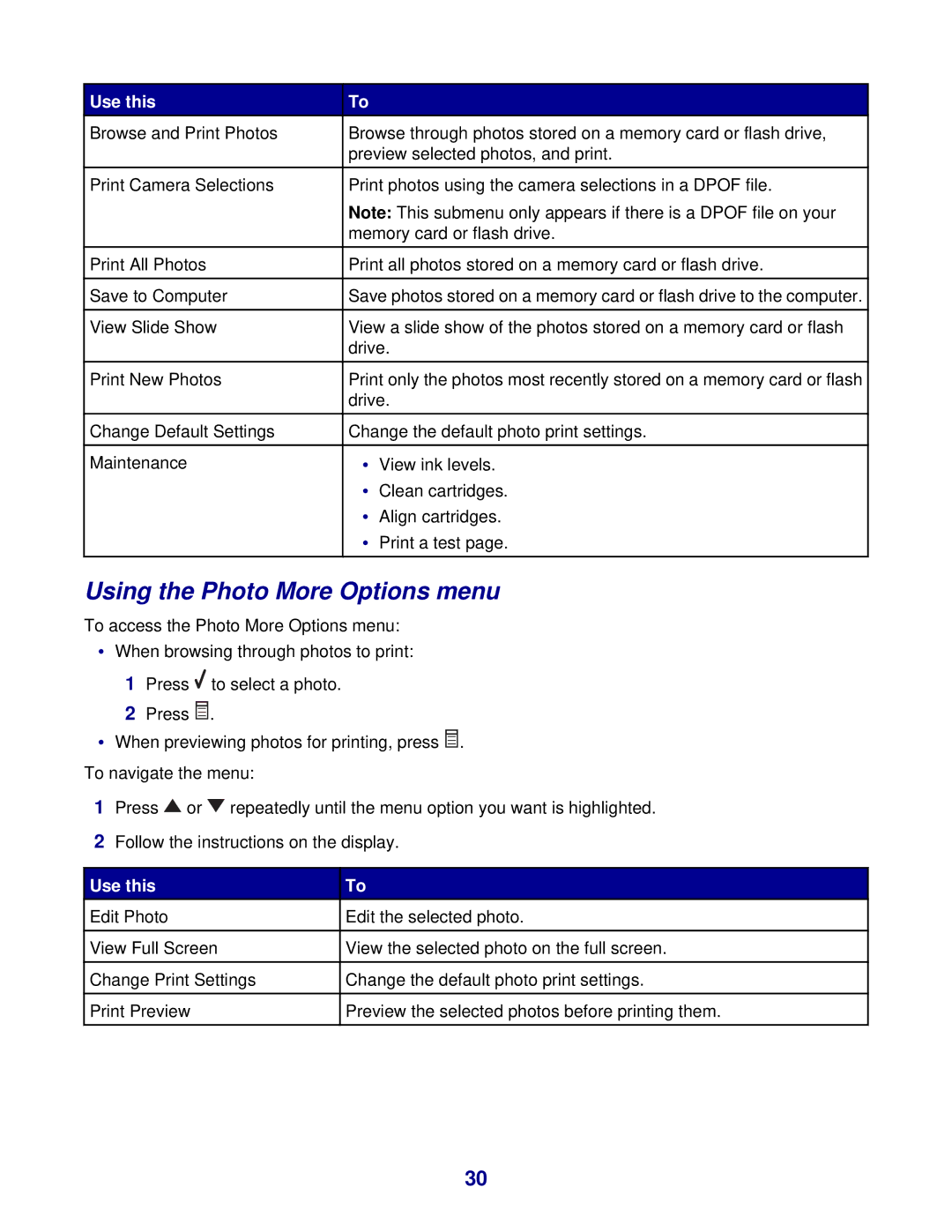Use this | To |
|
Browse and Print Photos | Browse through photos stored on a memory card or flash drive, | |
| preview selected photos, and print. | |
|
|
|
Print Camera Selections | Print photos using the camera selections in a DPOF file. | |
| Note: This submenu only appears if there is a DPOF file on your | |
| memory card or flash drive. | |
|
|
|
Print All Photos | Print all photos stored on a memory card or flash drive. | |
|
|
|
Save to Computer | Save photos stored on a memory card or flash drive to the computer. | |
|
|
|
View Slide Show | View a slide show of the photos stored on a memory card or flash | |
| drive. | |
|
|
|
Print New Photos | Print only the photos most recently stored on a memory card or flash | |
| drive. | |
|
|
|
Change Default Settings | Change the default photo print settings. | |
|
|
|
Maintenance | • | View ink levels. |
| • | Clean cartridges. |
| • | Align cartridges. |
| • | Print a test page. |
|
|
|
Using the Photo More Options menu
To access the Photo More Options menu:
•When browsing through photos to print:
1Press ![]() to select a photo.
to select a photo.
2Press ![]() .
.
•When previewing photos for printing, press ![]()
![]()
![]() . To navigate the menu:
. To navigate the menu:
1Press ![]() or
or ![]() repeatedly until the menu option you want is highlighted.
repeatedly until the menu option you want is highlighted.
2Follow the instructions on the display.
Use this | To | |
Edit Photo | Edit the selected photo. |
|
|
|
|
View Full Screen | View the selected photo on the full screen. | |
|
|
|
Change Print Settings | Change the default photo print settings. | |
|
|
|
Print Preview | Preview the selected photos before printing them. | |
|
|
|
30