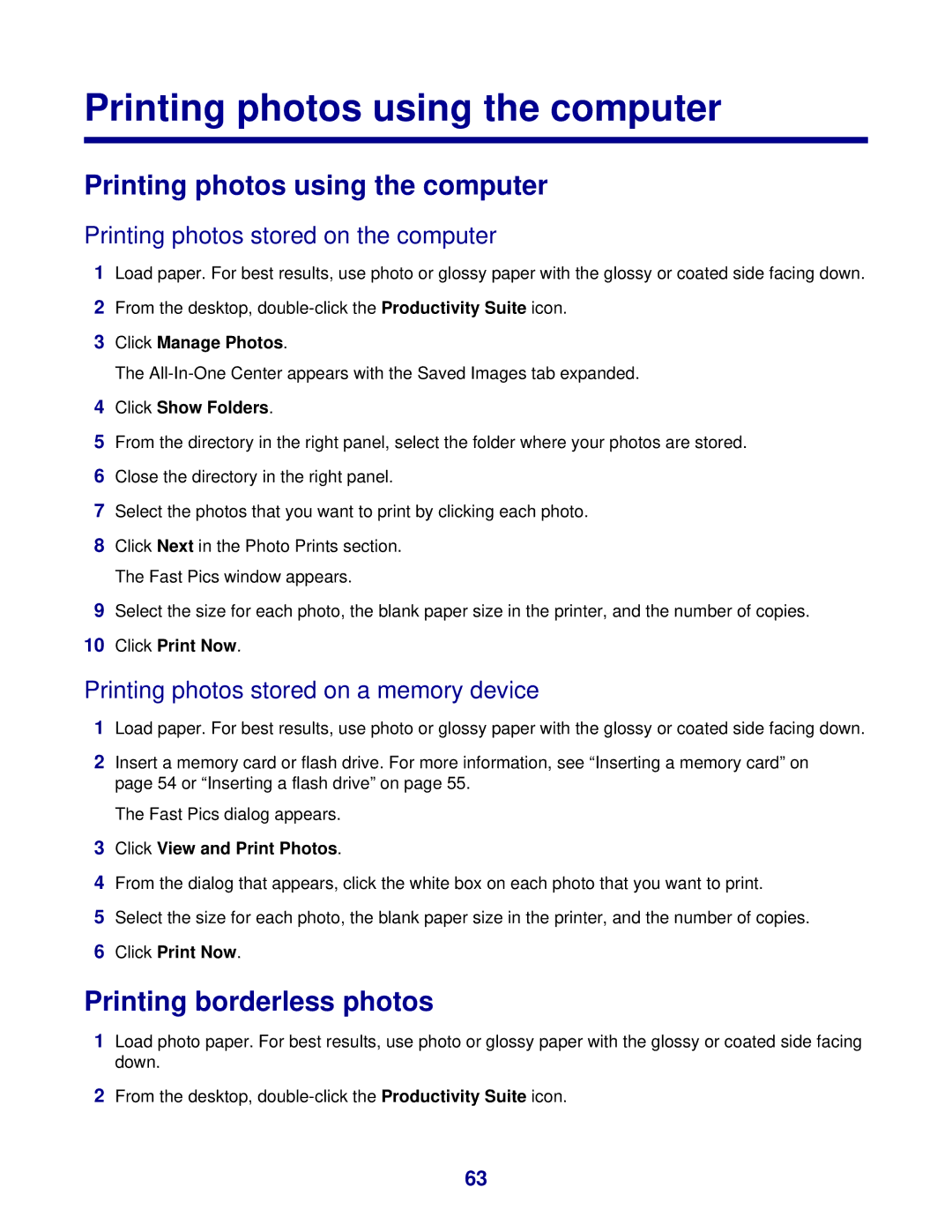Printing photos using the computer
Printing photos using the computer
Printing photos stored on the computer
1Load paper. For best results, use photo or glossy paper with the glossy or coated side facing down.
2From the desktop,
3Click Manage Photos.
The
4Click Show Folders.
5From the directory in the right panel, select the folder where your photos are stored.
6Close the directory in the right panel.
7Select the photos that you want to print by clicking each photo.
8Click Next in the Photo Prints section. The Fast Pics window appears.
9Select the size for each photo, the blank paper size in the printer, and the number of copies.
10Click Print Now.
Printing photos stored on a memory device
1Load paper. For best results, use photo or glossy paper with the glossy or coated side facing down.
2Insert a memory card or flash drive. For more information, see “Inserting a memory card” on page 54 or “Inserting a flash drive” on page 55.
The Fast Pics dialog appears.
3Click View and Print Photos.
4From the dialog that appears, click the white box on each photo that you want to print.
5Select the size for each photo, the blank paper size in the printer, and the number of copies.
6Click Print Now.
Printing borderless photos
1Load photo paper. For best results, use photo or glossy paper with the glossy or coated side facing down.
2From the desktop,
63