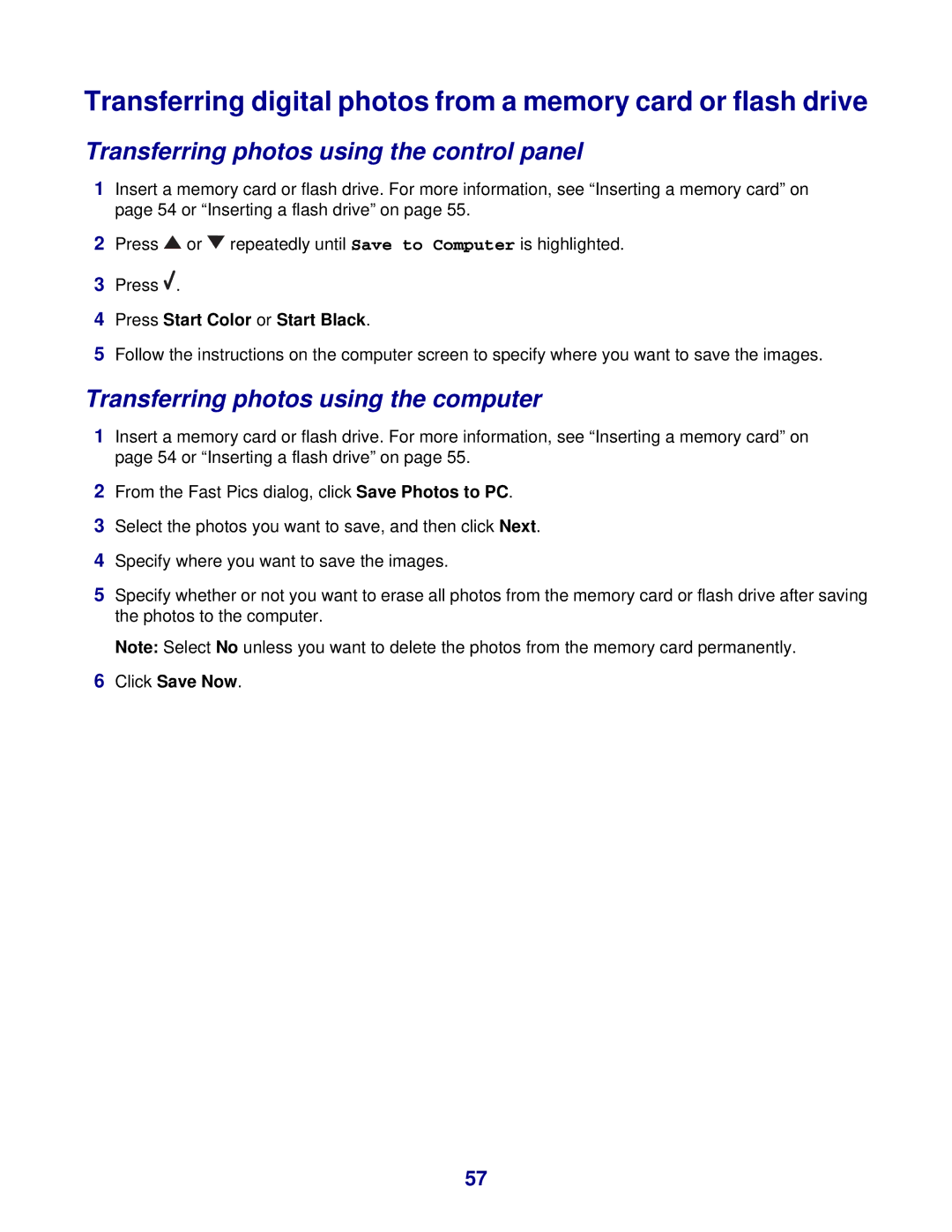Transferring digital photos from a memory card or flash drive
Transferring photos using the control panel
1Insert a memory card or flash drive. For more information, see “Inserting a memory card” on page 54 or “Inserting a flash drive” on page 55.
2Press ![]() or
or ![]() repeatedly until Save to Computer is highlighted.
repeatedly until Save to Computer is highlighted.
3Press ![]() .
.
4Press Start Color or Start Black.
5Follow the instructions on the computer screen to specify where you want to save the images.
Transferring photos using the computer
1Insert a memory card or flash drive. For more information, see “Inserting a memory card” on page 54 or “Inserting a flash drive” on page 55.
2From the Fast Pics dialog, click Save Photos to PC.
3Select the photos you want to save, and then click Next.
4Specify where you want to save the images.
5Specify whether or not you want to erase all photos from the memory card or flash drive after saving the photos to the computer.
Note: Select No unless you want to delete the photos from the memory card permanently.
6Click Save Now.
57