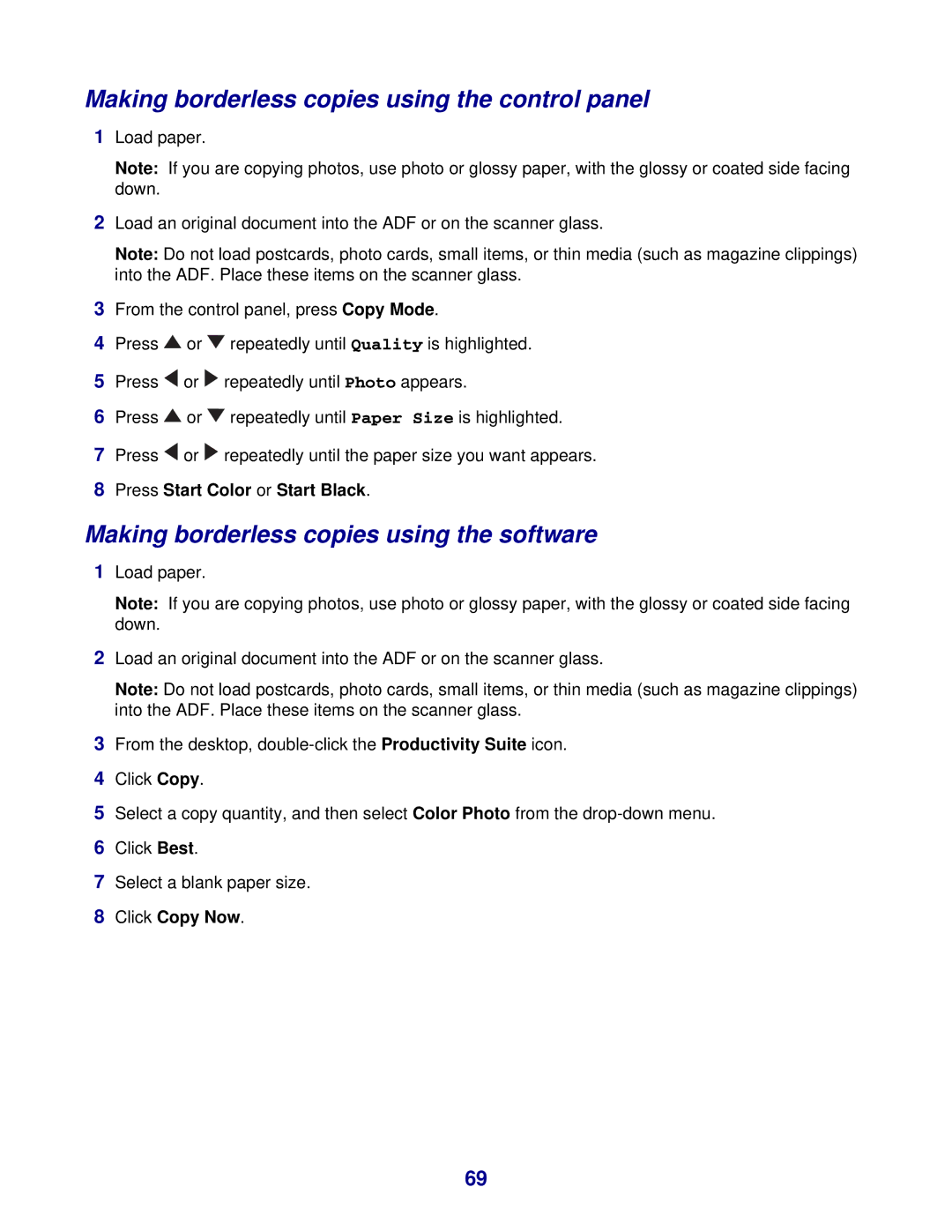Making borderless copies using the control panel
1Load paper.
Note: If you are copying photos, use photo or glossy paper, with the glossy or coated side facing down.
2Load an original document into the ADF or on the scanner glass.
Note: Do not load postcards, photo cards, small items, or thin media (such as magazine clippings) into the ADF. Place these items on the scanner glass.
3From the control panel, press Copy Mode.
4Press ![]() or
or ![]() repeatedly until Quality is highlighted.
repeatedly until Quality is highlighted.
5Press ![]() or
or ![]() repeatedly until Photo appears.
repeatedly until Photo appears.
6Press ![]() or
or ![]() repeatedly until Paper Size is highlighted.
repeatedly until Paper Size is highlighted.
7Press ![]() or
or ![]() repeatedly until the paper size you want appears.
repeatedly until the paper size you want appears.
8Press Start Color or Start Black.
Making borderless copies using the software
1Load paper.
Note: If you are copying photos, use photo or glossy paper, with the glossy or coated side facing down.
2Load an original document into the ADF or on the scanner glass.
Note: Do not load postcards, photo cards, small items, or thin media (such as magazine clippings) into the ADF. Place these items on the scanner glass.
3From the desktop,
4Click Copy.
5Select a copy quantity, and then select Color Photo from the
6Click Best.
7Select a blank paper size.
8Click Copy Now.
69