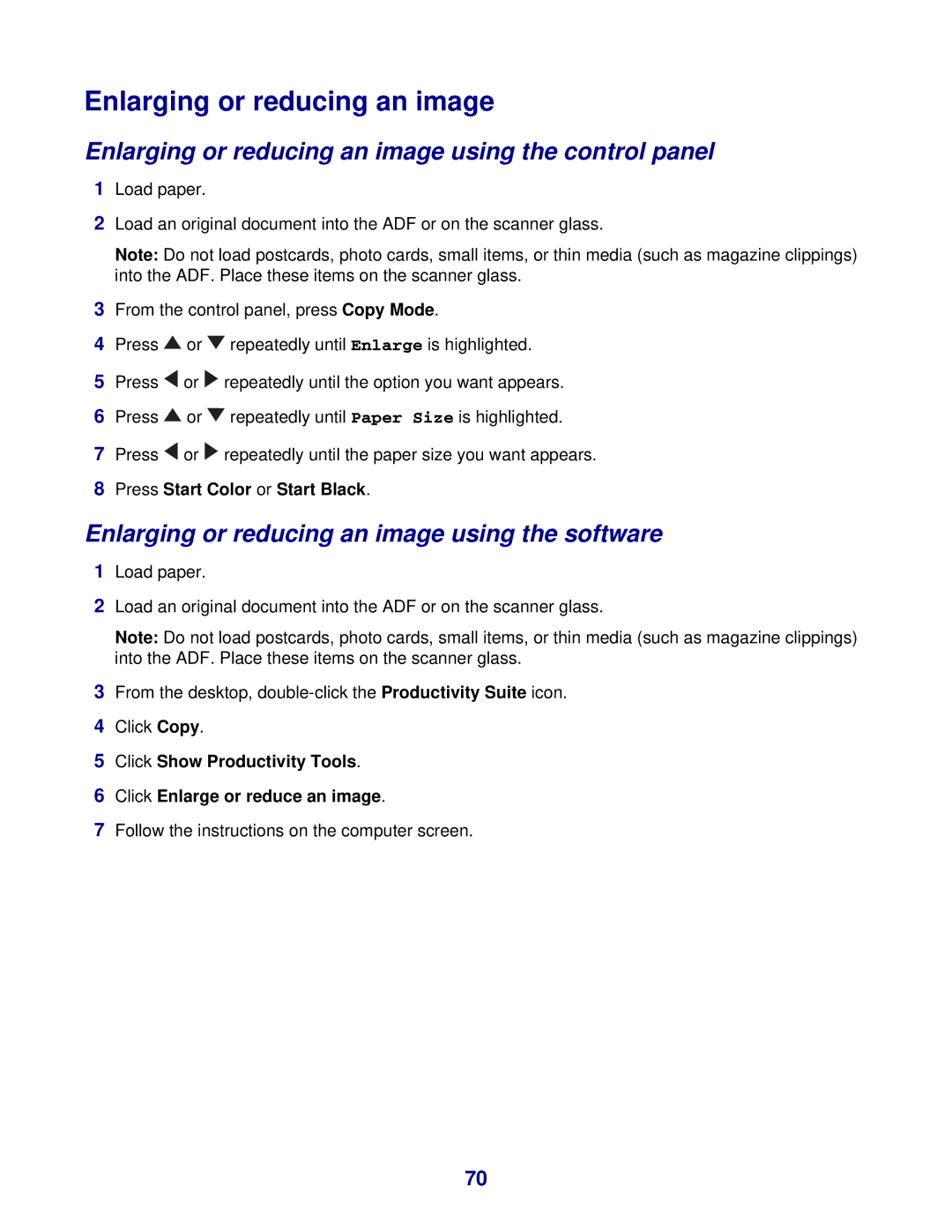Enlarging or reducing an image
Enlarging or reducing an image using the control panel
1Load paper.
2Load an original document into the ADF or on the scanner glass.
Note: Do not load postcards, photo cards, small items, or thin media (such as magazine clippings) into the ADF. Place these items on the scanner glass.
3From the control panel, press Copy Mode.
4Press ![]() or
or ![]() repeatedly until Enlarge is highlighted.
repeatedly until Enlarge is highlighted.
5Press ![]() or
or ![]() repeatedly until the option you want appears.
repeatedly until the option you want appears.
6Press ![]() or
or ![]() repeatedly until Paper Size is highlighted.
repeatedly until Paper Size is highlighted.
7Press ![]() or
or ![]() repeatedly until the paper size you want appears.
repeatedly until the paper size you want appears.
8Press Start Color or Start Black.
Enlarging or reducing an image using the software
1Load paper.
2Load an original document into the ADF or on the scanner glass.
Note: Do not load postcards, photo cards, small items, or thin media (such as magazine clippings) into the ADF. Place these items on the scanner glass.
3From the desktop,
4Click Copy.
5Click Show Productivity Tools.
6Click Enlarge or reduce an image.
7Follow the instructions on the computer screen.
70