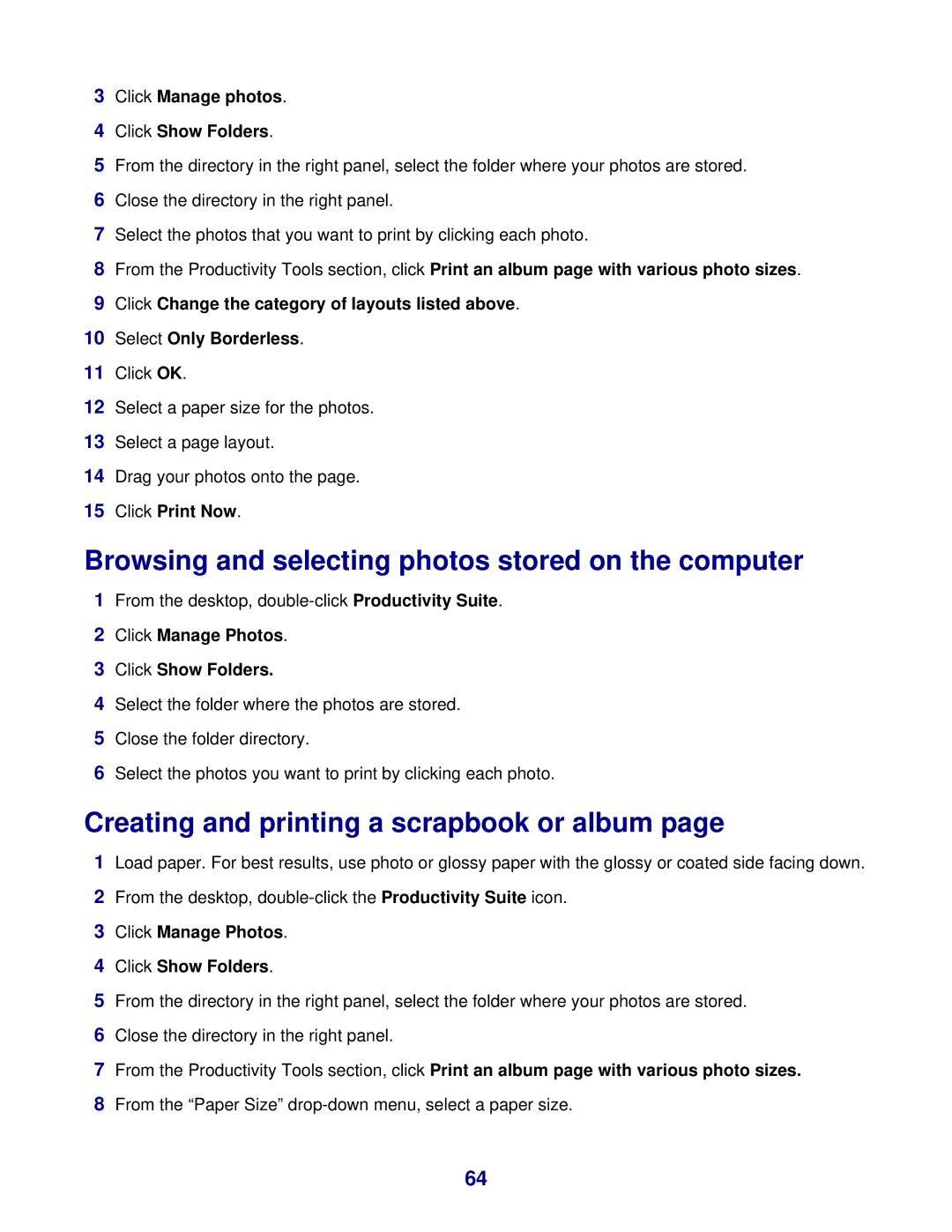3Click Manage photos.
4Click Show Folders.
5From the directory in the right panel, select the folder where your photos are stored.
6Close the directory in the right panel.
7Select the photos that you want to print by clicking each photo.
8From the Productivity Tools section, click Print an album page with various photo sizes.
9Click Change the category of layouts listed above.
10Select Only Borderless.
11Click OK.
12Select a paper size for the photos.
13Select a page layout.
14Drag your photos onto the page.
15Click Print Now.
Browsing and selecting photos stored on the computer
1From the desktop,
2Click Manage Photos.
3Click Show Folders.
4Select the folder where the photos are stored.
5Close the folder directory.
6Select the photos you want to print by clicking each photo.
Creating and printing a scrapbook or album page
1Load paper. For best results, use photo or glossy paper with the glossy or coated side facing down.
2From the desktop,
3Click Manage Photos.
4Click Show Folders.
5From the directory in the right panel, select the folder where your photos are stored.
6Close the directory in the right panel.
7From the Productivity Tools section, click Print an album page with various photo sizes.
8From the “Paper Size”
64