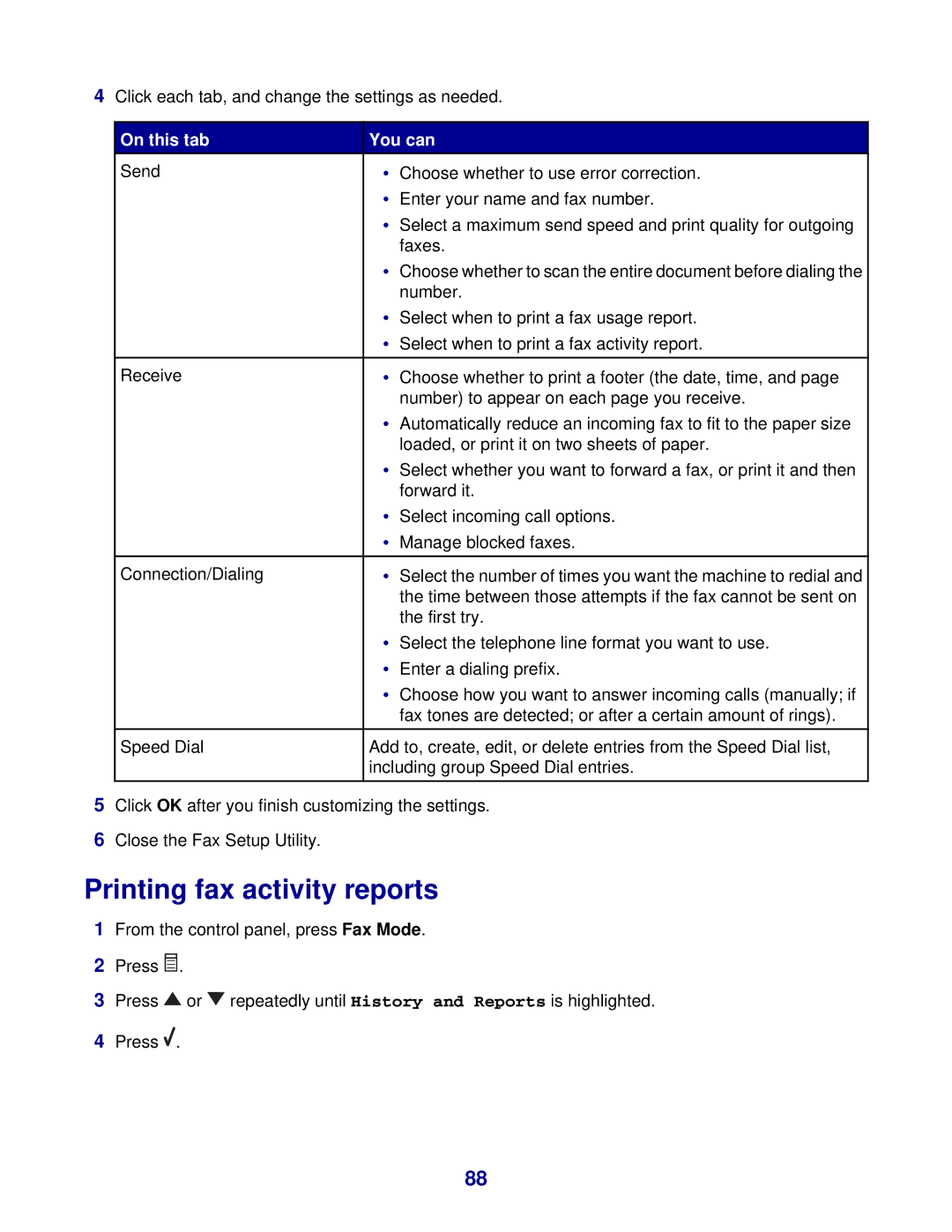4Click each tab, and change the settings as needed.
On this tab | You can | ||
Send | • | Choose whether to use error correction. |
|
| • | Enter your name and fax number. | |
| • | Select a maximum send speed and print quality for outgoing | |
|
| faxes. | |
| • Choose whether to scan the entire document before dialing the | ||
|
| number. | |
| • | Select when to print a fax usage report. | |
| • | Select when to print a fax activity report. | |
|
|
|
|
Receive | • | Choose whether to print a footer (the date, time, and page | |
|
| number) to appear on each page you receive. | |
| • | Automatically reduce an incoming fax to fit to the paper size | |
|
| loaded, or print it on two sheets of paper. | |
| • | Select whether you want to forward a fax, or print it and then | |
|
| forward it. | |
| • | Select incoming call options. | |
| • | Manage blocked faxes. | |
|
|
|
|
Connection/Dialing | • | Select the number of times you want the machine to redial and | |
|
| the time between those attempts if the fax cannot be sent on | |
|
| the first try. | |
| • | Select the telephone line format you want to use. | |
| • | Enter a dialing prefix. | |
| • | Choose how you want to answer incoming calls (manually; if | |
|
| fax tones are detected; or after a certain amount of rings). | |
|
|
|
|
Speed Dial | Add to, create, edit, or delete entries from the Speed Dial list, | ||
| including group Speed Dial entries. | ||
|
|
|
|
5Click OK after you finish customizing the settings.
6Close the Fax Setup Utility.
Printing fax activity reports
1From the control panel, press Fax Mode.
2Press ![]() .
.
3Press ![]() or
or ![]() repeatedly until History and Reports is highlighted.
repeatedly until History and Reports is highlighted.
4Press ![]() .
.
88