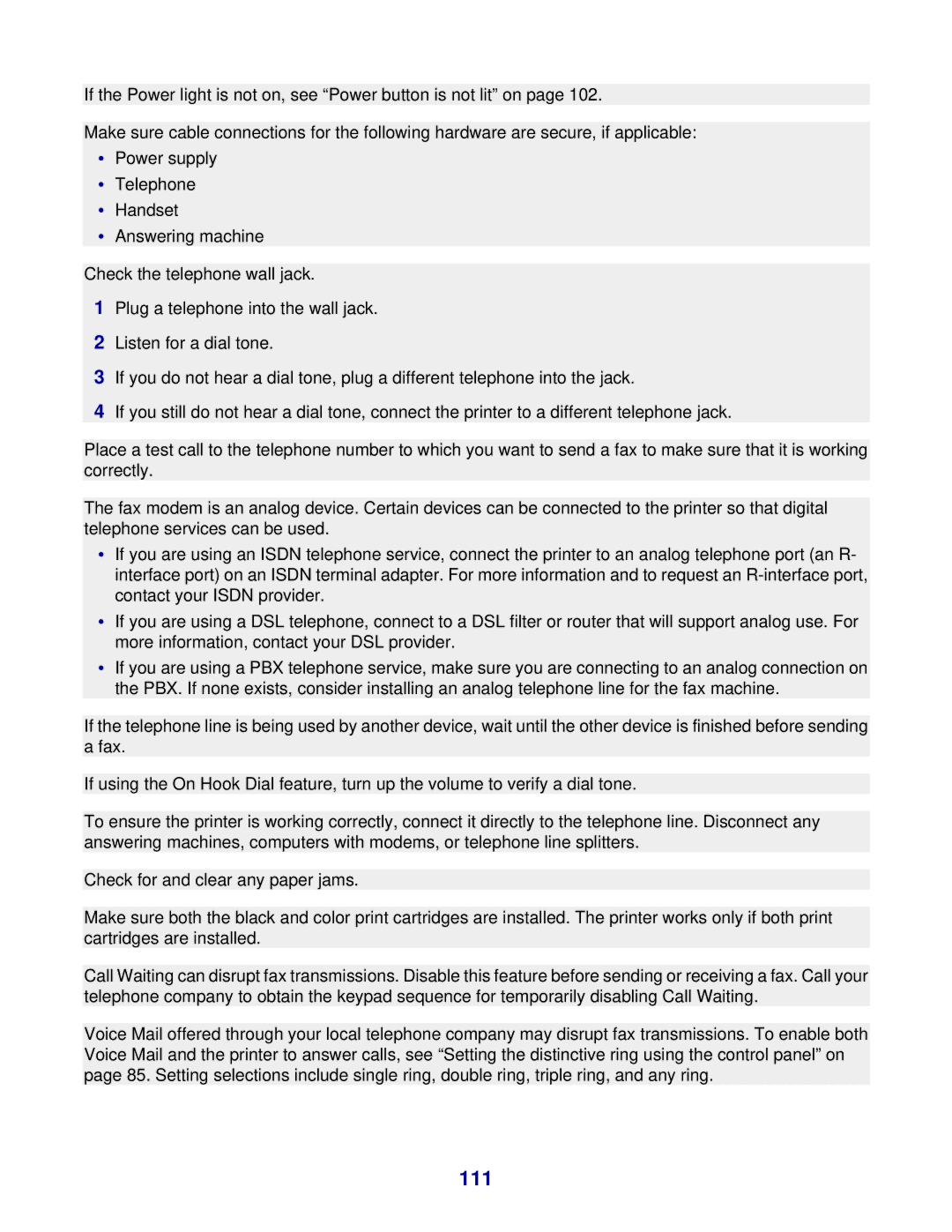If the Power light is not on, see “Power button is not lit” on page 102.
Make sure cable connections for the following hardware are secure, if applicable:
•Power supply
•Telephone
•Handset
•Answering machine
Check the telephone wall jack.
1Plug a telephone into the wall jack.
2Listen for a dial tone.
3If you do not hear a dial tone, plug a different telephone into the jack.
4If you still do not hear a dial tone, connect the printer to a different telephone jack.
Place a test call to the telephone number to which you want to send a fax to make sure that it is working correctly.
The fax modem is an analog device. Certain devices can be connected to the printer so that digital telephone services can be used.
•If you are using an ISDN telephone service, connect the printer to an analog telephone port (an R- interface port) on an ISDN terminal adapter. For more information and to request an
•If you are using a DSL telephone, connect to a DSL filter or router that will support analog use. For more information, contact your DSL provider.
•If you are using a PBX telephone service, make sure you are connecting to an analog connection on the PBX. If none exists, consider installing an analog telephone line for the fax machine.
If the telephone line is being used by another device, wait until the other device is finished before sending a fax.
If using the On Hook Dial feature, turn up the volume to verify a dial tone.
To ensure the printer is working correctly, connect it directly to the telephone line. Disconnect any answering machines, computers with modems, or telephone line splitters.
Check for and clear any paper jams.
Make sure both the black and color print cartridges are installed. The printer works only if both print cartridges are installed.
Call Waiting can disrupt fax transmissions. Disable this feature before sending or receiving a fax. Call your telephone company to obtain the keypad sequence for temporarily disabling Call Waiting.
Voice Mail offered through your local telephone company may disrupt fax transmissions. To enable both Voice Mail and the printer to answer calls, see “Setting the distinctive ring using the control panel” on page 85. Setting selections include single ring, double ring, triple ring, and any ring.