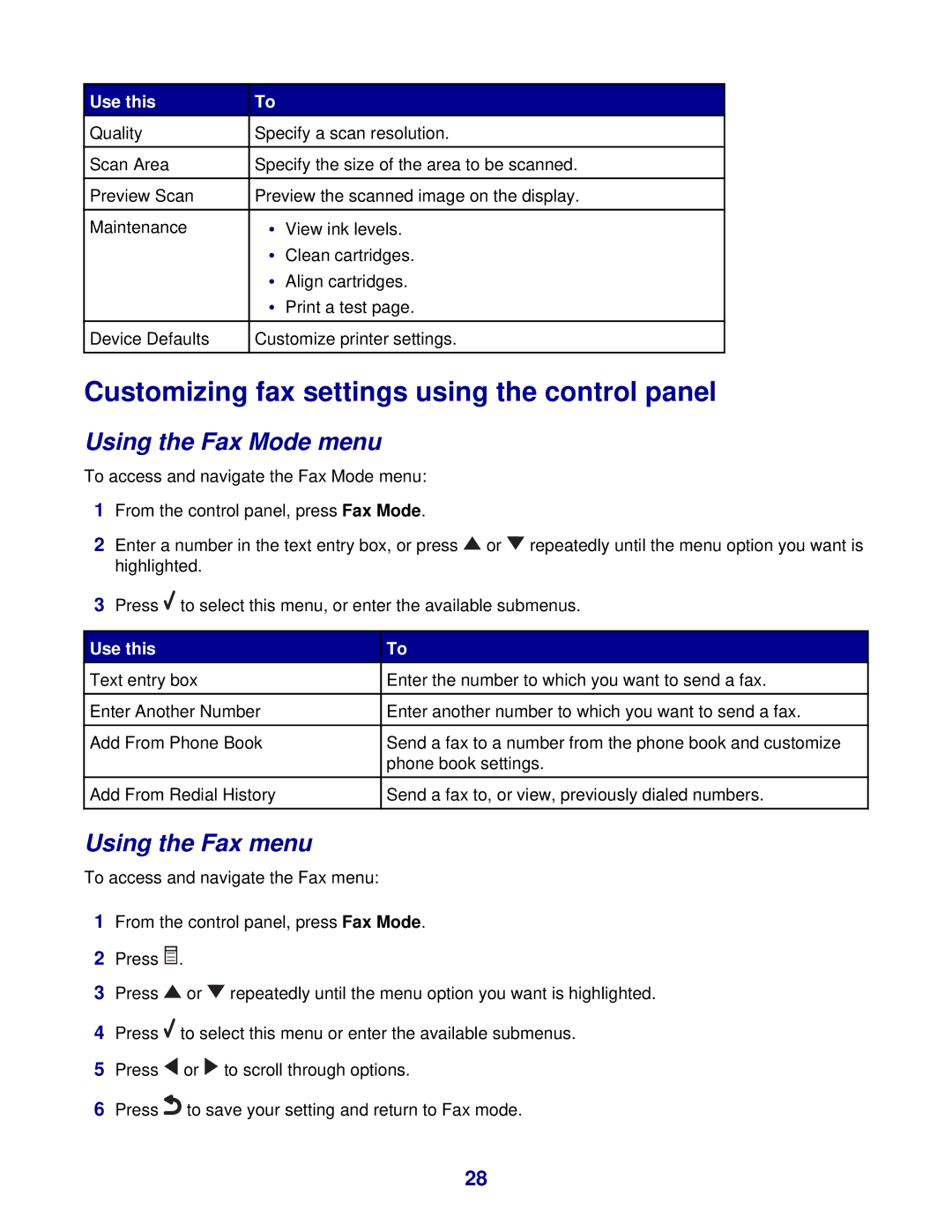Use this | To |
|
Quality | Specify a scan resolution. | |
|
|
|
Scan Area | Specify the size of the area to be scanned. | |
|
|
|
Preview Scan | Preview the scanned image on the display. | |
|
|
|
Maintenance | • | View ink levels. |
| • | Clean cartridges. |
| • | Align cartridges. |
| • | Print a test page. |
|
|
|
Device Defaults | Customize printer settings. | |
|
|
|
Customizing fax settings using the control panel
Using the Fax Mode menu
To access and navigate the Fax Mode menu:
1From the control panel, press Fax Mode.
2Enter a number in the text entry box, or press ![]() or
or ![]() repeatedly until the menu option you want is highlighted.
repeatedly until the menu option you want is highlighted.
3Press ![]() to select this menu, or enter the available submenus.
to select this menu, or enter the available submenus.
Use this | To | |
Text entry box | Enter the number to which you want to send a fax. |
|
|
|
|
Enter Another Number | Enter another number to which you want to send a fax. | |
|
|
|
Add From Phone Book | Send a fax to a number from the phone book and customize | |
| phone book settings. | |
|
|
|
Add From Redial History | Send a fax to, or view, previously dialed numbers. | |
|
|
|
Using the Fax menu
To access and navigate the Fax menu:
1From the control panel, press Fax Mode.
2Press ![]() .
.
3Press ![]() or
or ![]() repeatedly until the menu option you want is highlighted.
repeatedly until the menu option you want is highlighted.
4Press ![]() to select this menu or enter the available submenus.
to select this menu or enter the available submenus.
5Press ![]() or
or ![]() to scroll through options.
to scroll through options.
6Press![]() to save your setting and return to Fax mode.
to save your setting and return to Fax mode.
28