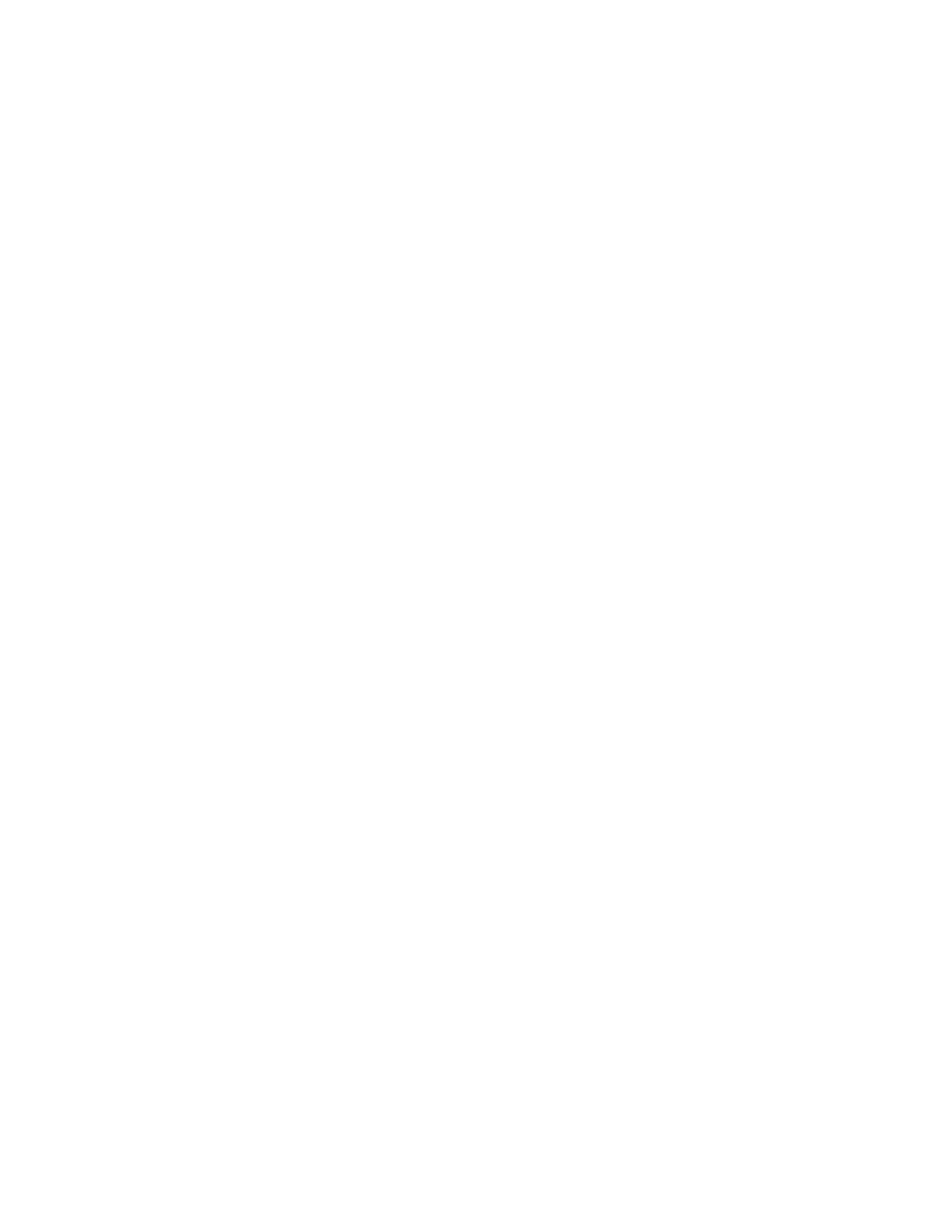Scan was not successful
1Restart the computer.
2Remove and reinstall the software. For help, see “Removing and reinstalling the software” on page 125.
Partial document or photo scans
Make sure the document or photo is loaded correctly in the ADF or on the scanner glass.
Make sure the paper size being used matches the size you selected.
Cannot scan to an application
1From the Selected Application Does Not Support Multiple Pages dialog, click Cancel.
2From the
3Scan the document.
Cannot scan to a computer over a network
See “Scanning to a computer over a network” on page 75.
Fax troubleshooting
•“Cannot send or receive a fax” on page 110
•“Can send but not receive faxes” on page 112
•“Can receive but not send faxes” on page 113
•“Printer receives a blank fax” on page 114
•“Received fax has poor print quality” on page 114
•“Error message: Fax error” on page 115
•“Error message: Fax mode unsupported” on page 115
•If faxing using the Productivity Suite, make sure:
–The printer is connected to a computer that is equipped with a fax modem.
–The computer is connected to a working phone line.
–Both the printer and the computer are turned on.
•For additional help when you are using a fax application, see the documentation that came with the fax application.
Cannot send or receive a fax
If an error message appears, follow the instructions on the error message dialog.