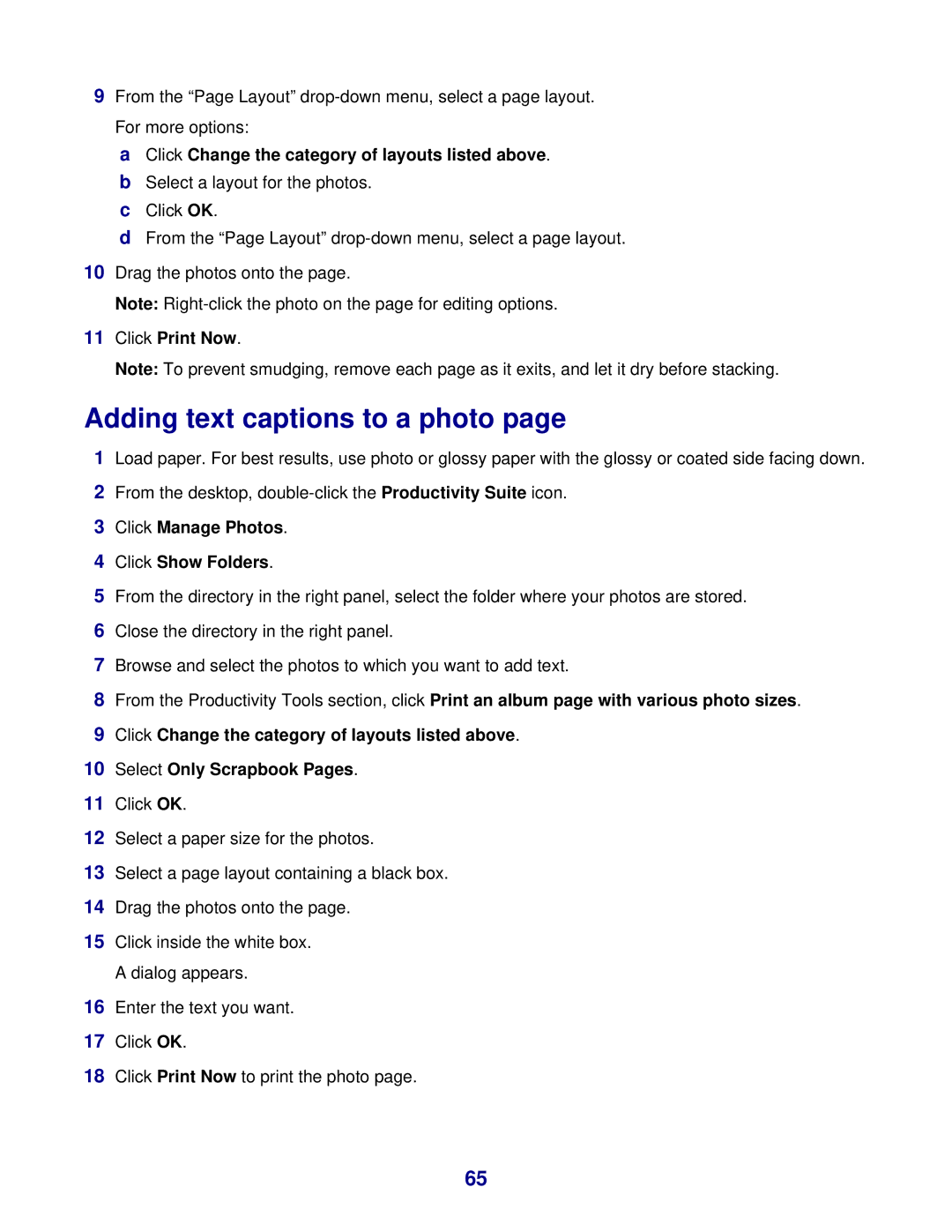9From the “Page Layout”
a Click Change the category of layouts listed above. b Select a layout for the photos.
c Click OK.
d From the “Page Layout”
10Drag the photos onto the page.
Note:
11Click Print Now.
Note: To prevent smudging, remove each page as it exits, and let it dry before stacking.
Adding text captions to a photo page
1Load paper. For best results, use photo or glossy paper with the glossy or coated side facing down.
2From the desktop,
3Click Manage Photos.
4Click Show Folders.
5From the directory in the right panel, select the folder where your photos are stored.
6Close the directory in the right panel.
7Browse and select the photos to which you want to add text.
8From the Productivity Tools section, click Print an album page with various photo sizes.
9Click Change the category of layouts listed above.
10Select Only Scrapbook Pages.
11Click OK.
12Select a paper size for the photos.
13Select a page layout containing a black box.
14Drag the photos onto the page.
15Click inside the white box. A dialog appears.
16Enter the text you want.
17Click OK.
18Click Print Now to print the photo page.
65