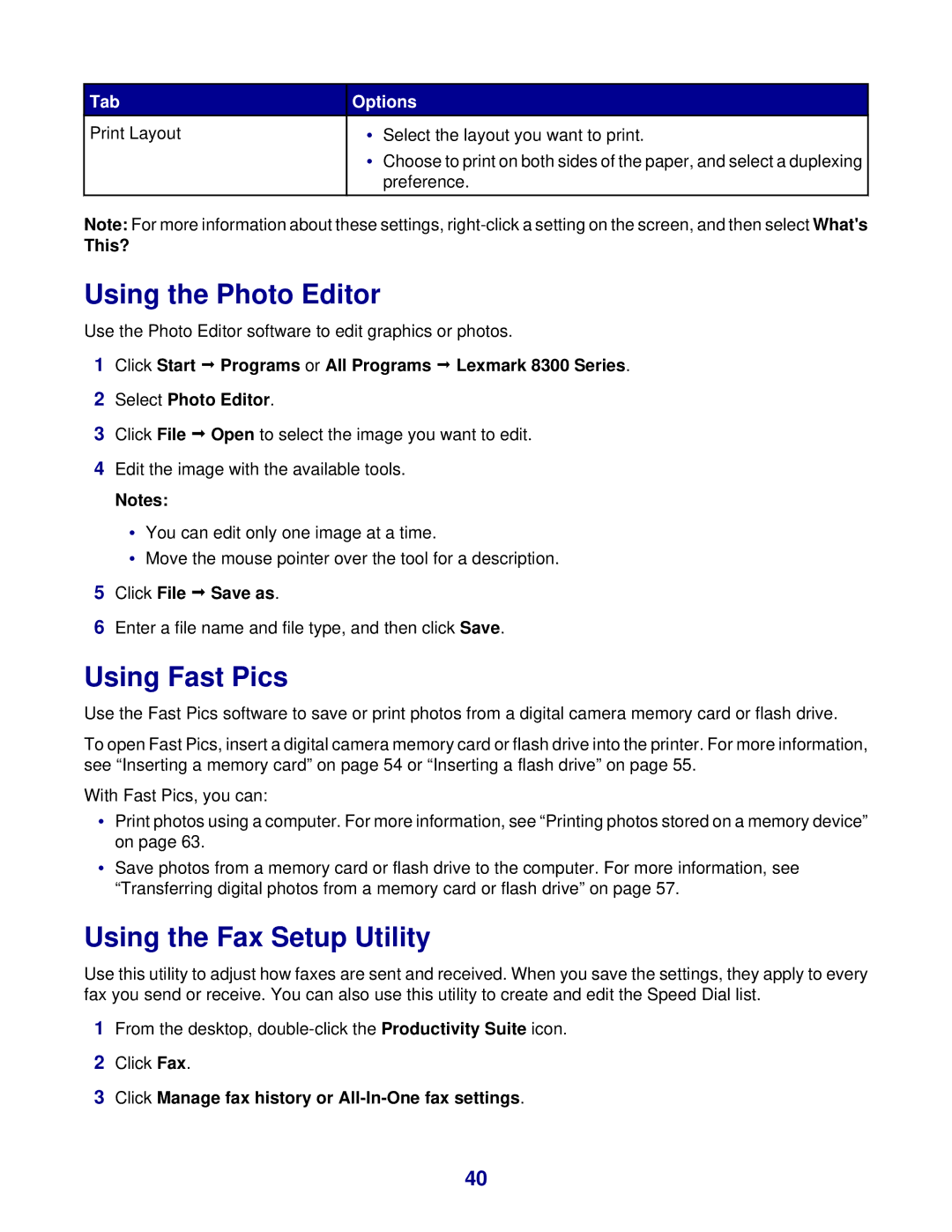Tab | Options | ||
Print Layout | • | Select the layout you want to print. |
|
| • | Choose to print on both sides of the paper, and select a duplexing | |
|
| preference. | |
|
|
|
|
1Click Start Programs or All Programs Lexmark 8300 Series.
2Select Photo Editor.
3Click File Open to select the image you want to edit.
4Edit the image with the available tools.
Notes:
•You can edit only one image at a time.
•Move the mouse pointer over the tool for a description.
5Click File Save as.
6Enter a file name and file type, and then click Save.
Using Fast Pics
Use the Fast Pics software to save or print photos from a digital camera memory card or flash drive.
To open Fast Pics, insert a digital camera memory card or flash drive into the printer. For more information, see “Inserting a memory card” on page 54 or “Inserting a flash drive” on page 55.
With Fast Pics, you can:
•Print photos using a computer. For more information, see “Printing photos stored on a memory device” on page 63.
•Save photos from a memory card or flash drive to the computer. For more information, see “Transferring digital photos from a memory card or flash drive” on page 57.
Using the Fax Setup Utility
Use this utility to adjust how faxes are sent and received. When you save the settings, they apply to every fax you send or receive. You can also use this utility to create and edit the Speed Dial list.
1From the desktop,
2Click Fax.
3Click Manage fax history or All-In-One fax settings.
40