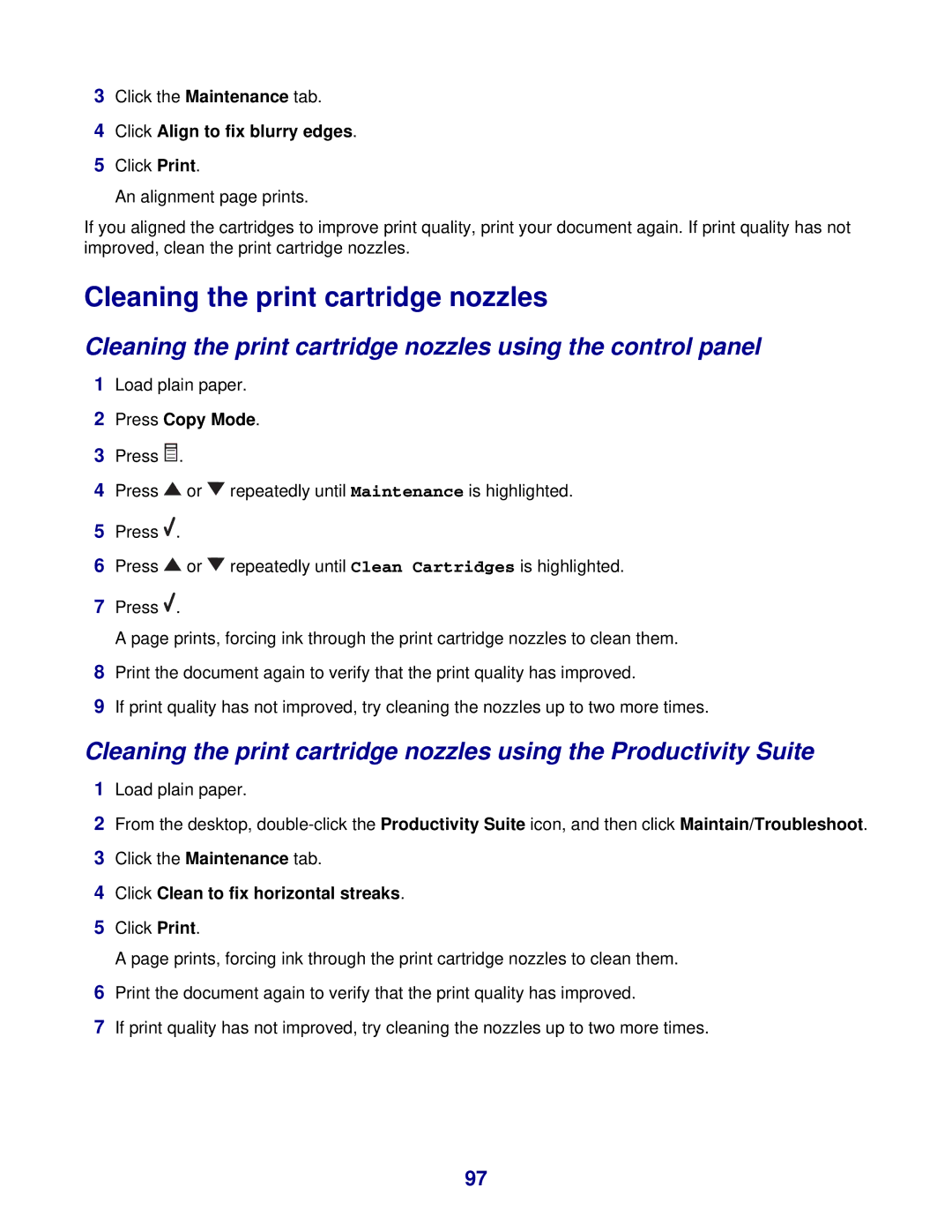3Click the Maintenance tab.
4Click Align to fix blurry edges.
5Click Print.
An alignment page prints.
If you aligned the cartridges to improve print quality, print your document again. If print quality has not improved, clean the print cartridge nozzles.
Cleaning the print cartridge nozzles
Cleaning the print cartridge nozzles using the control panel
1Load plain paper.
2Press Copy Mode.
3Press ![]()
![]()
![]() .
.
4Press ![]() or
or ![]() repeatedly until Maintenance is highlighted.
repeatedly until Maintenance is highlighted.
5Press ![]() .
.
6Press ![]() or
or ![]() repeatedly until Clean Cartridges is highlighted.
repeatedly until Clean Cartridges is highlighted.
7Press ![]() .
.
A page prints, forcing ink through the print cartridge nozzles to clean them.
8Print the document again to verify that the print quality has improved.
9If print quality has not improved, try cleaning the nozzles up to two more times.
Cleaning the print cartridge nozzles using the Productivity Suite
1Load plain paper.
2From the desktop,
3Click the Maintenance tab.
4Click Clean to fix horizontal streaks.
5Click Print.
A page prints, forcing ink through the print cartridge nozzles to clean them.
6Print the document again to verify that the print quality has improved.
7If print quality has not improved, try cleaning the nozzles up to two more times.
97