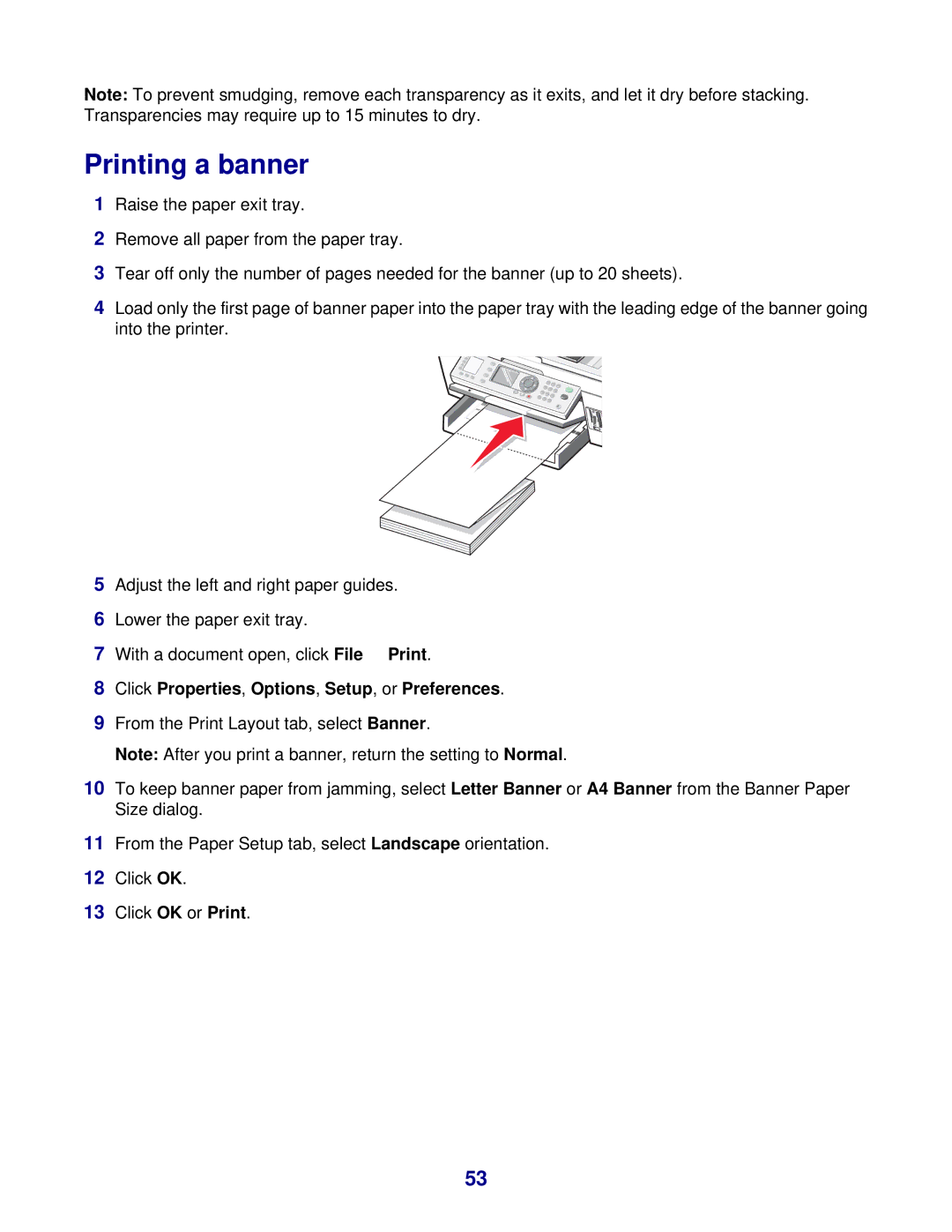Note: To prevent smudging, remove each transparency as it exits, and let it dry before stacking. Transparencies may require up to 15 minutes to dry.
Printing a banner
1Raise the paper exit tray.
2Remove all paper from the paper tray.
3Tear off only the number of pages needed for the banner (up to 20 sheets).
4Load only the first page of banner paper into the paper tray with the leading edge of the banner going into the printer.
5Adjust the left and right paper guides.
6Lower the paper exit tray.
7With a document open, click File Print.
8Click Properties, Options, Setup, or Preferences.
9From the Print Layout tab, select Banner.
Note: After you print a banner, return the setting to Normal.
10To keep banner paper from jamming, select Letter Banner or A4 Banner from the Banner Paper Size dialog.
11From the Paper Setup tab, select Landscape orientation.
12Click OK.
13Click OK or Print.
53