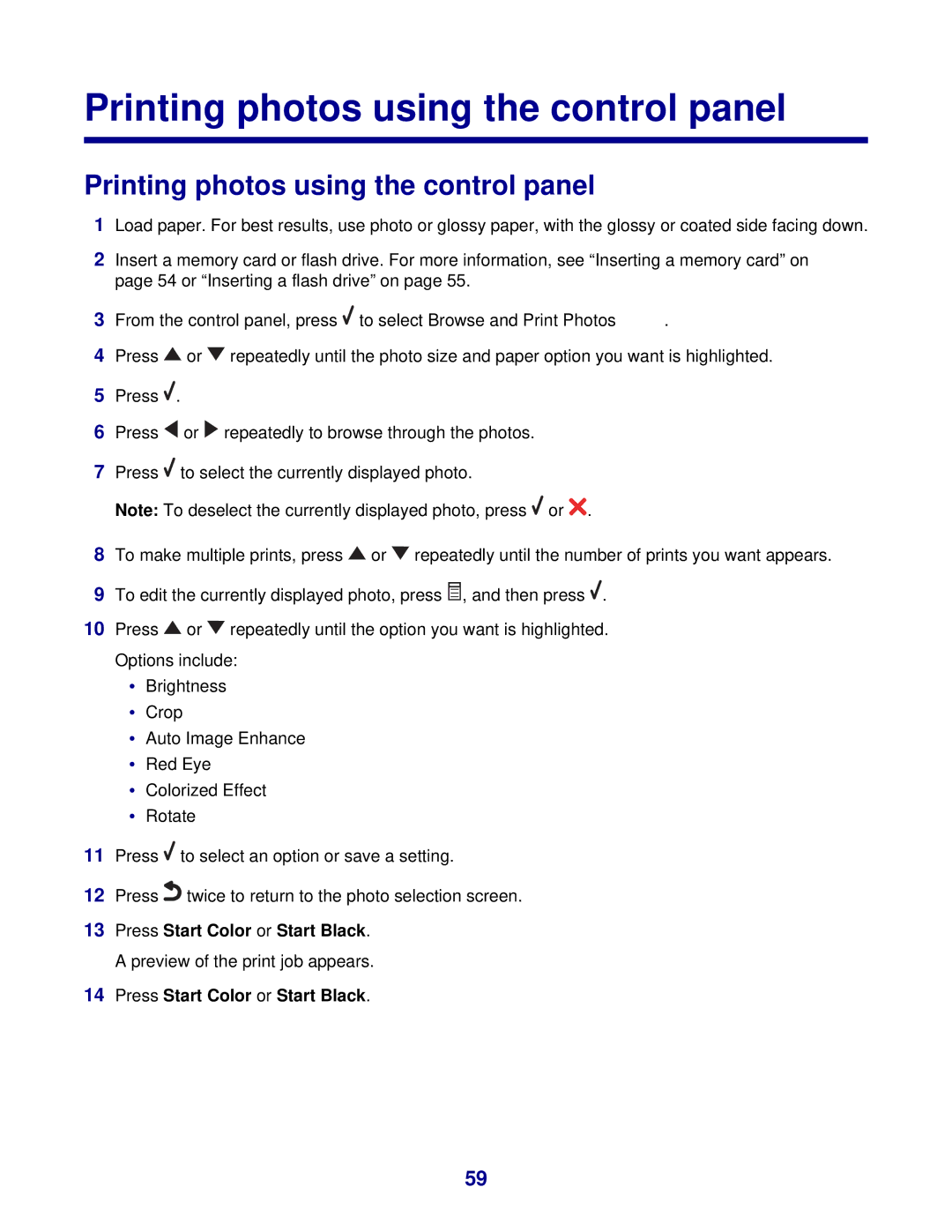Printing photos using the control panel
Printing photos using the control panel
1Load paper. For best results, use photo or glossy paper, with the glossy or coated side facing down.
2Insert a memory card or flash drive. For more information, see “Inserting a memory card” on page 54 or “Inserting a flash drive” on page 55.
3From the control panel, press ![]() to select Browse and Print Photos.
to select Browse and Print Photos.
4Press ![]() or
or ![]() repeatedly until the photo size and paper option you want is highlighted.
repeatedly until the photo size and paper option you want is highlighted.
5Press ![]() .
.
6Press ![]() or
or ![]() repeatedly to browse through the photos.
repeatedly to browse through the photos.
7Press ![]() to select the currently displayed photo.
to select the currently displayed photo.
Note: To deselect the currently displayed photo, press ![]() or
or ![]() .
.
8To make multiple prints, press ![]() or
or ![]() repeatedly until the number of prints you want appears.
repeatedly until the number of prints you want appears.
9To edit the currently displayed photo, press ![]() , and then press
, and then press ![]() .
.
10Press ![]() or
or ![]() repeatedly until the option you want is highlighted. Options include:
repeatedly until the option you want is highlighted. Options include:
•Brightness
•Crop
•Auto Image Enhance
•Red Eye
•Colorized Effect
•Rotate
11Press ![]() to select an option or save a setting.
to select an option or save a setting.
12Press![]() twice to return to the photo selection screen.
twice to return to the photo selection screen.
13Press Start Color or Start Black. A preview of the print job appears.
14Press Start Color or Start Black.
59