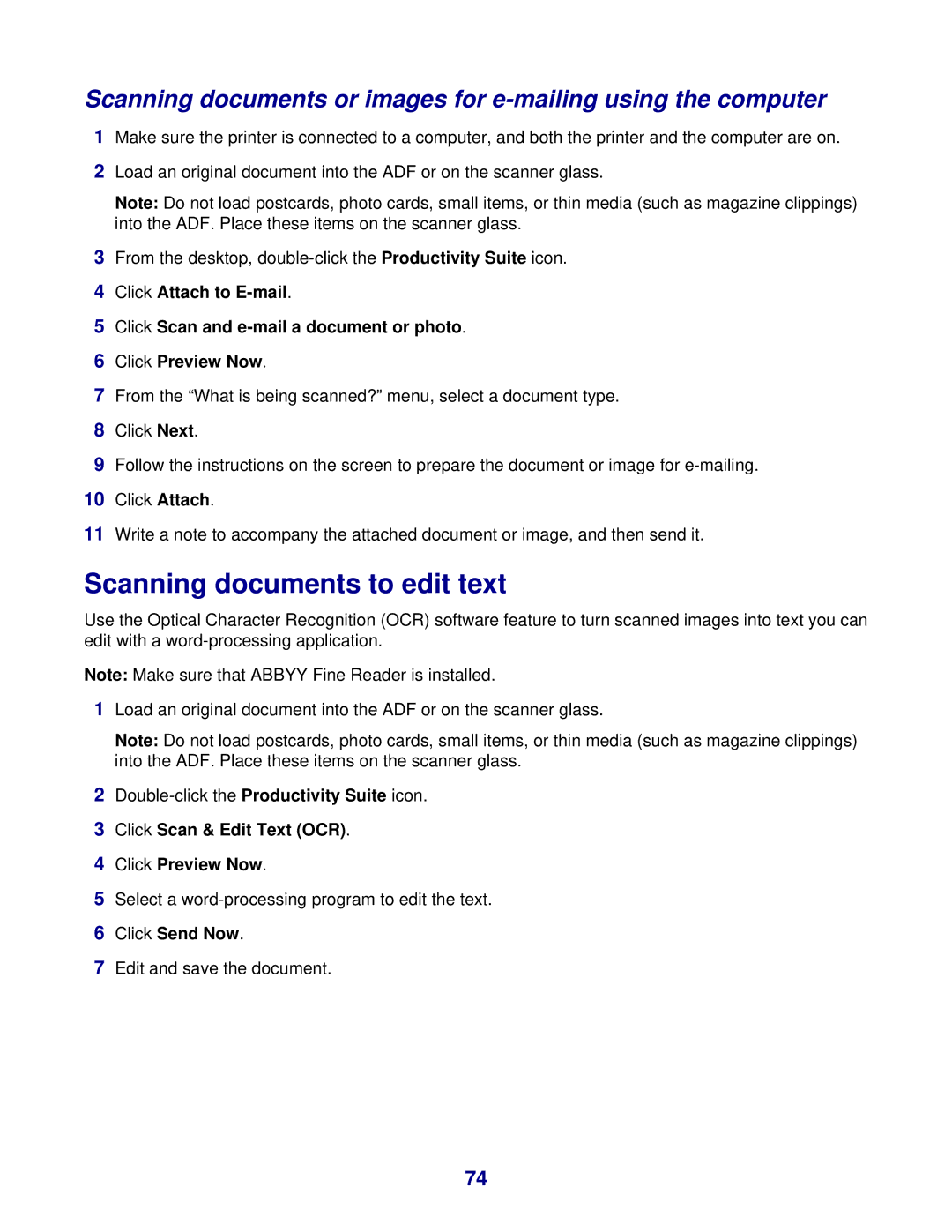Scanning documents or images for
1Make sure the printer is connected to a computer, and both the printer and the computer are on.
2Load an original document into the ADF or on the scanner glass.
Note: Do not load postcards, photo cards, small items, or thin media (such as magazine clippings) into the ADF. Place these items on the scanner glass.
3From the desktop,
4Click Attach to
5Click Scan and
6Click Preview Now.
7From the “What is being scanned?” menu, select a document type.
8Click Next.
9Follow the instructions on the screen to prepare the document or image for
10Click Attach.
11Write a note to accompany the attached document or image, and then send it.
Scanning documents to edit text
Use the Optical Character Recognition (OCR) software feature to turn scanned images into text you can edit with a
Note: Make sure that ABBYY Fine Reader is installed.
1Load an original document into the ADF or on the scanner glass.
Note: Do not load postcards, photo cards, small items, or thin media (such as magazine clippings) into the ADF. Place these items on the scanner glass.
2
3Click Scan & Edit Text (OCR).
4Click Preview Now.
5Select a
6Click Send Now.
7Edit and save the document.
74