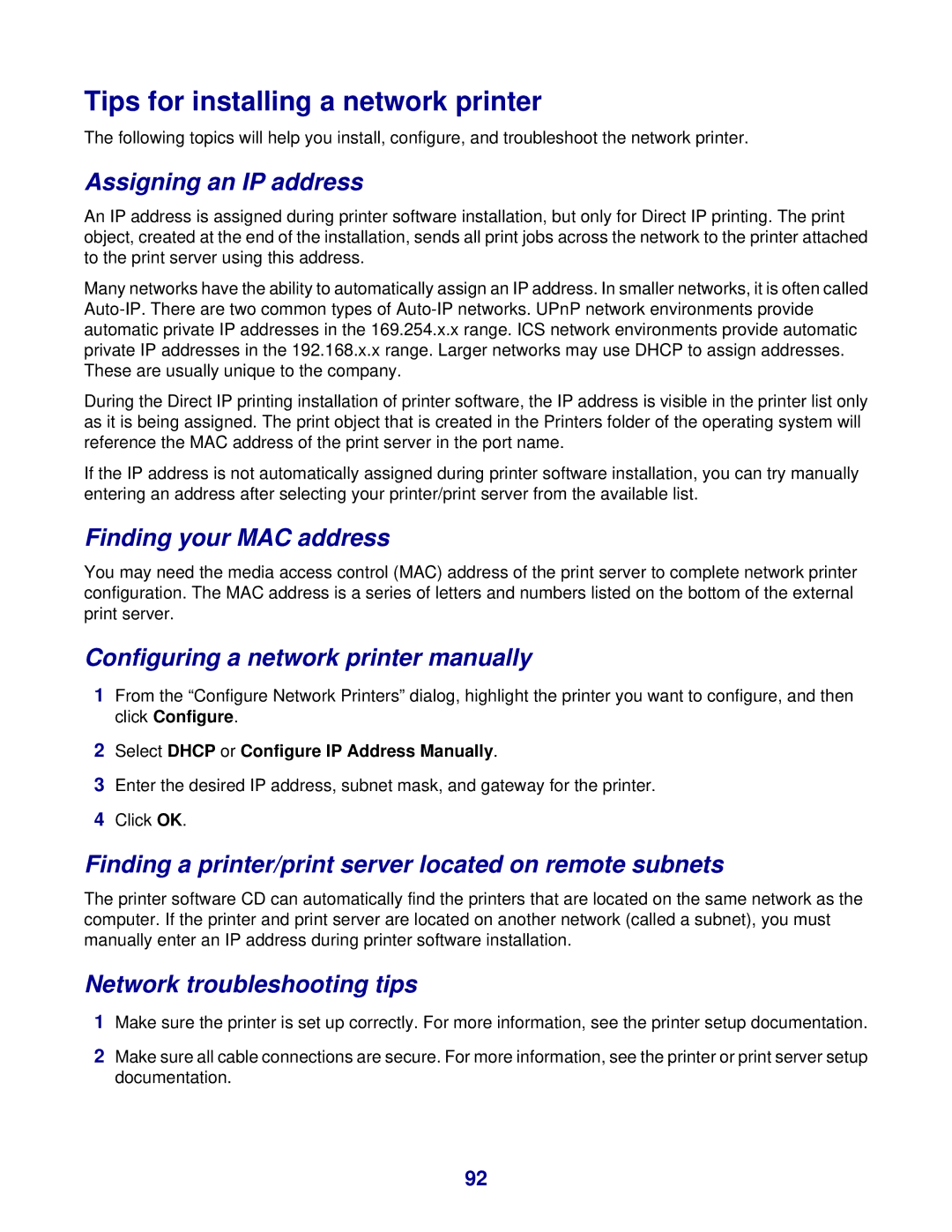Tips for installing a network printer
The following topics will help you install, configure, and troubleshoot the network printer.
Assigning an IP address
An IP address is assigned during printer software installation, but only for Direct IP printing. The print object, created at the end of the installation, sends all print jobs across the network to the printer attached to the print server using this address.
Many networks have the ability to automatically assign an IP address. In smaller networks, it is often called
During the Direct IP printing installation of printer software, the IP address is visible in the printer list only as it is being assigned. The print object that is created in the Printers folder of the operating system will reference the MAC address of the print server in the port name.
If the IP address is not automatically assigned during printer software installation, you can try manually entering an address after selecting your printer/print server from the available list.
Finding your MAC address
You may need the media access control (MAC) address of the print server to complete network printer configuration. The MAC address is a series of letters and numbers listed on the bottom of the external print server.
Configuring a network printer manually
1From the “Configure Network Printers” dialog, highlight the printer you want to configure, and then click Configure.
2Select DHCP or Configure IP Address Manually.
3Enter the desired IP address, subnet mask, and gateway for the printer.
4Click OK.
Finding a printer/print server located on remote subnets
The printer software CD can automatically find the printers that are located on the same network as the computer. If the printer and print server are located on another network (called a subnet), you must manually enter an IP address during printer software installation.
Network troubleshooting tips
1Make sure the printer is set up correctly. For more information, see the printer setup documentation.
2Make sure all cable connections are secure. For more information, see the printer or print server setup documentation.
92