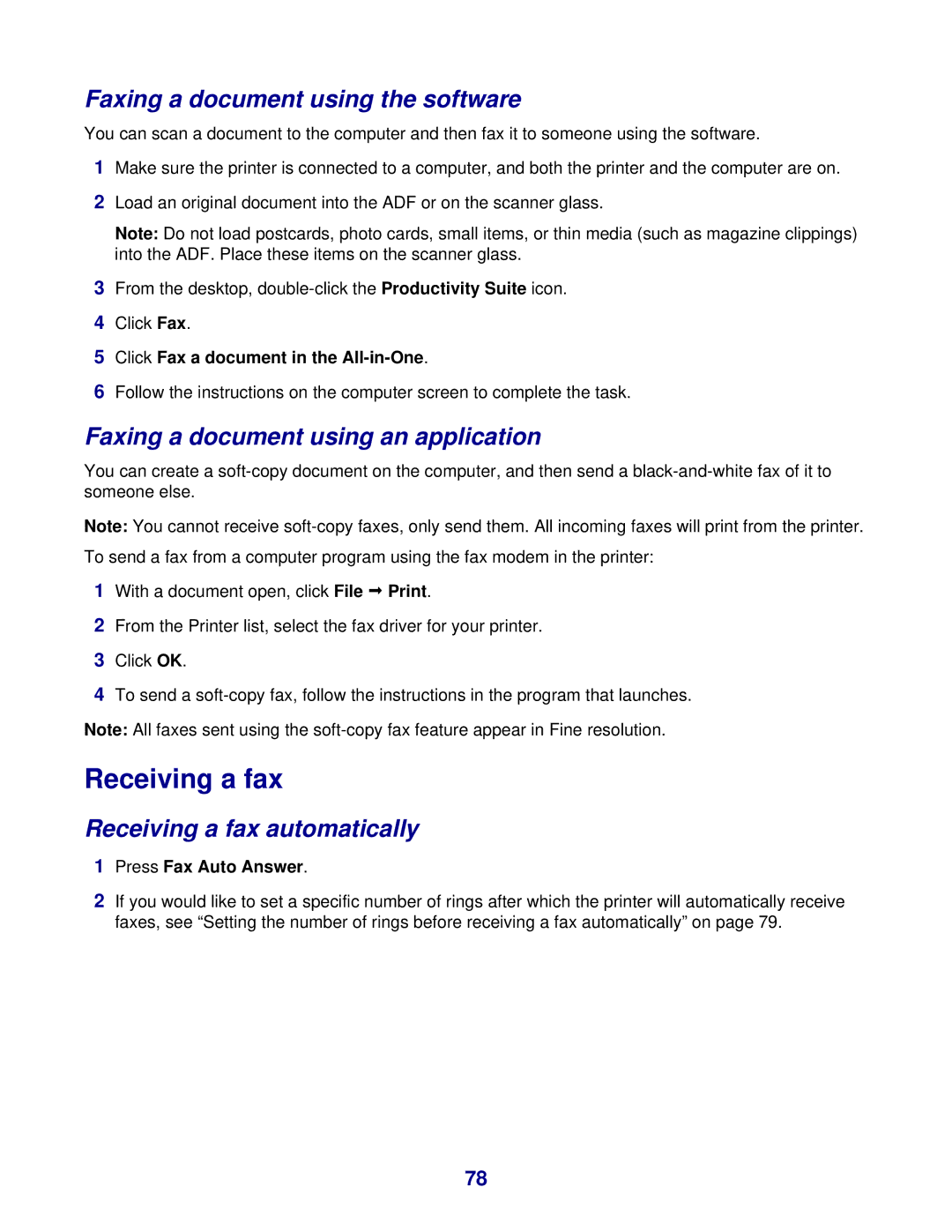Faxing a document using the software
You can scan a document to the computer and then fax it to someone using the software.
1Make sure the printer is connected to a computer, and both the printer and the computer are on.
2Load an original document into the ADF or on the scanner glass.
Note: Do not load postcards, photo cards, small items, or thin media (such as magazine clippings) into the ADF. Place these items on the scanner glass.
3From the desktop,
4Click Fax.
5Click Fax a document in the
6Follow the instructions on the computer screen to complete the task.
Faxing a document using an application
You can create a
Note: You cannot receive
1With a document open, click File Print.
2From the Printer list, select the fax driver for your printer.
3Click OK.
4To send a
Note: All faxes sent using the
Receiving a fax
Receiving a fax automatically
1Press Fax Auto Answer.
2If you would like to set a specific number of rings after which the printer will automatically receive faxes, see “Setting the number of rings before receiving a fax automatically” on page 79.
78