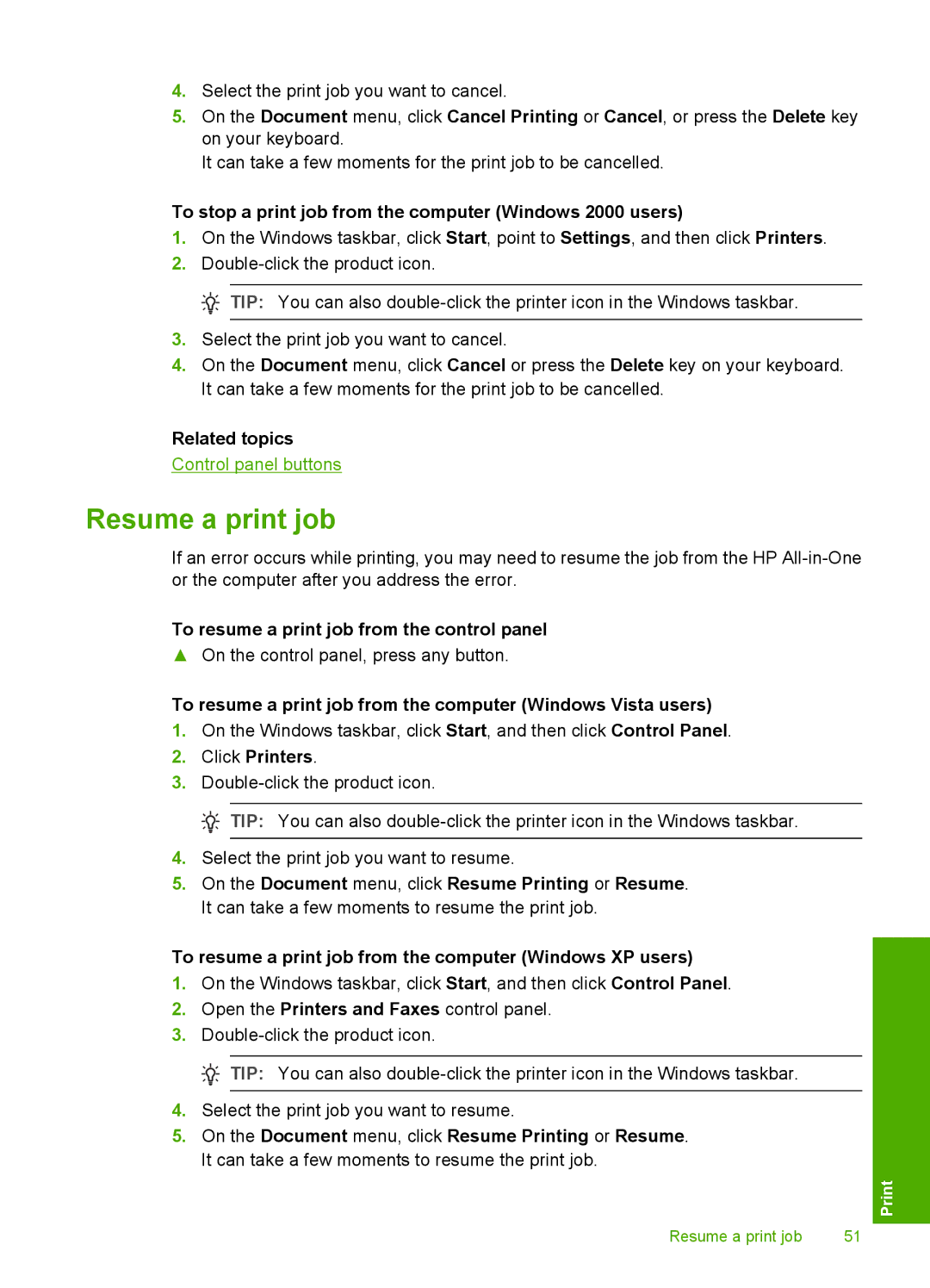4.Select the print job you want to cancel.
5.On the Document menu, click Cancel Printing or Cancel, or press the Delete key on your keyboard.
It can take a few moments for the print job to be cancelled.
To stop a print job from the computer (Windows 2000 users)
1.On the Windows taskbar, click Start, point to Settings, and then click Printers.
2.
![]() TIP: You can also
TIP: You can also
3.Select the print job you want to cancel.
4.On the Document menu, click Cancel or press the Delete key on your keyboard. It can take a few moments for the print job to be cancelled.
Related topics
Control panel buttons
Resume a print job
If an error occurs while printing, you may need to resume the job from the HP
To resume a print job from the control panel
▲On the control panel, press any button.
To resume a print job from the computer (Windows Vista users)
1.On the Windows taskbar, click Start, and then click Control Panel.
2.Click Printers.
3.
![]() TIP: You can also
TIP: You can also
4.Select the print job you want to resume.
5.On the Document menu, click Resume Printing or Resume. It can take a few moments to resume the print job.
To resume a print job from the computer (Windows XP users)
1.On the Windows taskbar, click Start, and then click Control Panel.
2.Open the Printers and Faxes control panel.
3.
![]() TIP: You can also
TIP: You can also
4.Select the print job you want to resume.
5.On the Document menu, click Resume Printing or Resume. It can take a few moments to resume the print job.
Resume a print job | 51 |