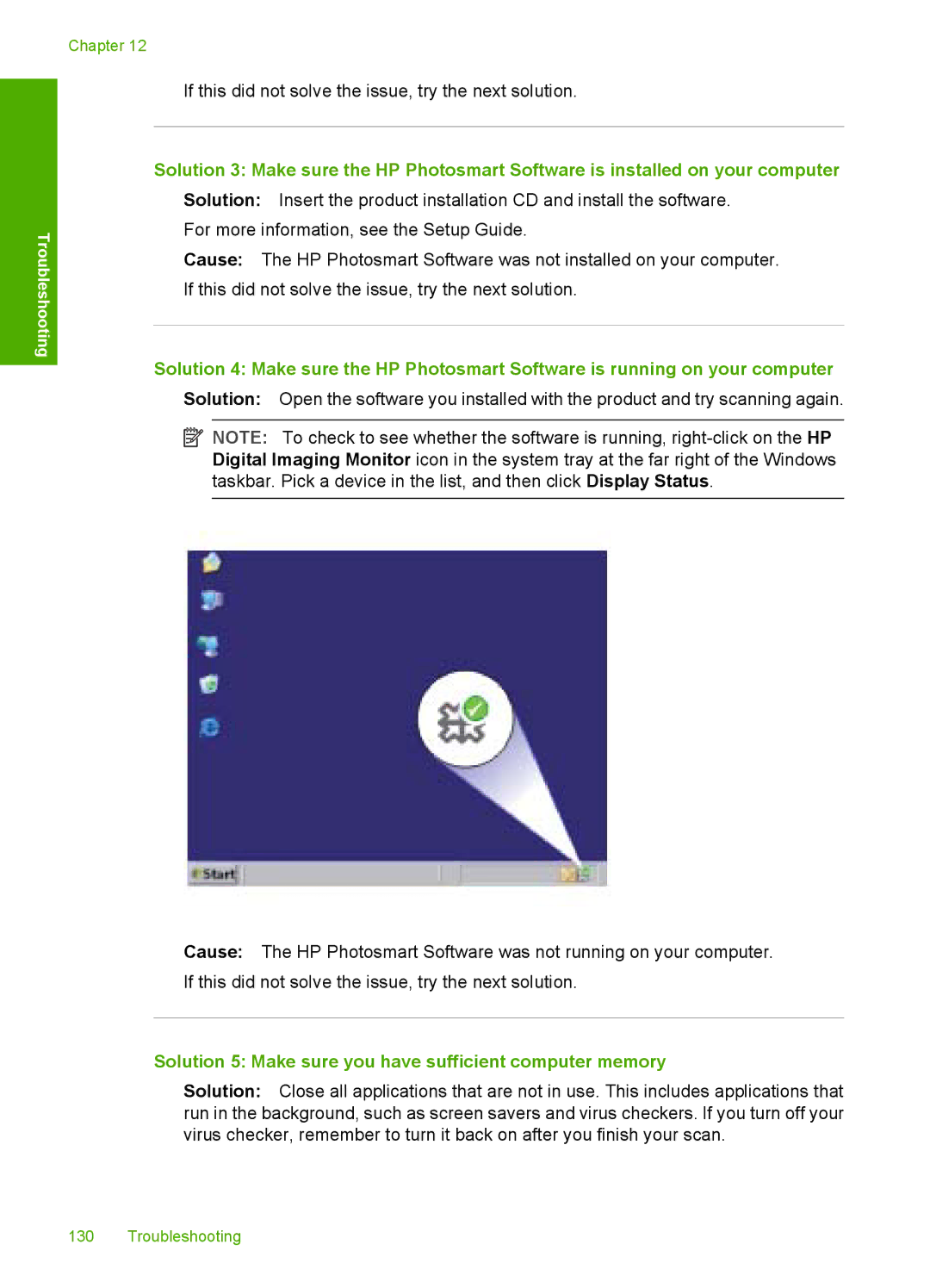Troubleshooting
Chapter 12
If this did not solve the issue, try the next solution.
Solution 3: Make sure the HP Photosmart Software is installed on your computer
Solution: Insert the product installation CD and install the software. For more information, see the Setup Guide.
Cause: The HP Photosmart Software was not installed on your computer. If this did not solve the issue, try the next solution.
Solution 4: Make sure the HP Photosmart Software is running on your computer
Solution: Open the software you installed with the product and try scanning again.
![]() NOTE: To check to see whether the software is running,
NOTE: To check to see whether the software is running,
Cause: The HP Photosmart Software was not running on your computer. If this did not solve the issue, try the next solution.
Solution 5: Make sure you have sufficient computer memory
Solution: Close all applications that are not in use. This includes applications that run in the background, such as screen savers and virus checkers. If you turn off your virus checker, remember to turn it back on after you finish your scan.
130 Troubleshooting