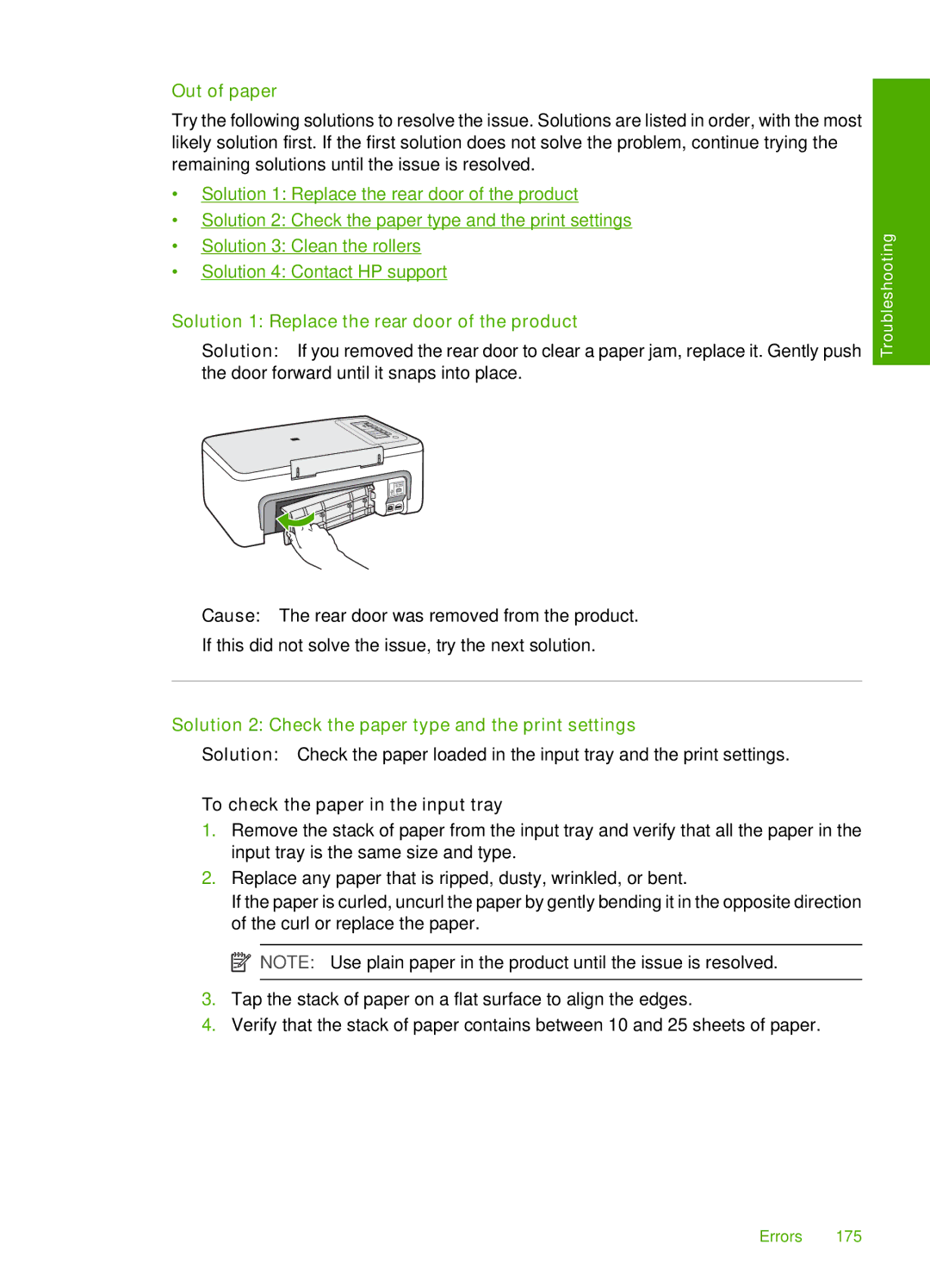Out of paper
Try the following solutions to resolve the issue. Solutions are listed in order, with the most likely solution first. If the first solution does not solve the problem, continue trying the remaining solutions until the issue is resolved.
•Solution 1: Replace the rear door of the product
•Solution 2: Check the paper type and the print settings
•Solution 3: Clean the rollers
•Solution 4: Contact HP support
Solution 1: Replace the rear door of the product
Solution: If you removed the rear door to clear a paper jam, replace it. Gently push the door forward until it snaps into place.
Troubleshooting
Cause: The rear door was removed from the product.
If this did not solve the issue, try the next solution.
Solution 2: Check the paper type and the print settings
Solution: Check the paper loaded in the input tray and the print settings.
To check the paper in the input tray
1.Remove the stack of paper from the input tray and verify that all the paper in the input tray is the same size and type.
2.Replace any paper that is ripped, dusty, wrinkled, or bent.
If the paper is curled, uncurl the paper by gently bending it in the opposite direction of the curl or replace the paper.
![]() NOTE: Use plain paper in the product until the issue is resolved.
NOTE: Use plain paper in the product until the issue is resolved.
3.Tap the stack of paper on a flat surface to align the edges.
4.Verify that the stack of paper contains between 10 and 25 sheets of paper.
Errors 175