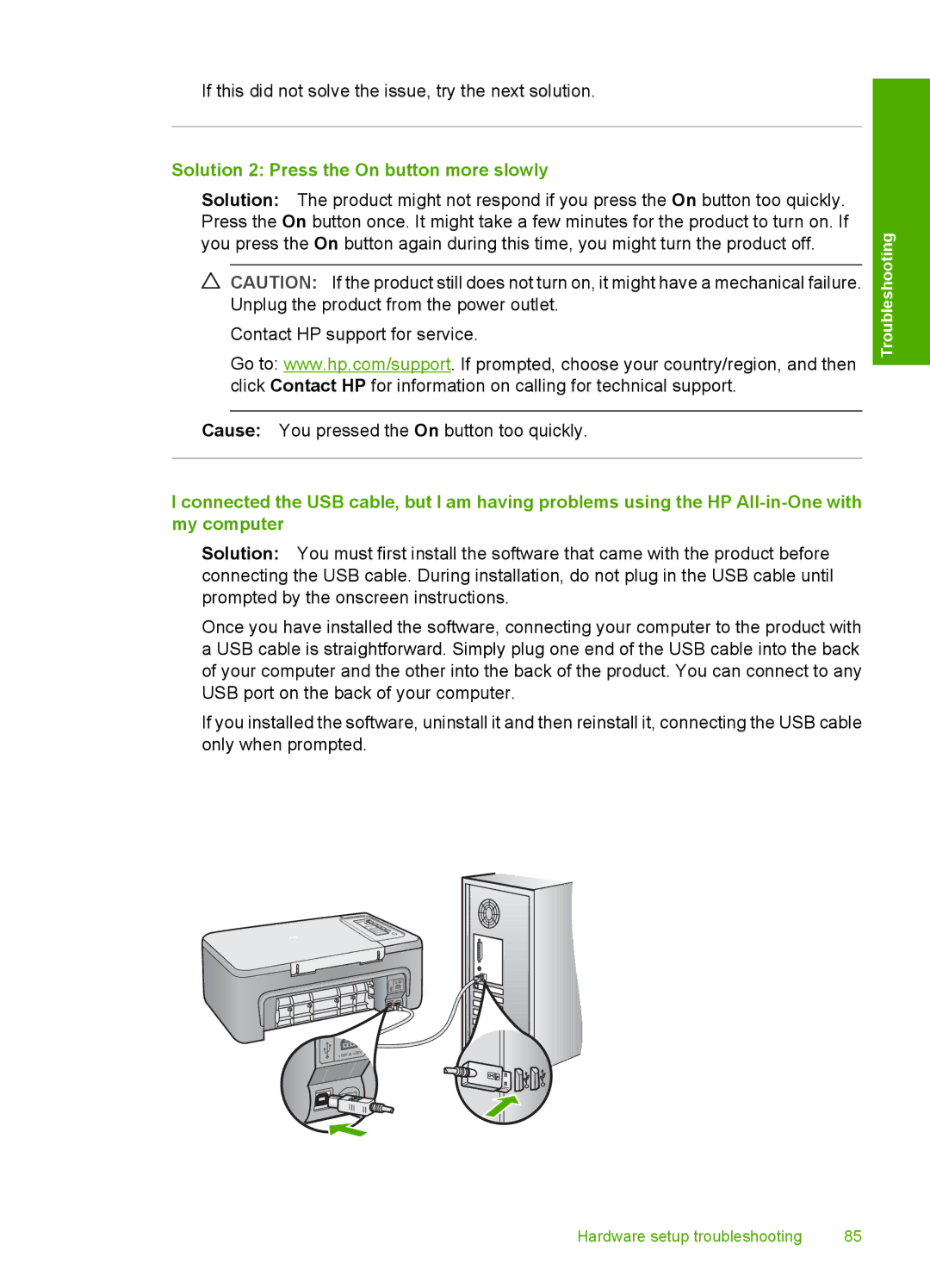If this did not solve the issue, try the next solution.
Solution 2: Press the On button more slowly
Solution: The product might not respond if you press the On button too quickly. Press the On button once. It might take a few minutes for the product to turn on. If you press the On button again during this time, you might turn the product off.
CAUTION: the product still does not turn on, it might have a mechanical failure. Unplug the product from the power outlet.
Contact HP support for service.
Go to: www.hp com/support. If prompted, choose your country/region, and then click Contact HP for information on calling for technical support.
Cause: You pressed the On button too quickly.
I connected the USB cable, but I am having problems using the HP
Solution: You must first install the software that came with the product before connecting the USB cable. During installation, do not plug in the USB cable until prompted by the onscreen instructions.
Once you have installed the software, connecting your computer to the product with a USB cable is straightforward. Simply plug one end of the USB cable into the back of your computer and the other into the back of the product. You can connect to any USB port on the back of your computer.
If you installed the software, uninstall it and then reinstall it, connecting the USB cable only when prompted
Hardware setup troubleshooting | 85 |
Troubleshooting