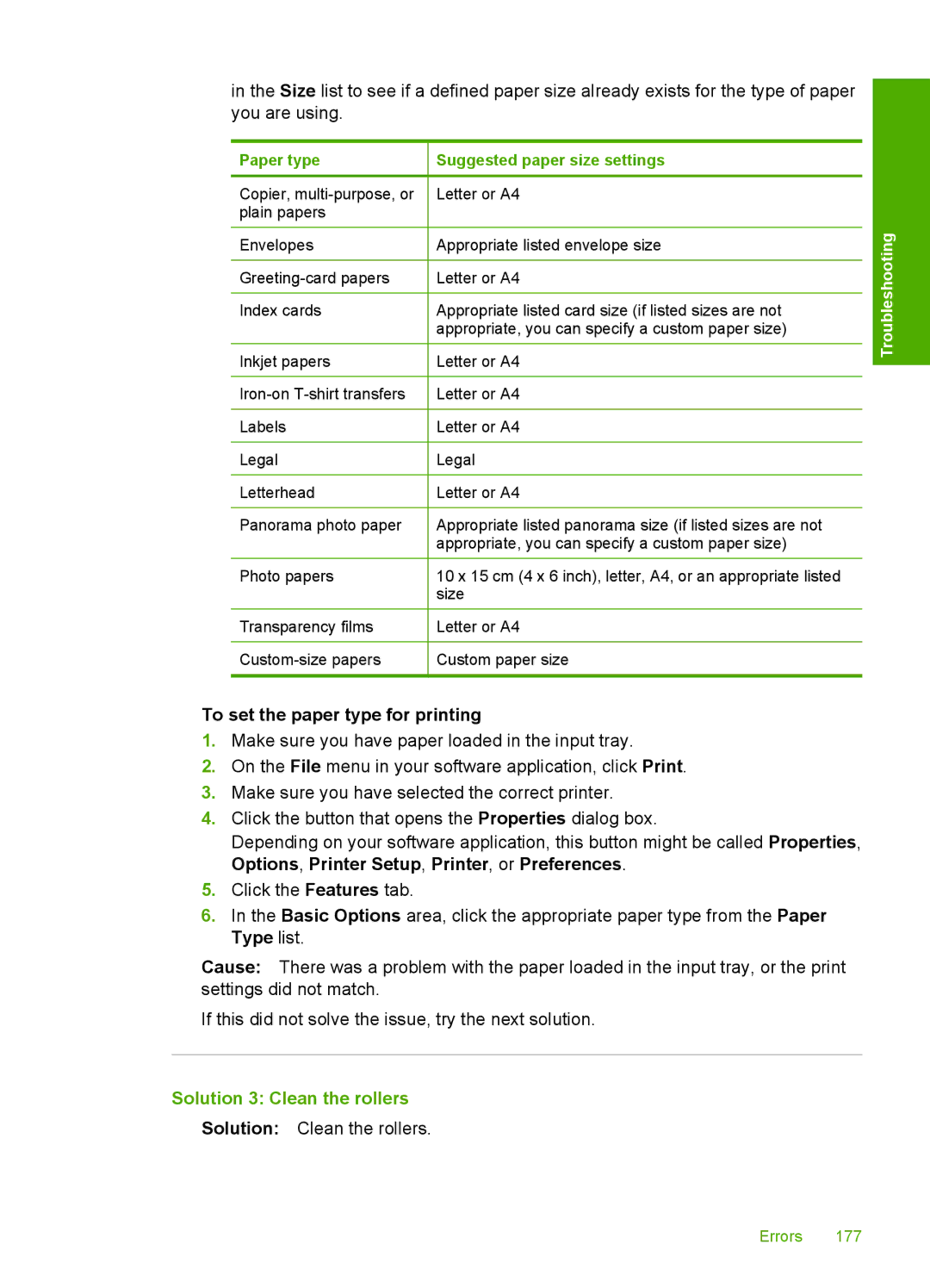in the Size list to see if a defined paper size already exists for the type of paper you are using.
Paper type
Copier,
Envelopes
Index cards
Inkjet papers
Labels
Legal
Letterhead
Panorama photo paper
Photo papers
Transparency films
Suggested paper size settings
Letter or A4
Appropriate listed envelope size
Letter or A4
Appropriate listed card size (if listed sizes are not appropriate, you can specify a custom paper size)
Letter or A4
Letter or A4
Letter or A4
Legal
Letter or A4
Appropriate listed panorama size (if listed sizes are not appropriate, you can specify a custom paper size)
10 x 15 cm (4 x 6 inch), letter, A4, or an appropriate listed size
Letter or A4
Custom paper size
Troubleshooting
To set the paper type for printing
1.Make sure you have paper loaded in the input tray.
2.On the File menu in your software application, click Print.
3.Make sure you have selected the correct printer.
4.Click the button that opens the Properties dialog box.
Depending on your software application, this button might be called Properties, Options, Printer Setup, Printer, or Preferences.
5.Click the Features tab.
6.In the Basic Options area, click the appropriate paper type from the Paper Type list.
Cause: There was a problem with the paper loaded in the input tray, or the print settings did not match.
If this did not solve the issue, try the next solution.
Solution 3: Clean the rollers
Solution: Clean the rollers.
Errors 177