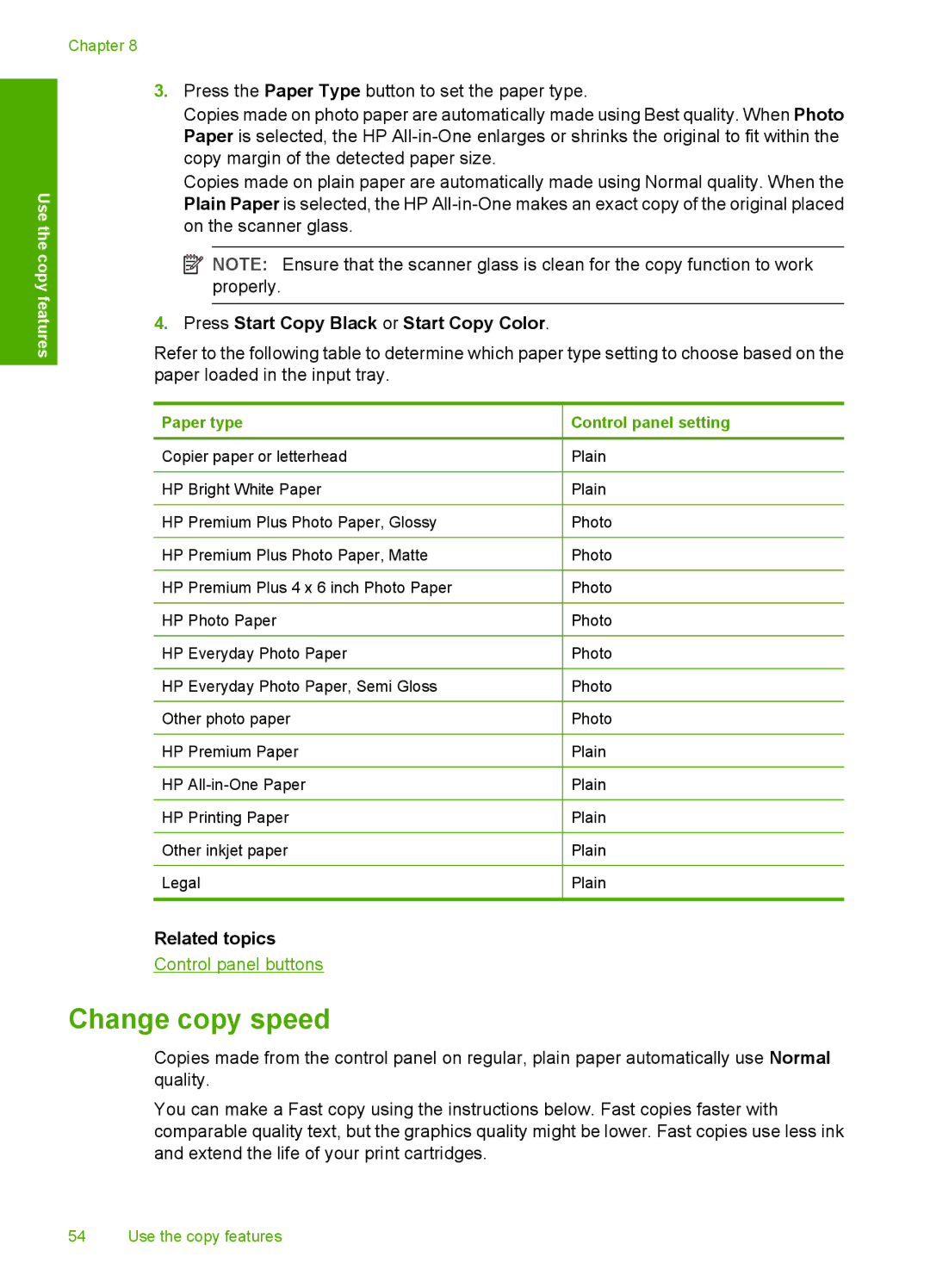Chapter 8
Use the copy features
3.Press the Paper Type button to set the paper type.
Copies made on photo paper are automatically made using Best quality. When Photo Paper is selected, the HP
Copies made on plain paper are automatically made using Normal quality. When the Plain Paper is selected, the HP
![]() NOTE: Ensure that the scanner glass is clean for the copy function to work properly.
NOTE: Ensure that the scanner glass is clean for the copy function to work properly.
4.Press Start Copy Black or Start Copy Color.
Refer to the following table to determine which paper type setting to choose based on the paper loaded in the input tray.
Paper type
Copier paper or letterhead
HP Bright White Paper
HP Premium Plus Photo Paper, Glossy
HP Premium Plus Photo Paper, Matte
HP Premium Plus 4 x 6 inch Photo Paper
HP Photo Paper
HP Everyday Photo Paper
HP Everyday Photo Paper, Semi Gloss
Other photo paper
HP Premium Paper
HP
HP Printing Paper
Other inkjet paper
Legal
Control panel setting
Plain
Plain
Photo
Photo
Photo
Photo
Photo
Photo
Photo
Plain
Plain
Plain
Plain
Plain
Related topics
Control panel buttons
Change copy speed
Copies made from the control panel on regular, plain paper automatically use Normal quality.
You can make a Fast copy using the instructions below. Fast copies faster with comparable quality text, but the graphics quality might be lower. Fast copies use less ink and extend the life of your print cartridges.
54 Use the copy features