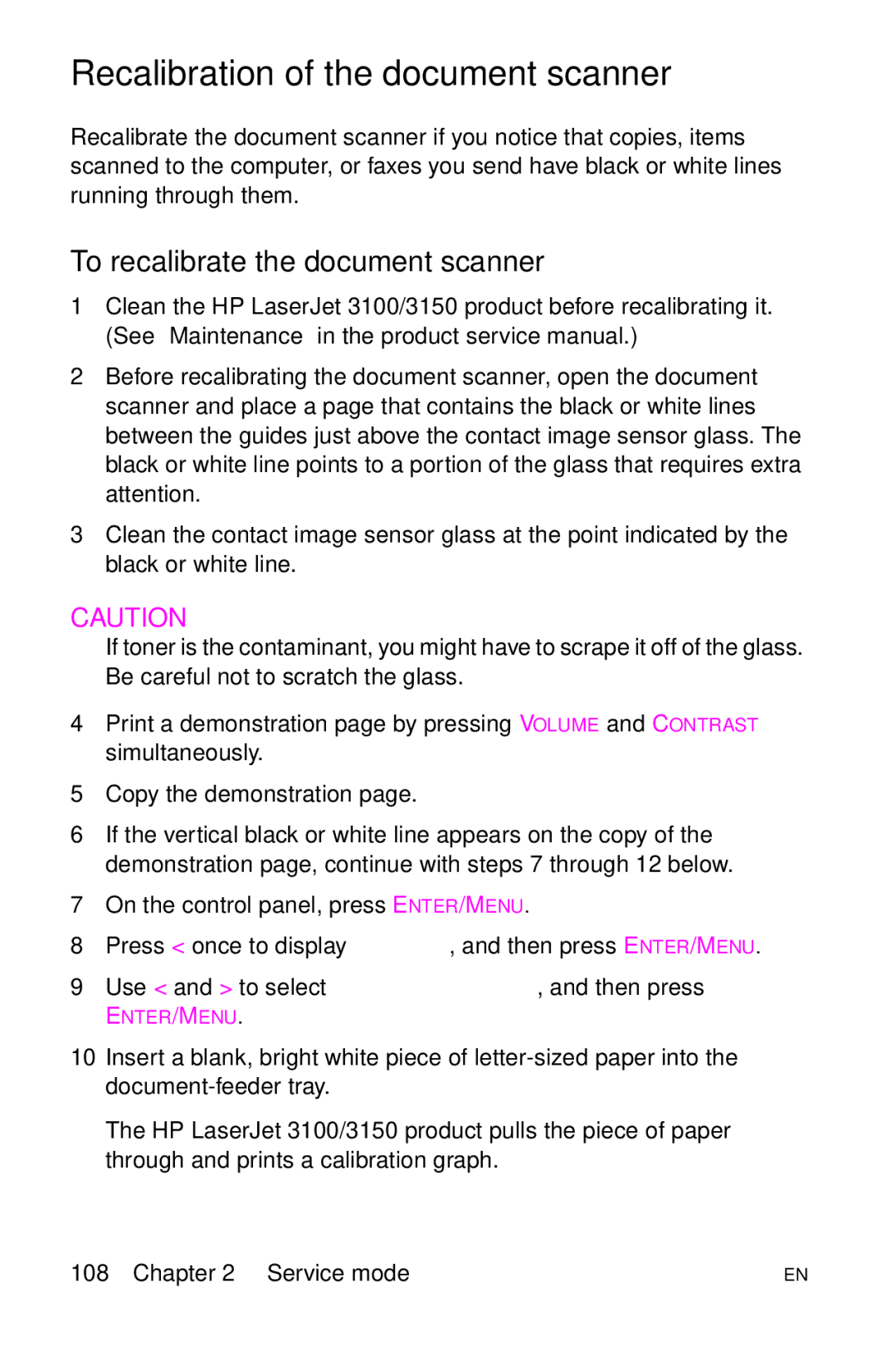Hp LaserJet family Quick reference Service guide
Page
HP LaserJet Family Quick Reference Service Guide
Warranty
Contents
Ordering other manuals
Supported products
LJ 4100DTN
Supported products
Chapter contents
Control-panel messages
Overview of printer messages
Light symbol Meaning of symbol
Control-panel lights legend
Message Possible causes Solutions
Control-panel light messages
Correct input tray
Message Cause Solution
Fatal error secondary messages
Fatal error secondary messages
ECU
Reconnect the I/O cable
LaserJet 2200 Series printer control-panel light messages
Light states
Primary status codes
One or two pages
Control-panel light Continuable Action Pattern Message
Continuable, fatal, and accessory errors
Continuable attention error codes
Continuable attention error secondary codes
Control-panel light Continuable Recommended Pattern Action
Simplify the image or
Continuable attention error secondary codes
Turn the printer on
Continuable attention error secondary codes
Dimm
Pattern Action
Fatal error codes
Control-panel light
Fatal error secondary codes
Control-panel light Fatal error Recommended Pattern
Scan motor error Turn the power off Back on Status log code
Then turn it back
Status log code If the message
Accessory error codes
Accessory errors secondary codes
Accessory errors secondary codes
Number is a group, group not allowed
Access denied/menus locked
Alphabetical messages
Already in group
Blacklisted France only
Bad env. feeder connection
Bad opt tray connection
Busy
Canceled fax/Clear document feeder
Cancel group edit, Enter to confirm
Canceled copy/Clear document feeder
Canceled scan/Clear document feeder
Cannot duplex/Close rear bin
Clear document from scanner
Communication error
Checking paper path
Close top cover
Config. tied addr
Configuration err # number
Config. stuck addr
Copy count set to
Disk file operation failed
Decoding error # number
Disk device failure
Disk file system is full
Documents were lost, Start to continue
Duplex error, check duplexer
EIO x initializing alternates with Do not power off
EIO x not functional
Env. feeder load TypeSize
Encoding error
EIO disk x non-functional
Envelope feeder size =
Fax does not answer/Canceled send
Errors likely in pages page range
Fatal system error
Envelope feeder type
Fax memory full/Canceling send
Fax memory error # number
Fax memory full/Canceling receive
Fax does not answer/Redial pending
Flash device failure
Fax receive error
Fax send error
Flash file operation failed
Group dial not allowed in group
Flash file system is full
Flash is write protected
Group is full/FAX to start
Install toner cartridge
Cleaning mode/Please wait 1 3 min
Install duplexer
Input device condition xx.yy
Invalid date or time
Install tray
Loading program number alternates with Do not power off
Keypad test failed
Memory full send unscanned pages
Memory low/STOP to cancel
Manually feed type size
Memory full stored data lost
Memory shortage job cleared
Memory settings changed
Modem error # number
Memory shortage page simplified
No fax detected
No dial tone
No document sent
No fax in number tries
No memory for report, erase/print document
No modem installed
No fax pages in memory to reprint
No room in fax log
Not enough memory to duplicate for copy
Non HP toner detected alternates with Press GO to continue
Not enough memory
Paper bin is empty, please add paper
Offline
Output bin full alternates with Clear paper from bin name
Paper wrapped around fuser
Paused memory full
Password must be 4 digits
Perform printer maintenance
PC not detected/Address invalid
Power fail recover/Checking system
Phone number error
Polling-in error
Power fail recovery/Fax setting reset
Printer comm error
Power fail recover/Send fax number
Power off/Check Dimm #1-3
Printer comm error1
Printer motor error, call for service
Printer fixing error, replace fixing unit
Printer laser error, call for service
Printer is busy
Printer tray mispick/ENTER to resume
Printer signal error
Processing cleaning
Processing job
RAM disk file operation failed
Receive error
Receiving fax busy/Canceled fax
RAM disk file system is full
Redial failed
Scan reference error
Receiving fax busy/Redial pending
Remote fax was busy
Scanner isn’t available
Scanner error #1
Scanning error/Cannot connect to PC
Scanner jam reload
Toner low
System error
Speed dial number is not assigned
Toner out
Tray x load type size
Tray 1 load type size
Unable to mopy job
Tray 1 size =
Tray 1 type =
Unsuccessful call
Unable to store job
Unrecognized format
Unsupported size in tray yy
Use type size instead?
Wait for printer to reinitialize
### group name one-touch/speed dial
XX.YY printer error, press Go to continue
Numerical messages
### not programmed Enter to program
Alternates with
Paper jam open input trays
Paper jam check rear door Open and close top cover
Door open jam
Paper jam location
Too complex alternates with Press Go to con- tinue
Printer error alternates with Press Go to continue
Insufficient memory alternates with Press Go to continue
EIO x bad transmission alternates with Press Go to continue
Reload the tray with the correct media size
Printer error
Unexpected paper size alternates with Load tray x type size
Xx Printer error alternates with Cycle power to continue
Fuser error
= Description
Printer error alternates with Cycle power to continue
Cycle power to continue
Laser error
Printer error alternates with
Scanner error
= Dimm type
53.xy.zz Printer memory error with an accessory
Zz = Error number
= Device location
DC controller error
Remove sealing tape alternates with From toner cartridge
Xx Printer error alternates with Cycle power to continue
Turn the printer off, and then turn the printer on
= Location of problem
Printer error Series only
Printer error alternates with Cycle power
Yy = Device-specific error
Nvram full check settings
Permanent storage error alternates with Check settings
Service #### Series only
Permanent storage full
Service #### Series only
Service ####
8x.yyyy EIO z error
Service mode
110
Service mode overview
To perform Nvram initialization
LJ 1200 Service mode functions
Initializing Nvram and using cold reset
PJL software commands
Variable or command Possible settings
Nvram PJL factory variables
Nvram PJL factory variables
Recalibrating the copier/scanner
LJ 2200 Service mode functions
Entering Service mode
Entering escape characters
MS-DOS software Program entry What appears
Setting the page count
Setting the cold-reset default
Nvram initialization
Resetting the printer
Cold reset/EIO card reset
Tests in control-panel Service mode
LJ 3100/3150 Service mode functions
Control-panel Service menu
Control panel service menu
Extended Service menu
To gain access to the Extended Service menu
Extended Service menu tree
ADF motor test runs the document-scanner motor
Self-test in Extended Service mode
Extended Service mode self-test failures
Test If the test fails, take these actions
Detect
Test Explanation
Other tests in Extended Service mode
Extended Service mode tests
Report Explanation
Reports in Extended Service mode
Extended Service mode reports
Clear memory in Extended Service mode
Softswitches
To change the country code softswitch
Country code softswitch sequences
Country Code
Firmware and software downloads
Hardware, software, and firmware compatibility
Recalibration of the document scanner
To recalibrate the document scanner
To calibrate the document scanner
To gain access to the Secondary Service menu
LJ 3200 Service mode functions
Secondary Service menu
Service menu Main menu Submenu
Main menu Submenu
To gain access to the Developer’s menu
Developer’s menu
To adjust a country code parameter
Country codes
Diagnostic mode
To adjust a fax data-store parameter
To gain access to Diagnostic mode
To perform this test Press these buttons
To check buttons in Diagnostic mode
To exit Diagnostic mode
Nvram initialization
To perform an Nvram initialization
PJL software commands
DESKTOP, PSTEXT, Vnintl
Nvram PJL factory variables
LJ 4100 Service mode functions
Changing the page count example
Changing settings
Count
Button press Display Description
Page
Clear event log
Cold reset paper
Diagnostics
Top margin
Tray 1 left margin
Trays 2 and 3 left margin
Testing the printer
Engine test
Cold reset
Clearing Nvram
To initialize Nvram
To initialize the hard disk
Power supply
DC power distribution
AC and DC power distribution
AC power distribution
HP LaserJet 1200 Series printer
Overcurrent/overvoltage
HP LaserJet 2200 Series printer
HP LaserJet 3100 and 3150 Series printer
Overcurrent/overvoltage
HP LaserJet 3200 Series printer
Overcurrent/overvoltage
AC/DC power distribution
HP LaserJet 4100 Series printer
Low-voltage power-supply circuit LJ 4100 series Power supply
Fuser over-temperature protection
Overcurrent/overvoltage protection
Protection systems
Input/output I/O
Bidirectional interfaces
Attaching the parallel cables
Printer-interface connections Bidirectional interfaces
Expanded I/O
Network interfaces
LocalTalk I/O
EIO disk
Using the FIR port
IR interface
Communications check
Communications troubleshooting
EIO troubleshooting
Test message
Maximum I/O cable lengths
Cable Length
Input/output I/O
Media specifications
Paper sizes
Size Metric dimensions Dimensions
Size Dimensions Metric dimensions
Metric system
Paper specifications
Paper specifications
Paper grades
Paper grades basic sizes and basis weights
Category Specification
Paper grades
Weight equivalence table
Weight equivalence table
Weight equivalence table
Troubleshooting media problems
Media to avoid
General tips
Paper curl
Category Specifications
Envelope specifications
Envelope specifications
LJ 2200 printer only 100 g/m2 27 lb
Preventing jams caused by envelopes
Envelope sizes
Envelopes to avoid
Envelope feeding
Envelope construction
All printers except LJ 2200 Must not exceed
Label specifications
Label specifications
Preventing jams caused by labels
Preventing jams caused by transparencies
Transparency specifications
Transparency specifications
HP paper training video
Part Number Version VHS Format
Toner cartridge
Product Full weight Empty At 5% Printer Weight Coverage
Cartridge weights and page counts
Cartridge weights and page counts
Count
Character voids
Potential toner cartridge issues
Banding
Toner cracking
Transfer of toner image
Gray background on envelopes
Recycling toner cartridges
Refilled toner cartridges
HP policy on non-HP toner cartridges
First aid measures
Toner safety
Handling and storage
Clothing contact
Toner cartridge information
Printer options
Product Product description Service Number Part number
Printer options and replaceable parts
1200 2200 3100/3150 3200 4100
Enhanced
1200 2200 3100/3150 3200 4100
Envelope
1200 2200 3100/3150 3200 4100
Product Product description Service Exchange
Print servers
1200 2200 3100/3150 3200 4100
Ordering parts
Printer parts
Ordering printer parts
Common hardware
Part number Product description
Common hardware
Parts for the HP LaserJet
Major assemblies
HP LaserJet 1200 assemblies
Part number Description
Major assembly locations 1200 series, 2 Printer parts
HP LaserJet 1200 assemblies
Major assembly locations 1200 series, 3 Printer parts
902
Major assembly locations 2200 series, 1 Printer parts
HP LaserJet 2200 assemblies
Major assembly locations 2200 series, 2 Printer parts
HP LaserJet 2200 assemblies
Major assembly locations 2200 series, 3 Printer parts
HP LaserJet 2200 assemblies
Major assembly locations 2200 series, 4 Printer parts
501
Major assembly locations 2200 series, 5 Printer parts
502
Major assembly locations 3100 and 3150 series Printer parts
Parts for the HP LaserJet 3100/3150
HP LaserJet 3100 and 3150 assemblies
Major assemblies
HP LaserJet 3100 and 3150 assemblies
501
Parts for the HP LaserJet 3100/3150
Major assemblies
XB6-7300-807CN Screw, TP, M3X8
Major assemblies
HP LaserJet 3100 and 3150 assemblies
Major assemblies
HP LaserJet 3100 and 3150 assemblies
Major assembly locations 3200 series Printer parts
HP LaserJet 3200 assemblies
Major assemblies
10A
Major assemblies
XB4-7401-007CN Screw
Major assemblies
HP LaserJet 3200 assemblies
Major assemblies
XB4-7400-805CN Screw, tapping, truss head, M4x
Major assemblies
HP LaserJet 3200 assemblies
Major assembly locations 4100 series, 1 Printer parts
HP LaserJet 4100 assemblies
Major assembly locations 4100 series, 2 Printer parts
HP LaserJet 4100 assemblies
Printer parts
Image quality
Cleaning
LJ 1200 series
LJ 2200 series
LJ 3100 and 3150 series
LJ 3200 series
Creating a cleaning
LJ 4100 series
Using the auto-cleaning
Image defect table
Image defect table
Ghosting light Ghosting dark
245
Black pages
Image defect details
Background scatter
Blank pages
Character voids
Blank spots
Bottom of page is blank or graphic image is cut off
Dirt on back
Curl or wave
Creases or wrinkles
Distorted image
Dropouts
Ghosting dark
Faded print or bubbles
Ghosting light
3150 series only
Gray background
Horizontal black lines or smears
Light print, dark print, faded print
Horizontal smudges
Horizontal white lines
Loose toner
Misformed characters
3100, 3150, and 3200 series only
Random black spots or toner specks
Repetitive defects
Scanned images print at reduced size Series only
Skewed print
Vertical black lines
Tire tracks
Toner smear
White spots on black
Vertical dots
Vertical white lines
LJ 1200 series repetitive defect ruler
LJ 1200 series repetitive defect ruler
LJ 2200 series repetitive defect ruler
LJ 2200 series repetitive defect ruler
LJ 3100 and 3150 series repetitive defect ruler
LJ 3100 and 3150 series repetitive defect ruler
LJ 3200 series repetitive defect ruler
LJ 3200 series repetitive defect ruler
LJ 4100 series repetitive defect ruler
LJ 4100 series repetitive defect ruler
Image quality
Diagrams
LJ 1200 series diagram and paper path
LJ 1200 wiring diagram
LJ 1200 wiring diagram
Paper path HP LaserJet 1200 series Diagrams
LJ 1200 series paper path
LJ 2200 series diagram and paper path
LJ 2200 wiring diagram
Reference diagram HP LaserJet 2200 series, 2 Diagrams
LJ 2200 series paper path
LJ 3100 and 3150 series diagram and paper path
LJ 3100 and 3150 wiring diagram
LJ 3100 and 3150 wiring diagram
Paper path HP LaserJet 3100 and 3150 series Diagrams
LJ 3100 and 3150 series paper path
LJ 3200 series diagram and paper path
LJ 3200 wiring diagram
Wiring diagram HP LaserJet 3200 series, 2 Diagrams
LJ 3200 series paper path
LJ 4100 series diagram and paper path
LJ 4100 wiring diagram
LJ 4100 wiring diagram
Paper path HP LaserJet 4100 series Diagrams
LJ 4100 series paper path
Services and support resources and training
Descriptions and part numbers
How to get training
Lecture and lab training U.S. only Self-paced training kits
Product Description Part number
Consumables
Support resources
HP direct ordering for genuine HP parts
World Wide Web
HP authorized re sellers and support
Customer care reseller sales and service support center
HP service agreements
Other areas
Acronyms and abbreviations
291
Appendix
293
Smode
Index
Page
Index
Page
See also EIO cards
Fast infrared receiver part number 180 using
Fuses, overcurrent/overvoltage protection
High-voltage power distribution LaserJet 2200 series
Index
Page
Index
Page
Index
MS-DOS
See also part numbers parts
Page
Index
Safety, toner 173 scan buffer errors
Sram
Page
Firmware and software, LaserJet 3100/3150 series
Index
Page
5961-0953