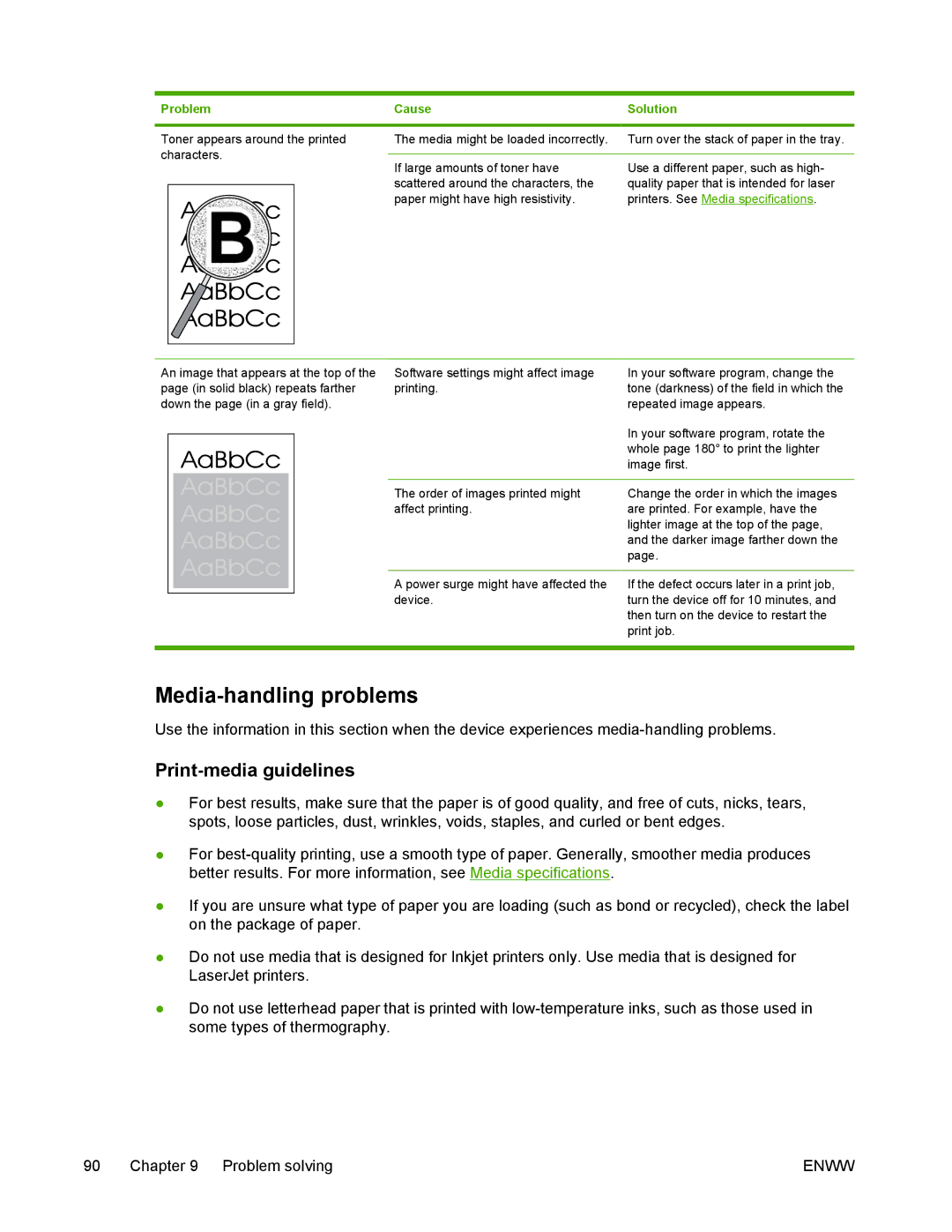Problem | Cause | |||
|
|
|
| |
Toner appears around the printed | The media might be loaded incorrectly. | |||
characters. |
| |||
If large amounts of toner have | ||||
|
|
| ||
|
|
| scattered around the characters, the | |
|
|
| ||
|
|
| paper might have high resistivity. | |
|
|
|
| |
|
|
|
| |
An image that appears at the top of the | Software settings might affect image |
page (in solid black) repeats farther | printing. |
down the page (in a gray field). |
|
The order of images printed might affect printing.
A power surge might have affected the device.
Solution
Turn over the stack of paper in the tray.
Use a different paper, such as high- quality paper that is intended for laser printers. See Media specifications.
In your software program, change the tone (darkness) of the field in which the repeated image appears.
In your software program, rotate the whole page 180° to print the lighter image first.
Change the order in which the images are printed. For example, have the lighter image at the top of the page, and the darker image farther down the page.
If the defect occurs later in a print job, turn the device off for 10 minutes, and then turn on the device to restart the print job.
Media-handling problems
Use the information in this section when the device experiences
Print-media guidelines
●For best results, make sure that the paper is of good quality, and free of cuts, nicks, tears, spots, loose particles, dust, wrinkles, voids, staples, and curled or bent edges.
●For
●If you are unsure what type of paper you are loading (such as bond or recycled), check the label on the package of paper.
●Do not use media that is designed for Inkjet printers only. Use media that is designed for LaserJet printers.
●Do not use letterhead paper that is printed with
90 Chapter 9 Problem solving | ENWW |