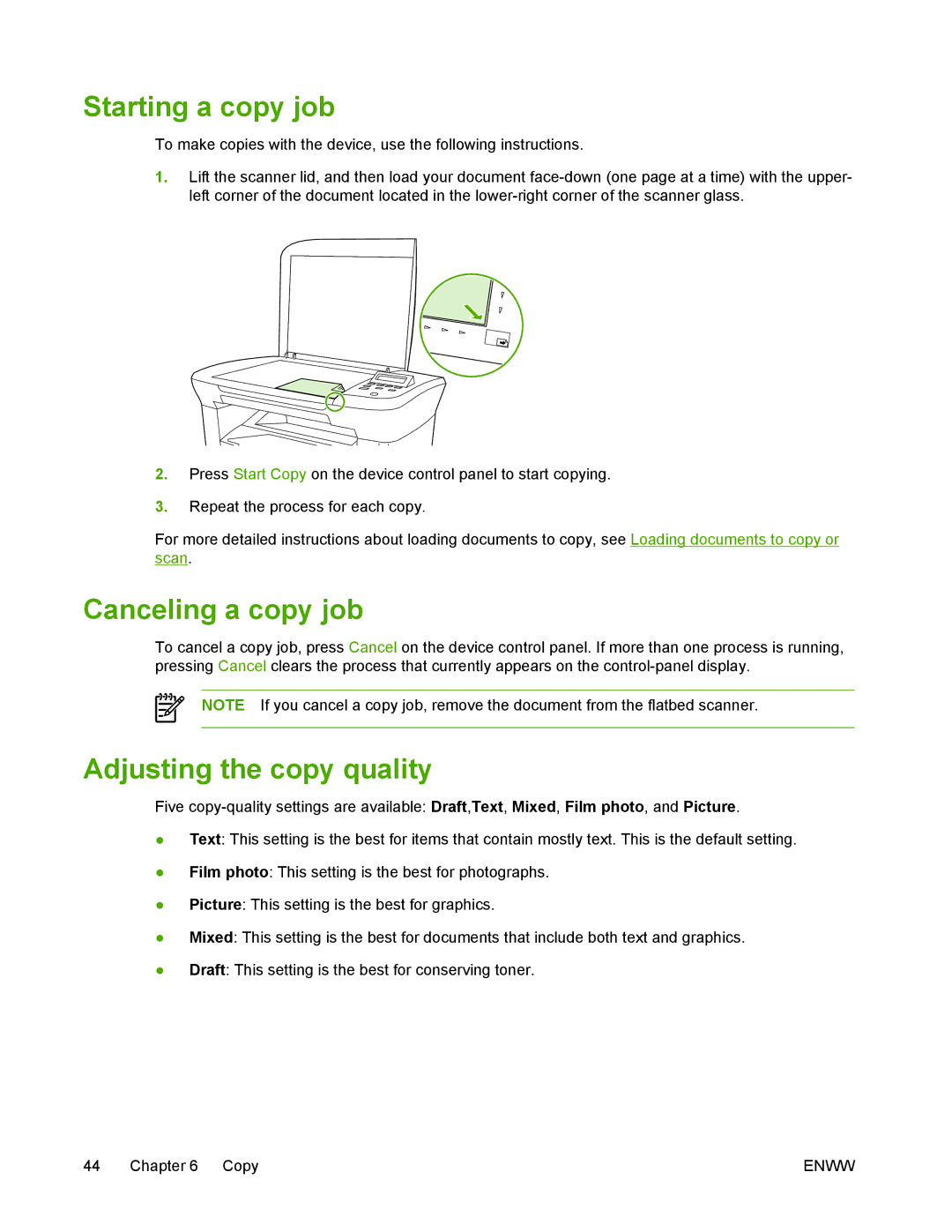Starting a copy job
To make copies with the device, use the following instructions.
1.Lift the scanner lid, and then load your document
2.Press Start Copy on the device control panel to start copying.
3.Repeat the process for each copy.
For more detailed instructions about loading documents to copy, see Loading documents to copy or scan.
Canceling a copy job
To cancel a copy job, press Cancel on the device control panel. If more than one process is running, pressing Cancel clears the process that currently appears on the
NOTE If you cancel a copy job, remove the document from the flatbed scanner.
Adjusting the copy quality Five
●Text: This setting is the best for items that contain mostly text. This is the default setting.
●Film photo: This setting is the best for photographs.
●Picture: This setting is the best for graphics.
●Mixed: This setting is the best for documents that include both text and graphics.
●Draft: This setting is the best for conserving toner.
44 | Chapter 6 | Copy | ENWW |