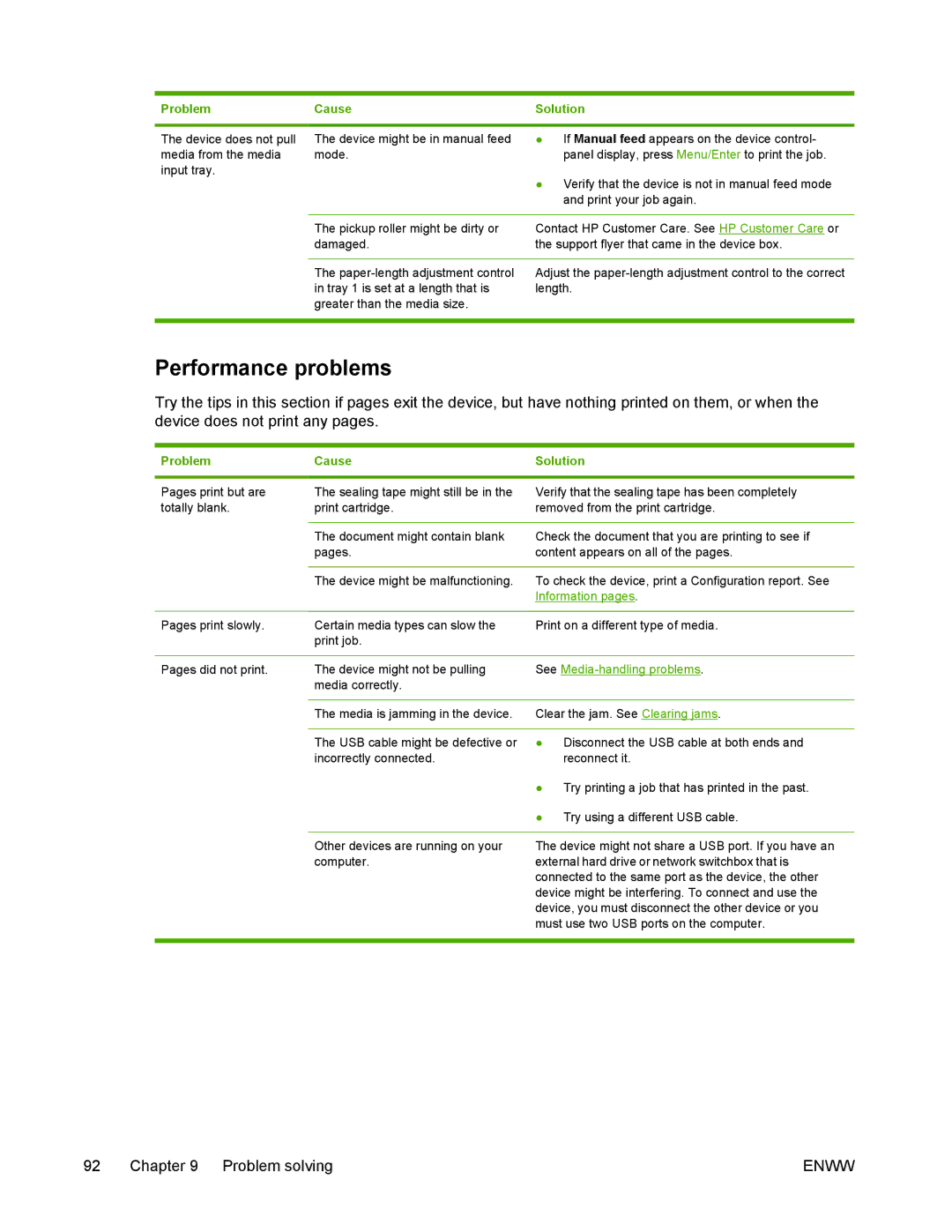Problem | Cause | Solution |
|
|
|
The device does not pull | The device might be in manual feed | ● If Manual feed appears on the device control- |
media from the media | mode. | panel display, press Menu/Enter to print the job. |
input tray. |
| ● Verify that the device is not in manual feed mode |
|
| |
|
| and print your job again. |
|
|
|
| The pickup roller might be dirty or | Contact HP Customer Care. See HP Customer Care or |
| damaged. | the support flyer that came in the device box. |
|
|
|
| The | Adjust the |
| in tray 1 is set at a length that is | length. |
| greater than the media size. |
|
|
|
|
Performance problems
Try the tips in this section if pages exit the device, but have nothing printed on them, or when the device does not print any pages.
Problem | Cause | Solution |
|
|
|
Pages print but are | The sealing tape might still be in the | Verify that the sealing tape has been completely |
totally blank. | print cartridge. | removed from the print cartridge. |
|
|
|
| The document might contain blank | Check the document that you are printing to see if |
| pages. | content appears on all of the pages. |
|
|
|
| The device might be malfunctioning. | To check the device, print a Configuration report. See |
|
| Information pages. |
|
|
|
Pages print slowly. | Certain media types can slow the | Print on a different type of media. |
| print job. |
|
|
|
|
Pages did not print. | The device might not be pulling | See |
| media correctly. |
|
|
|
|
| The media is jamming in the device. | Clear the jam. See Clearing jams. |
|
|
|
| The USB cable might be defective or | ● Disconnect the USB cable at both ends and |
| incorrectly connected. | reconnect it. |
|
| ● Try printing a job that has printed in the past. |
|
| ● Try using a different USB cable. |
Other devices are running on your computer.
The device might not share a USB port. If you have an external hard drive or network switchbox that is connected to the same port as the device, the other device might be interfering. To connect and use the device, you must disconnect the other device or you must use two USB ports on the computer.
92 Chapter 9 Problem solving | ENWW |