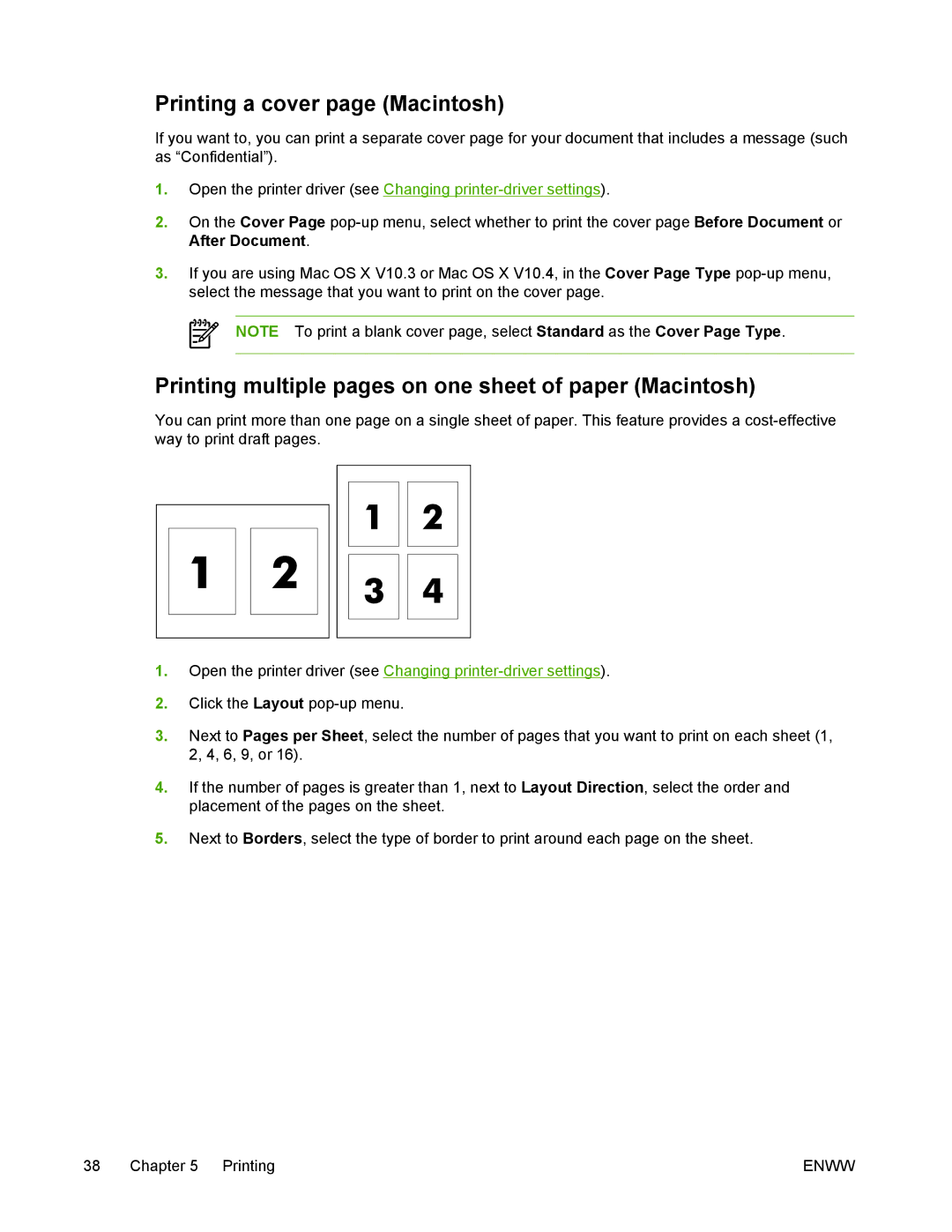Printing a cover page (Macintosh)
If you want to, you can print a separate cover page for your document that includes a message (such as “Confidential”).
1.Open the printer driver (see Changing
2.On the Cover Page
3.If you are using Mac OS X V10.3 or Mac OS X V10.4, in the Cover Page Type
NOTE To print a blank cover page, select Standard as the Cover Page Type.
Printing multiple pages on one sheet of paper (Macintosh)
You can print more than one page on a single sheet of paper. This feature provides a
1.Open the printer driver (see Changing
2.Click the Layout
3.Next to Pages per Sheet, select the number of pages that you want to print on each sheet (1, 2, 4, 6, 9, or 16).
4.If the number of pages is greater than 1, next to Layout Direction, select the order and placement of the pages on the sheet.
5.Next to Borders, select the type of border to print around each page on the sheet.
38 Chapter 5 Printing | ENWW |