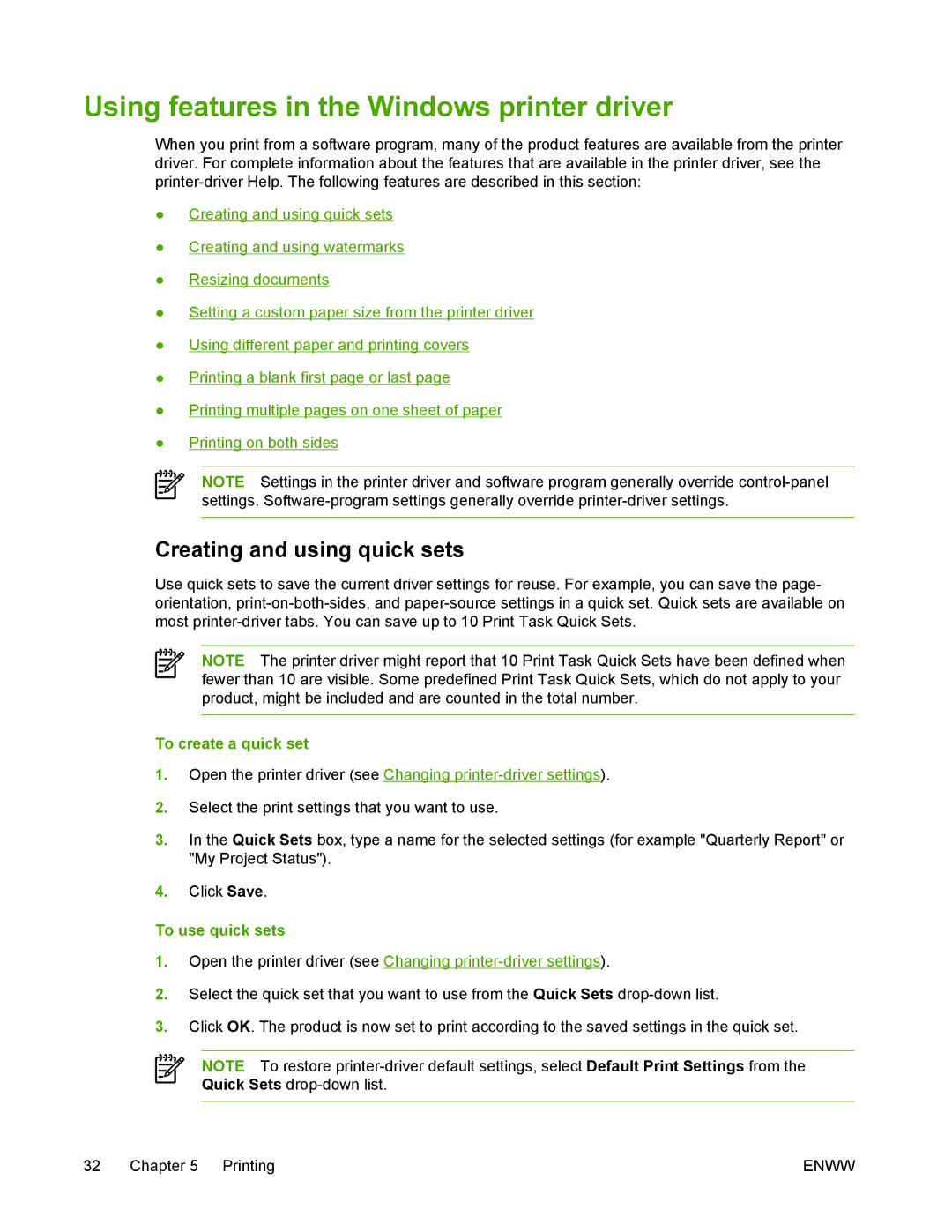Using features in the Windows printer driver
When you print from a software program, many of the product features are available from the printer driver. For complete information about the features that are available in the printer driver, see the
●Creating and using quick sets
●Creating and using watermarks
●Resizing documents
●Setting a custom paper size from the printer driver
●Using different paper and printing covers
●Printing a blank first page or last page
●Printing multiple pages on one sheet of paper
●Printing on both sides
NOTE Settings in the printer driver and software program generally override
Creating and using quick sets
Use quick sets to save the current driver settings for reuse. For example, you can save the page- orientation,
NOTE The printer driver might report that 10 Print Task Quick Sets have been defined when fewer than 10 are visible. Some predefined Print Task Quick Sets, which do not apply to your product, might be included and are counted in the total number.
To create a quick set
1.Open the printer driver (see Changing
2.Select the print settings that you want to use.
3.In the Quick Sets box, type a name for the selected settings (for example "Quarterly Report" or "My Project Status").
4.Click Save.
To use quick sets
1.Open the printer driver (see Changing
2.Select the quick set that you want to use from the Quick Sets
3.Click OK. The product is now set to print according to the saved settings in the quick set.
NOTE To restore
32 Chapter 5 Printing | ENWW |