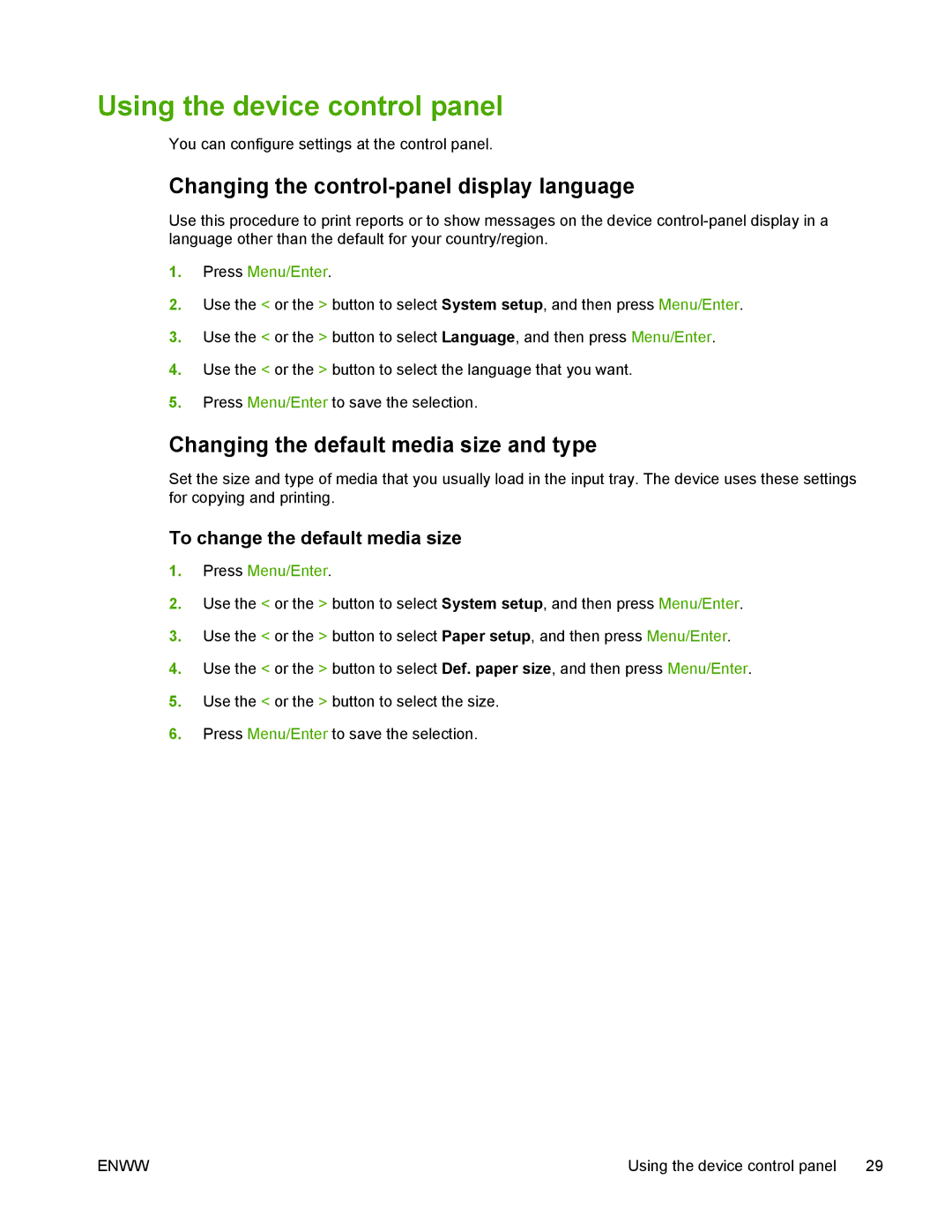Using the device control panel
You can configure settings at the control panel.
Changing the control-panel display language
Use this procedure to print reports or to show messages on the device
1.Press Menu/Enter.
2.Use the < or the > button to select System setup, and then press Menu/Enter.
3.Use the < or the > button to select Language, and then press Menu/Enter.
4.Use the < or the > button to select the language that you want.
5.Press Menu/Enter to save the selection.
Changing the default media size and type
Set the size and type of media that you usually load in the input tray. The device uses these settings for copying and printing.
To change the default media size
1.Press Menu/Enter.
2.Use the < or the > button to select System setup, and then press Menu/Enter.
3.Use the < or the > button to select Paper setup, and then press Menu/Enter.
4.Use the < or the > button to select Def. paper size, and then press Menu/Enter.
5.Use the < or the > button to select the size.
6.Press Menu/Enter to save the selection.
ENWW | Using the device control panel 29 |