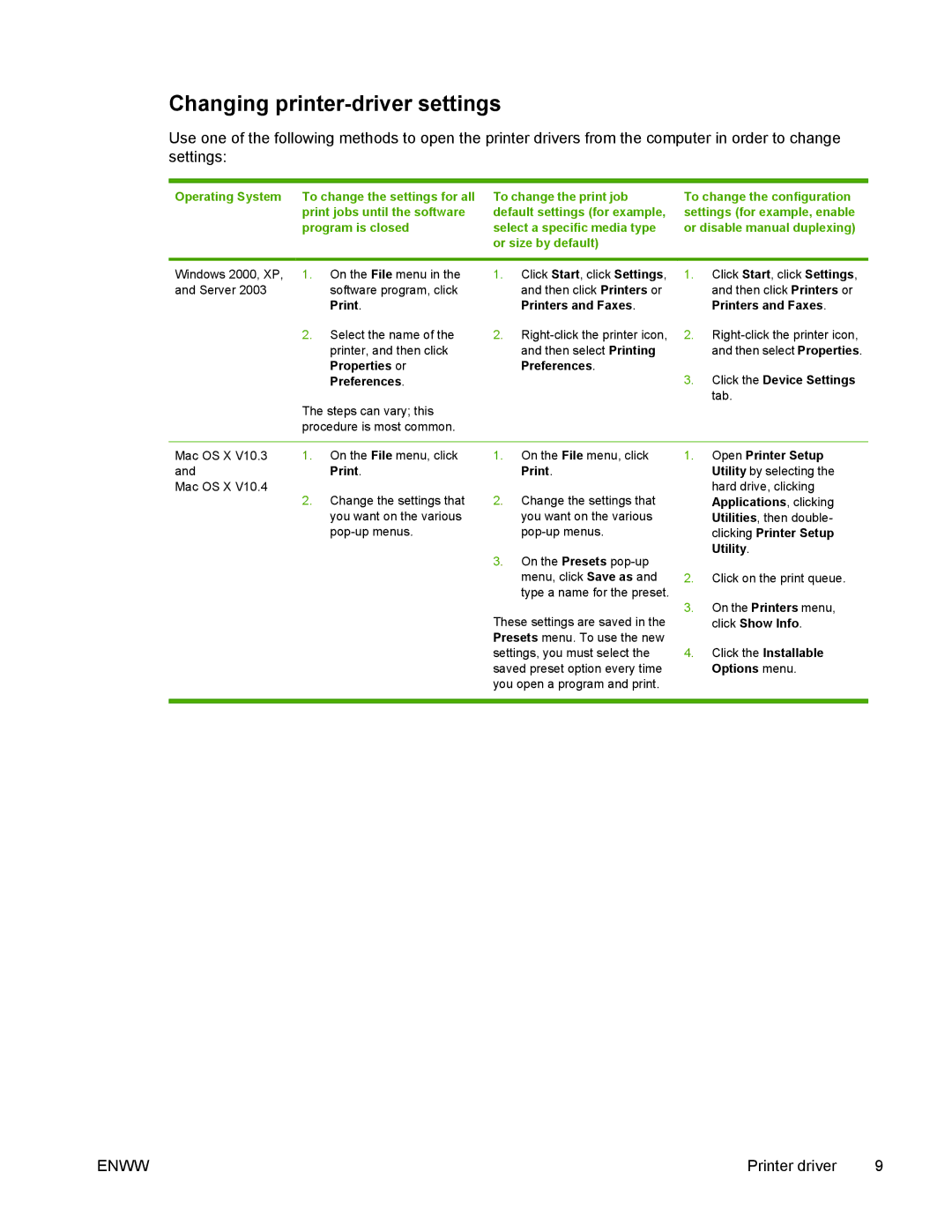Changing printer-driver settings
Use one of the following methods to open the printer drivers from the computer in order to change settings:
Operating System To change the settings for all print jobs until the software program is closed
To change the print job default settings (for example, select a specific media type or size by default)
To change the configuration settings (for example, enable or disable manual duplexing)
Windows 2000, XP, 1. | On the File menu in the |
and Server 2003 | software program, click |
| Print. |
2. | Select the name of the |
| printer, and then click |
| Properties or |
| Preferences. |
The steps can vary; this procedure is most common.
1.Click Start, click Settings, 1. Click Start, click Settings,
and then click Printers or | and then click Printers or |
Printers and Faxes. | Printers and Faxes. |
2. | |
and then select Printing | and then select Properties. |
Preferences. |
|
3. | Click the Device Settings |
| tab. |
Mac OS X V10.3 1. On the File menu, click
andPrint. Mac OS X V10.4
2.Change the settings that you want on the various
1.On the File menu, click Print.
2.Change the settings that you want on the various
3.On the Presets
These settings are saved in the Presets menu. To use the new settings, you must select the saved preset option every time you open a program and print.
1.Open Printer Setup Utility by selecting the hard drive, clicking Applications, clicking Utilities, then double- clicking Printer Setup Utility.
2.Click on the print queue.
3.On the Printers menu, click Show Info.
4.Click the Installable Options menu.
ENWW | Printer driver 9 |