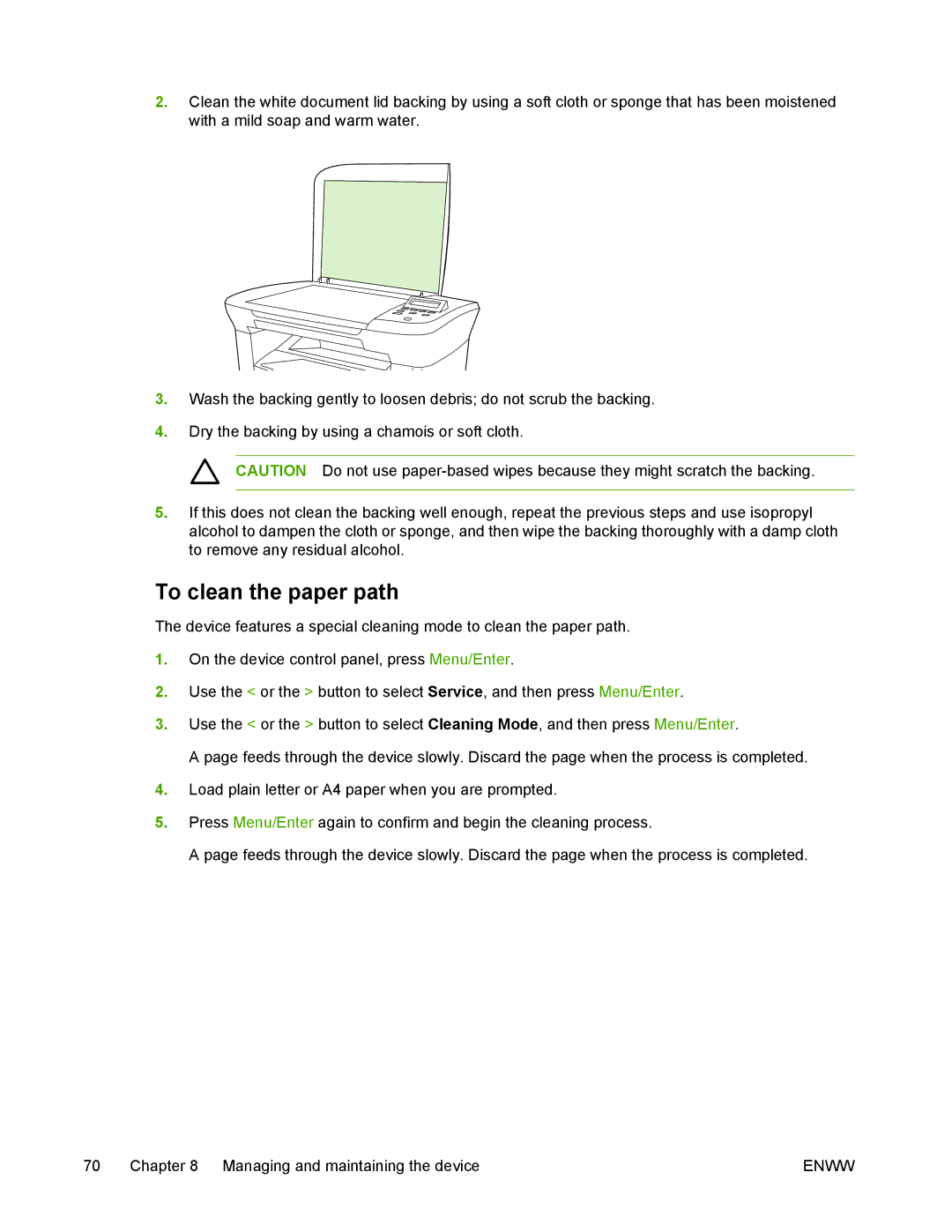2.Clean the white document lid backing by using a soft cloth or sponge that has been moistened with a mild soap and warm water.
3.Wash the backing gently to loosen debris; do not scrub the backing.
4.Dry the backing by using a chamois or soft cloth.
CAUTION Do not use
5.If this does not clean the backing well enough, repeat the previous steps and use isopropyl alcohol to dampen the cloth or sponge, and then wipe the backing thoroughly with a damp cloth to remove any residual alcohol.
To clean the paper path
The device features a special cleaning mode to clean the paper path.
1.On the device control panel, press Menu/Enter.
2.Use the < or the > button to select Service, and then press Menu/Enter.
3.Use the < or the > button to select Cleaning Mode, and then press Menu/Enter.
A page feeds through the device slowly. Discard the page when the process is completed.
4.Load plain letter or A4 paper when you are prompted.
5.Press Menu/Enter again to confirm and begin the cleaning process.
A page feeds through the device slowly. Discard the page when the process is completed.
70 | Chapter 8 Managing and maintaining the device | ENWW |