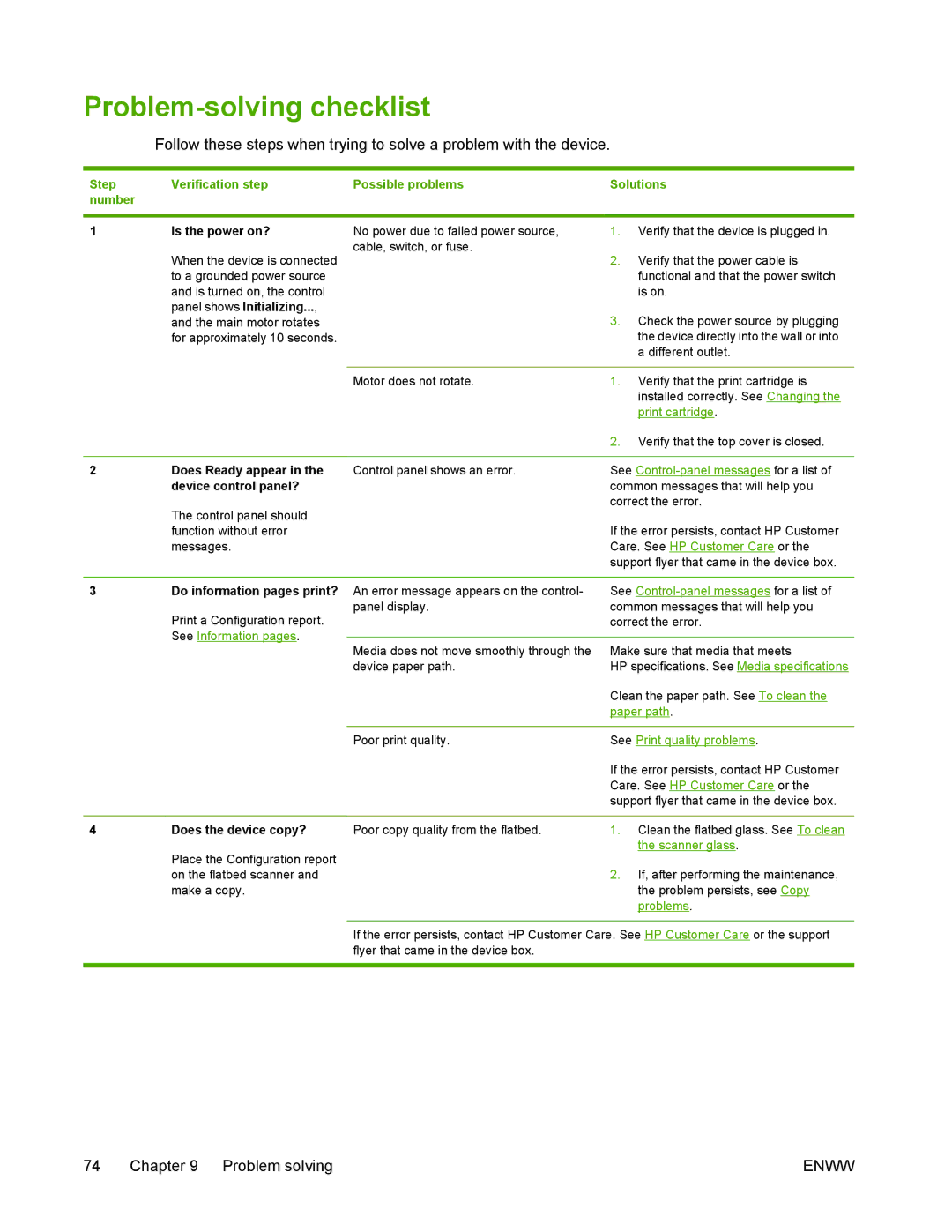Problem-solving checklist
Follow these steps when trying to solve a problem with the device.
Step | Verification step | Possible problems | Solutions |
number |
|
|
|
|
|
|
|
1 | Is the power on? | No power due to failed power source, | 1. Verify that the device is plugged in. |
| When the device is connected | cable, switch, or fuse. | 2. Verify that the power cable is |
|
| ||
| to a grounded power source |
| functional and that the power switch |
| and is turned on, the control |
| is on. |
| panel shows Initializing..., |
| 3. Check the power source by plugging |
| and the main motor rotates |
| |
| for approximately 10 seconds. |
| the device directly into the wall or into |
|
|
| a different outlet. |
|
|
|
|
|
| Motor does not rotate. | 1. Verify that the print cartridge is |
|
|
| installed correctly. See Changing the |
|
|
| print cartridge. |
|
|
| 2. Verify that the top cover is closed. |
|
|
|
|
2 | Does Ready appear in the | Control panel shows an error. | See |
| device control panel? |
| common messages that will help you |
| The control panel should |
| correct the error. |
|
|
| |
| function without error |
| If the error persists, contact HP Customer |
| messages. |
| Care. See HP Customer Care or the |
|
|
| support flyer that came in the device box. |
|
|
| |
3 | Do information pages print? An error message appears on the control- | See | |
| Print a Configuration report. | panel display. | common messages that will help you |
|
| correct the error. | |
| See Information pages. |
|
|
| Media does not move smoothly through the | Make sure that media that meets | |
|
| ||
|
| device paper path. | HP specifications. See Media specifications |
Clean the paper path. See To clean the paper path.
4Does the device copy?
Place the Configuration report on the flatbed scanner and make a copy.
Poor print quality. | See Print quality problems. | |
| If the error persists, contact HP Customer | |
| Care. See HP Customer Care or the | |
| support flyer that came in the device box. | |
|
|
|
Poor copy quality from the flatbed. | 1. | Clean the flatbed glass. See To clean |
|
| the scanner glass. |
| 2. | If, after performing the maintenance, |
|
| the problem persists, see Copy |
|
| problems. |
If the error persists, contact HP Customer Care. See HP Customer Care or the support flyer that came in the device box.
74 Chapter 9 Problem solving | ENWW |