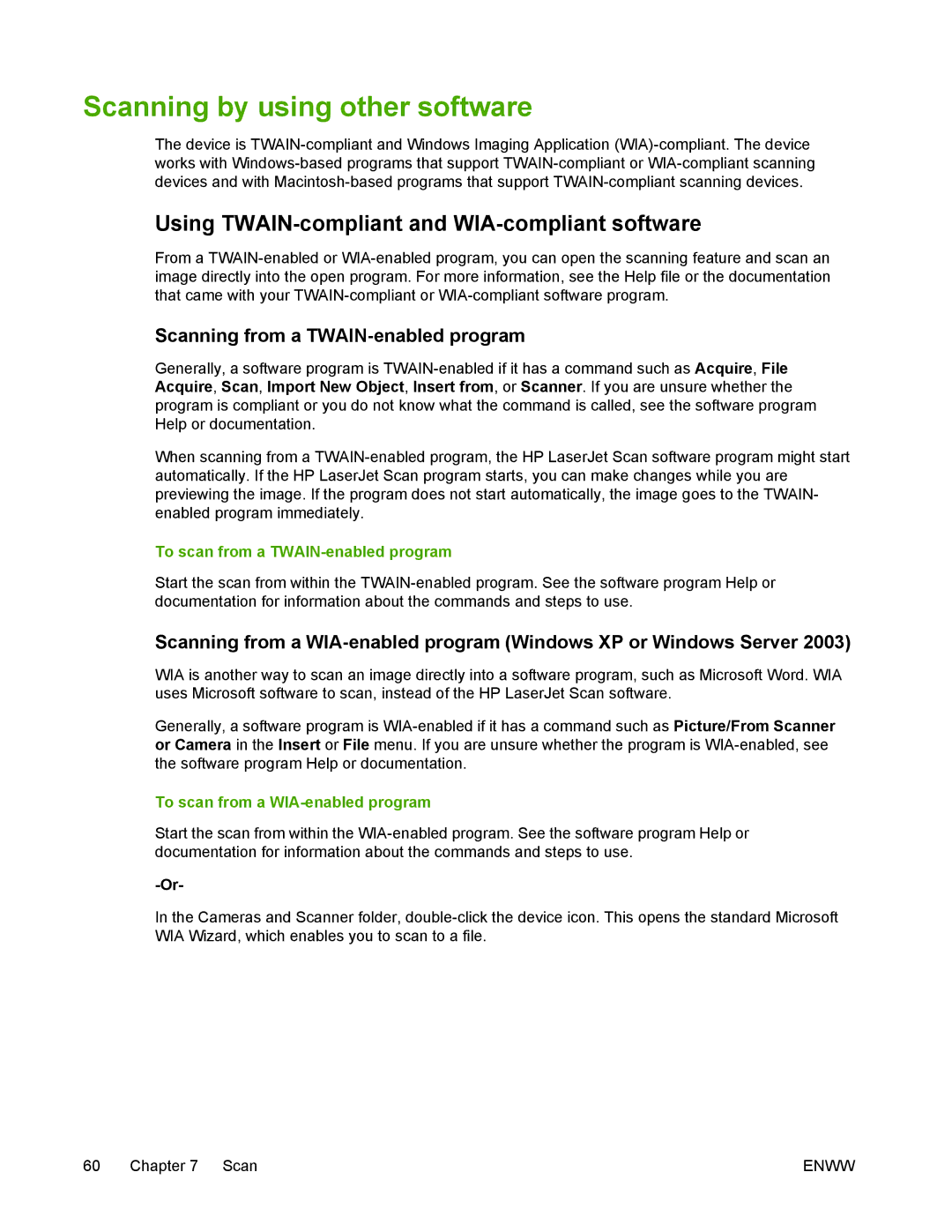Scanning by using other software
The device is TWAIN-compliant and Windows Imaging Application (WIA)-compliant. The device works with Windows-based programs that support TWAIN-compliant or WIA-compliant scanning devices and with Macintosh-based programs that support TWAIN-compliant scanning devices.
Using TWAIN-compliant and WIA-compliant software
From a TWAIN-enabled or WIA-enabled program, you can open the scanning feature and scan an image directly into the open program. For more information, see the Help file or the documentation that came with your TWAIN-compliant or WIA-compliant software program.
Scanning from a TWAIN-enabled program
Generally, a software program is TWAIN-enabled if it has a command such as Acquire, File Acquire, Scan, Import New Object, Insert from, or Scanner. If you are unsure whether the program is compliant or you do not know what the command is called, see the software program Help or documentation.
When scanning from a TWAIN-enabled program, the HP LaserJet Scan software program might start automatically. If the HP LaserJet Scan program starts, you can make changes while you are previewing the image. If the program does not start automatically, the image goes to the TWAIN- enabled program immediately.
To scan from a TWAIN-enabled program
Start the scan from within the TWAIN-enabled program. See the software program Help or documentation for information about the commands and steps to use.
Scanning from a WIA-enabled program (Windows XP or Windows Server 2003)
WIA is another way to scan an image directly into a software program, such as Microsoft Word. WIA uses Microsoft software to scan, instead of the HP LaserJet Scan software.
Generally, a software program is WIA-enabled if it has a command such as Picture/From Scanner or Camera in the Insert or File menu. If you are unsure whether the program is WIA-enabled, see the software program Help or documentation.
To scan from a WIA-enabled program
Start the scan from within the WIA-enabled program. See the software program Help or documentation for information about the commands and steps to use.
-Or-
In the Cameras and Scanner folder, double-click the device icon. This opens the standard Microsoft WIA Wizard, which enables you to scan to a file.