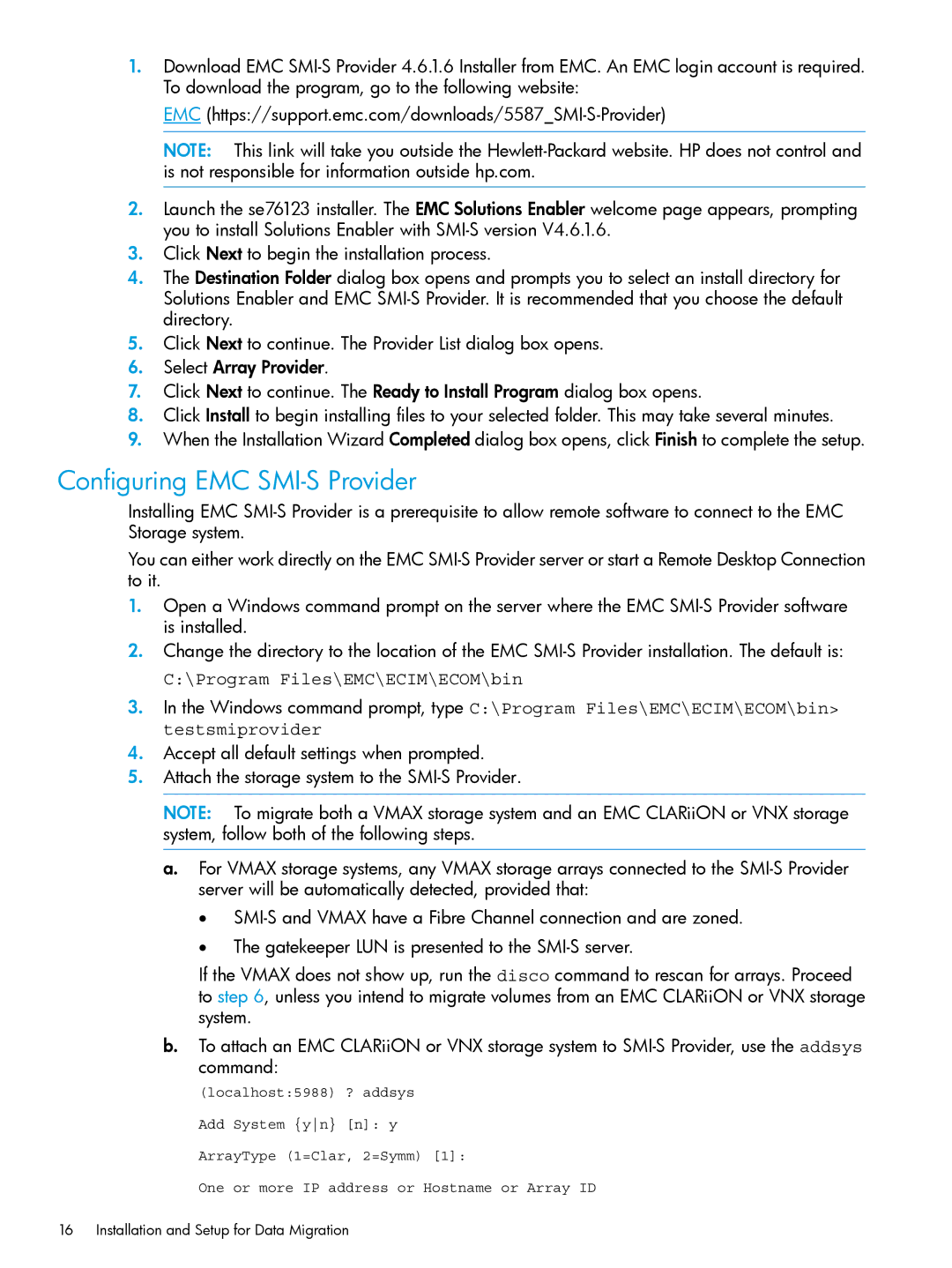1.Download EMC
EMC
NOTE: This link will take you outside the
2.Launch the se76123 installer. The EMC Solutions Enabler welcome page appears, prompting you to install Solutions Enabler with
3.Click Next to begin the installation process.
4.The Destination Folder dialog box opens and prompts you to select an install directory for Solutions Enabler and EMC
5.Click Next to continue. The Provider List dialog box opens.
6.Select Array Provider.
7.Click Next to continue. The Ready to Install Program dialog box opens.
8.Click Install to begin installing files to your selected folder. This may take several minutes.
9.When the Installation Wizard Completed dialog box opens, click Finish to complete the setup.
Configuring EMC SMI-S Provider
Installing EMC
You can either work directly on the EMC
1.Open a Windows command prompt on the server where the EMC
2.Change the directory to the location of the EMC
C:\Program Files\EMC\ECIM\ECOM\bin
3.In the Windows command prompt, type C:\Program Files\EMC\ECIM\ECOM\bin> testsmiprovider
4.Accept all default settings when prompted.
5.Attach the storage system to the
NOTE: To migrate both a VMAX storage system and an EMC CLARiiON or VNX storage system, follow both of the following steps.
a.For VMAX storage systems, any VMAX storage arrays connected to the
•
•The gatekeeper LUN is presented to the
If the VMAX does not show up, run the disco command to rescan for arrays. Proceed to step 6, unless you intend to migrate volumes from an EMC CLARiiON or VNX storage system.
b.To attach an EMC CLARiiON or VNX storage system to
(localhost:5988) ? addsys
Add System {yn} [n]: y
ArrayType (1=Clar, 2=Symm) [1]:
One or more IP address or Hostname or Array ID
16 Installation and Setup for Data Migration