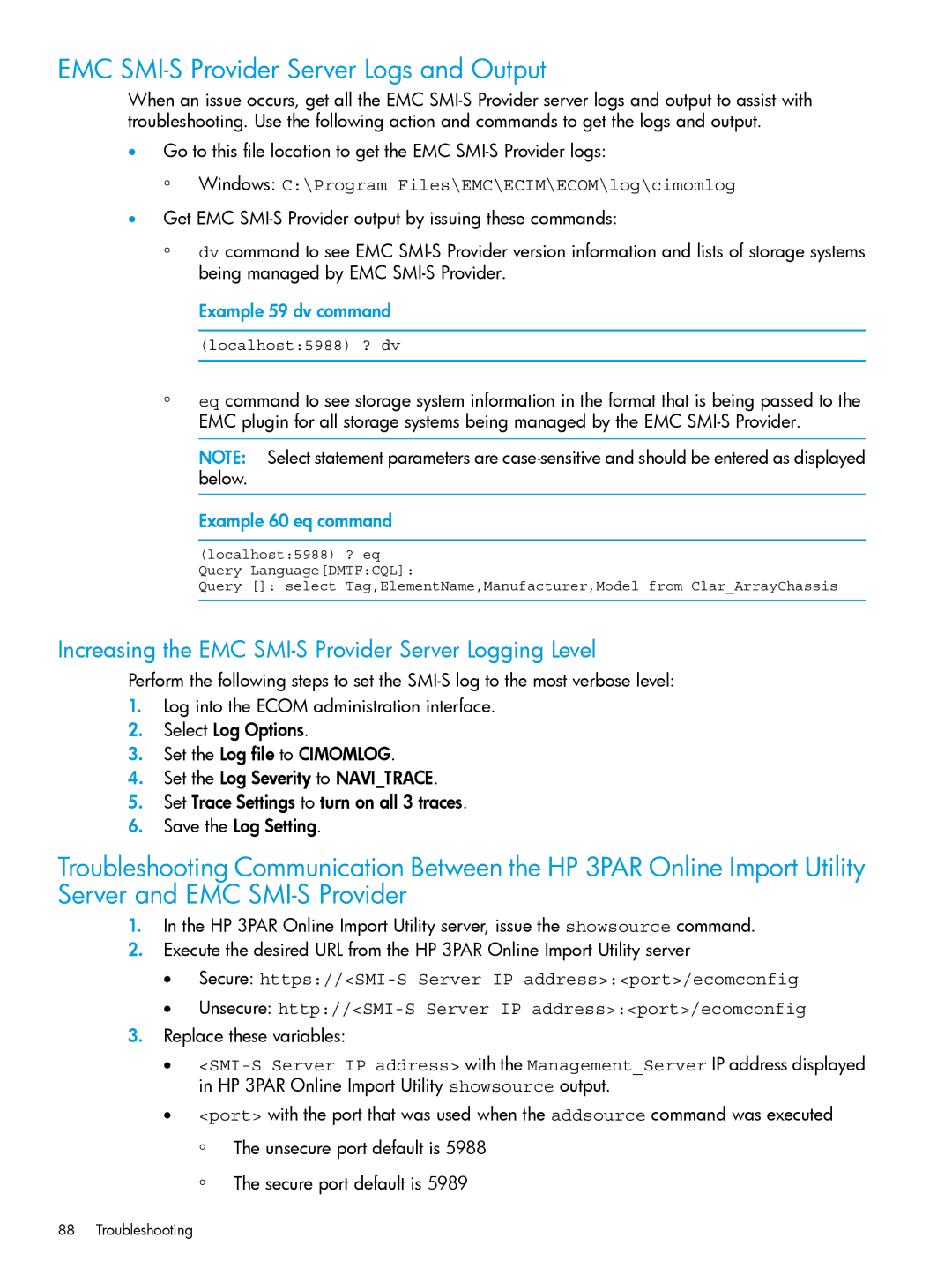EMC SMI-S Provider Server Logs and Output
When an issue occurs, get all the EMC
•Go to this file location to get the EMC
◦Windows: C:\Program Files\EMC\ECIM\ECOM\log\cimomlog
•Get EMC
◦dv command to see EMC
Example 59 dv command
(localhost:5988) ? dv
◦eq command to see storage system information in the format that is being passed to the EMC plugin for all storage systems being managed by the EMC
NOTE: Select statement parameters are
Example 60 eq command
(localhost:5988) ? eq Query Language[DMTF:CQL]:
Query []: select Tag,ElementName,Manufacturer,Model from Clar_ArrayChassis
Increasing the EMC SMI-S Provider Server Logging Level
Perform the following steps to set the
1.Log into the ECOM administration interface.
2.Select Log Options.
3.Set the Log file to CIMOMLOG.
4.Set the Log Severity to NAVI_TRACE.
5.Set Trace Settings to turn on all 3 traces.
6.Save the Log Setting.
Troubleshooting Communication Between the HP 3PAR Online Import Utility Server and EMC
1.In the HP 3PAR Online Import Utility server, issue the showsource command.
2.Execute the desired URL from the HP 3PAR Online Import Utility server
•Secure:
•Unsecure:
3.Replace these variables:
•
•<port> with the port that was used when the addsource command was executed
◦The unsecure port default is 5988
◦The secure port default is 5989
88 Troubleshooting