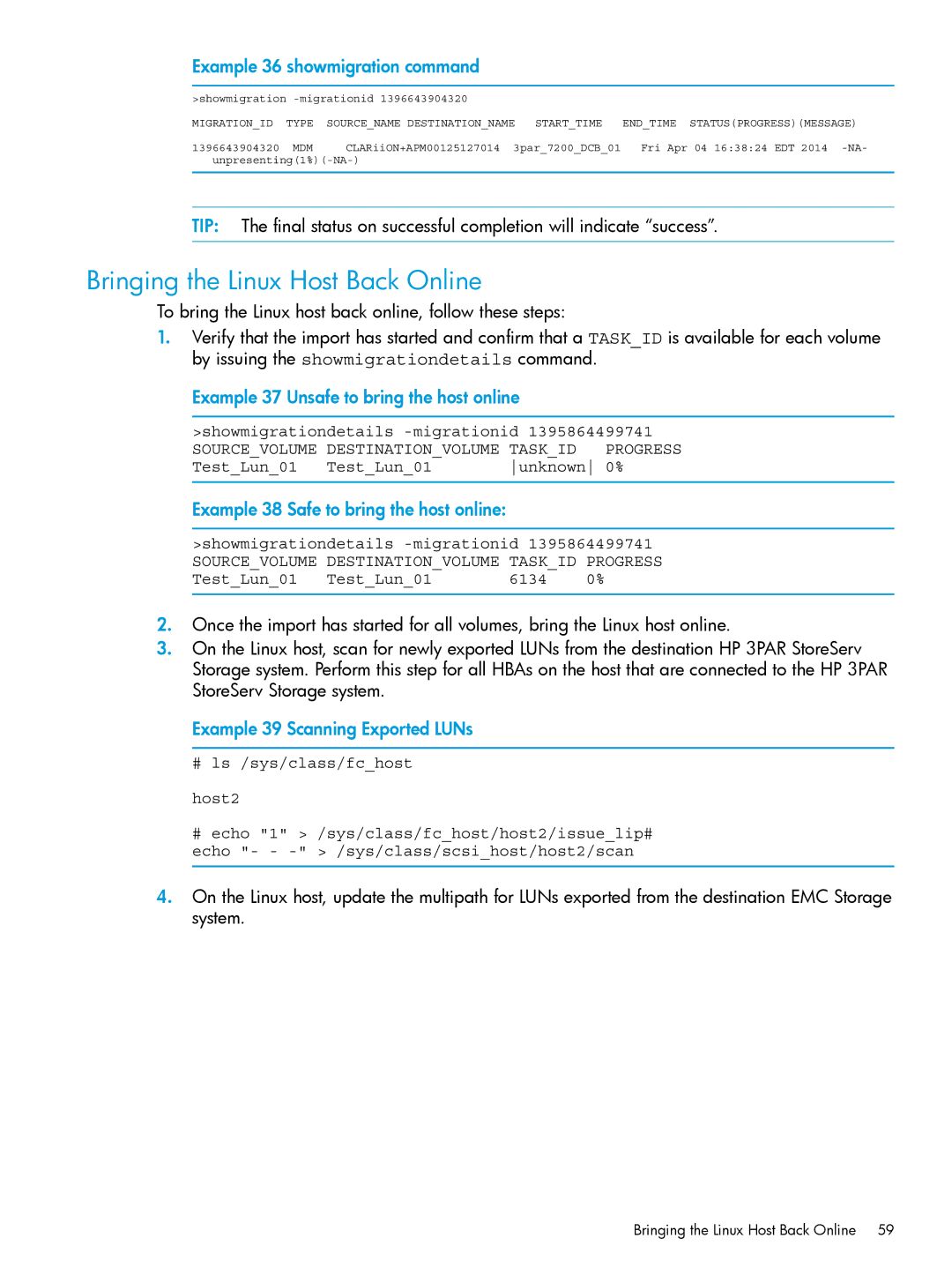Example 36 showmigration command
>showmigration |
| ||
MIGRATION_ID | TYPE | SOURCE_NAME DESTINATION_NAME START_TIME | END_TIME STATUS(PROGRESS)(MESSAGE) |
1396643904320 | MDM | CLARiiON+APM00125127014 3par_7200_DCB_01 | Fri Apr 04 16:38:24 EDT 2014 |
TIP: The final status on successful completion will indicate “success”.
Bringing the Linux Host Back Online
To bring the Linux host back online, follow these steps:
1.Verify that the import has started and confirm that a TASK_ID is available for each volume by issuing the showmigrationdetails command.
Example 37 Unsafe to bring the host online
>showmigrationdetails
SOURCE_VOLUME | DESTINATION_VOLUME TASK_ID | PROGRESS | |
Test_Lun_01 | Test_Lun_01 | unknown | 0% |
Example 38 Safe to bring the host online:
>showmigrationdetails
SOURCE_VOLUME | DESTINATION_VOLUME TASK_ID PROGRESS | ||
Test_Lun_01 | Test_Lun_01 | 6134 | 0% |
2.Once the import has started for all volumes, bring the Linux host online.
3.On the Linux host, scan for newly exported LUNs from the destination HP 3PAR StoreServ Storage system. Perform this step for all HBAs on the host that are connected to the HP 3PAR StoreServ Storage system.
Example 39 Scanning Exported LUNs
#ls /sys/class/fc_host host2
#echo "1" > /sys/class/fc_host/host2/issue_lip# echo "- -
4.On the Linux host, update the multipath for LUNs exported from the destination EMC Storage system.
Bringing the Linux Host Back Online 59