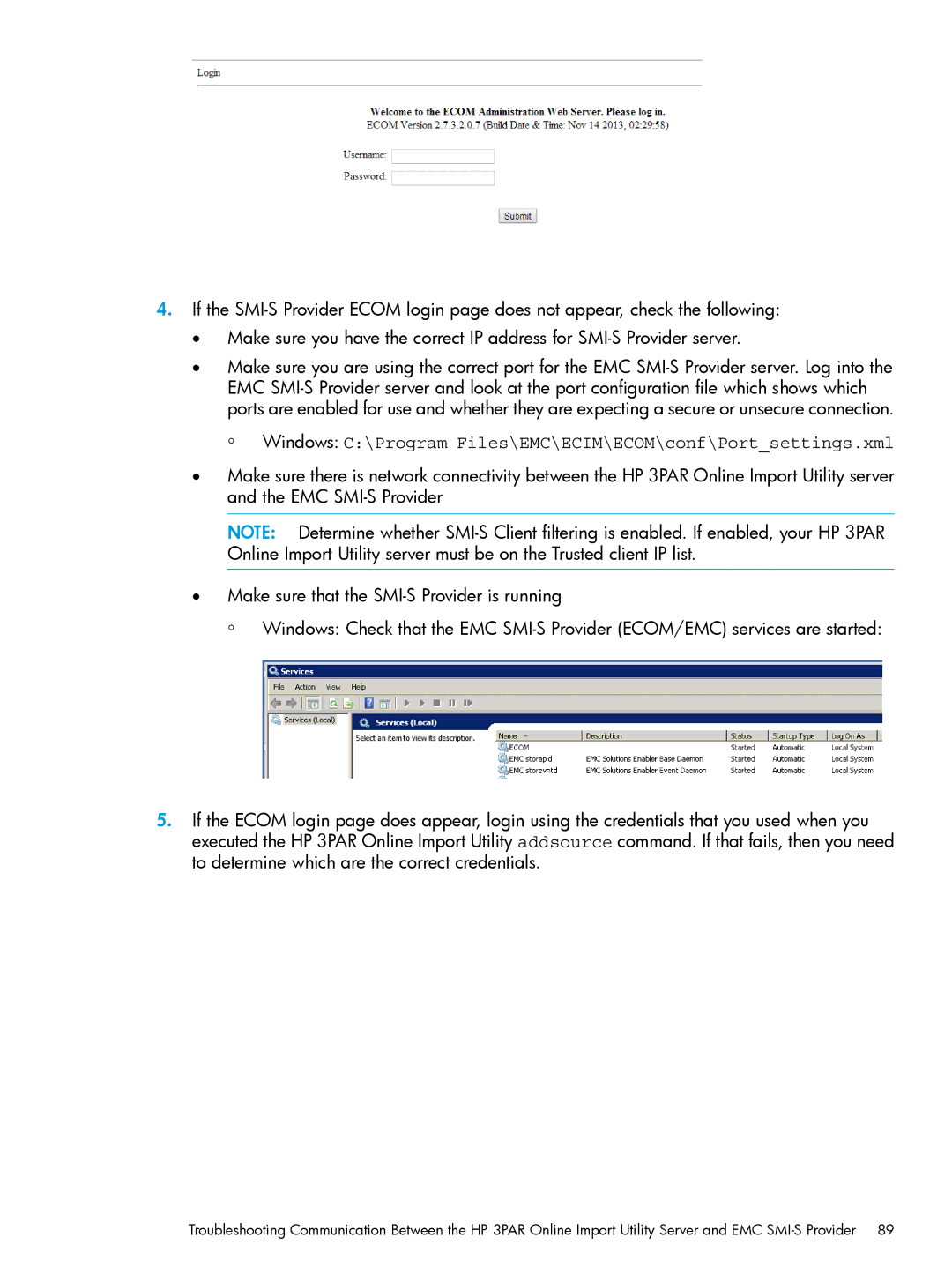4.If the
•Make sure you have the correct IP address for
•Make sure you are using the correct port for the EMC
◦Windows: C:\Program Files\EMC\ECIM\ECOM\conf\Port_settings.xml
•Make sure there is network connectivity between the HP 3PAR Online Import Utility server and the EMC
NOTE: Determine whether
•Make sure that the
◦Windows: Check that the EMC
5.If the ECOM login page does appear, login using the credentials that you used when you executed the HP 3PAR Online Import Utility addsource command. If that fails, then you need to determine which are the correct credentials.
Troubleshooting Communication Between the HP 3PAR Online Import Utility Server and EMC