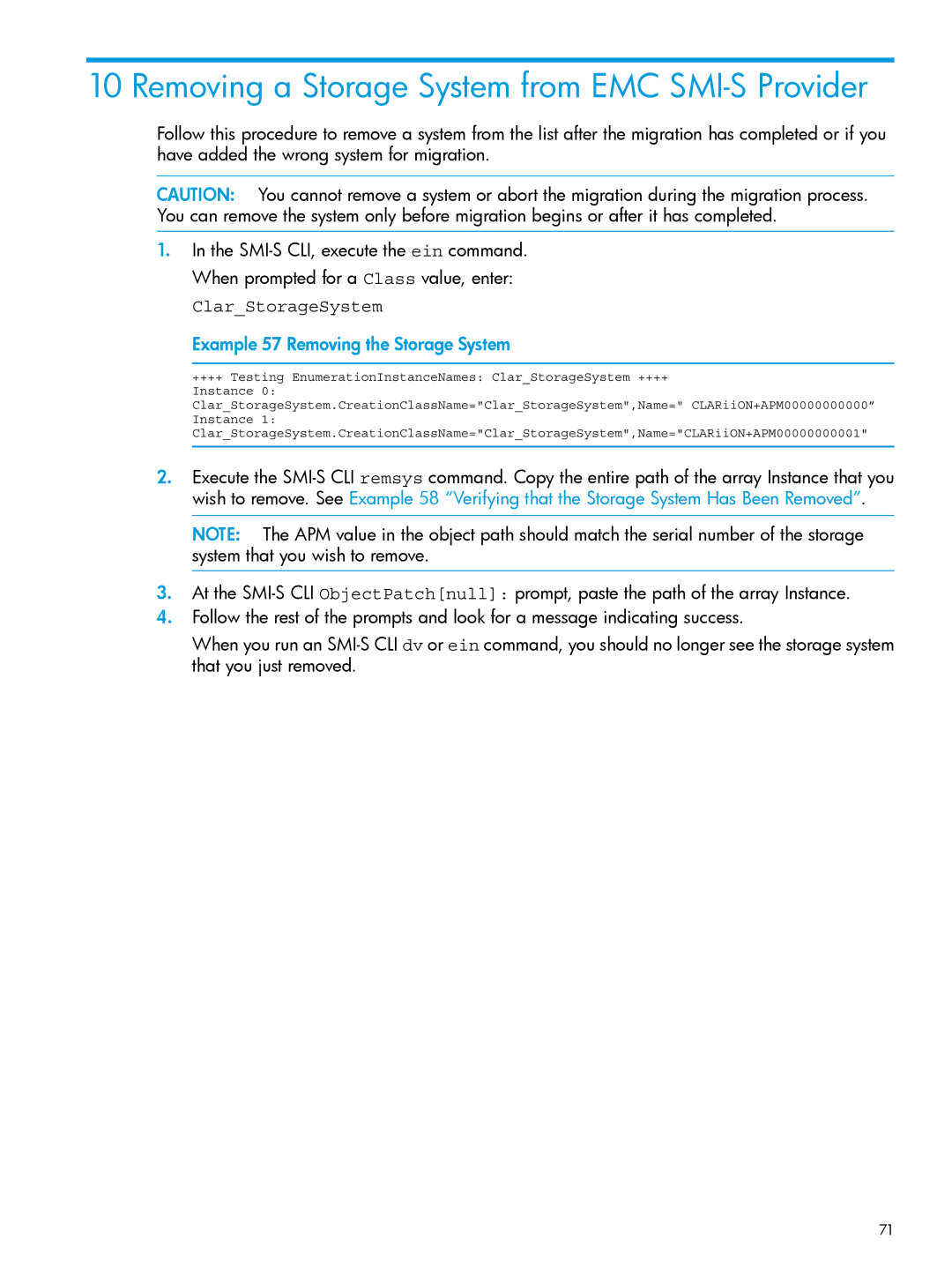10 Removing a Storage System from EMC SMI-S Provider
Follow this procedure to remove a system from the list after the migration has completed or if you have added the wrong system for migration.
CAUTION: You cannot remove a system or abort the migration during the migration process. You can remove the system only before migration begins or after it has completed.
1.In the
Clar_StorageSystem
Example 57 Removing the Storage System
++++ Testing EnumerationInstanceNames: Clar_StorageSystem ++++
Instance 0:
Clar_StorageSystem.CreationClassName="Clar_StorageSystem",Name=" CLARiiON+APM00000000000” Instance 1: Clar_StorageSystem.CreationClassName="Clar_StorageSystem",Name="CLARiiON+APM00000000001"
2.Execute the
NOTE: The APM value in the object path should match the serial number of the storage system that you wish to remove.
3.At the
4.Follow the rest of the prompts and look for a message indicating success.
When you run an
71