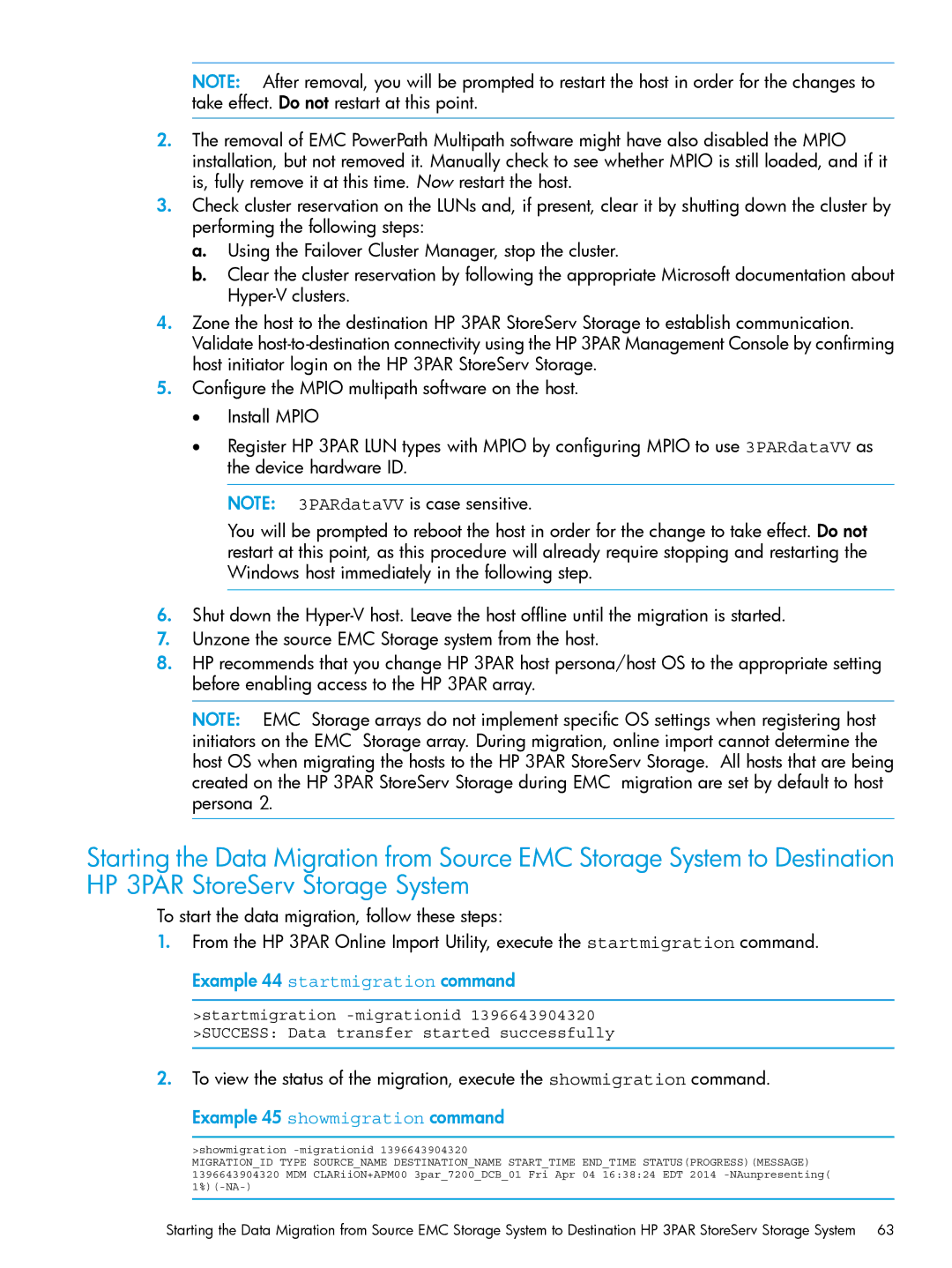NOTE: After removal, you will be prompted to restart the host in order for the changes to take effect. Do not restart at this point.
2.The removal of EMC PowerPath Multipath software might have also disabled the MPIO installation, but not removed it. Manually check to see whether MPIO is still loaded, and if it is, fully remove it at this time. Now restart the host.
3.Check cluster reservation on the LUNs and, if present, clear it by shutting down the cluster by performing the following steps:
a.Using the Failover Cluster Manager, stop the cluster.
b.Clear the cluster reservation by following the appropriate Microsoft documentation about
4.Zone the host to the destination HP 3PAR StoreServ Storage to establish communication. Validate
5.Configure the MPIO multipath software on the host.
• Install MPIO
• Register HP 3PAR LUN types with MPIO by configuring MPIO to use 3PARdataVV as the device hardware ID.
NOTE: 3PARdataVV is case sensitive.
You will be prompted to reboot the host in order for the change to take effect. Do not restart at this point, as this procedure will already require stopping and restarting the Windows host immediately in the following step.
6.Shut down the
7.Unzone the source EMC Storage system from the host.
8.HP recommends that you change HP 3PAR host persona/host OS to the appropriate setting before enabling access to the HP 3PAR array.
NOTE: EMC Storage arrays do not implement specific OS settings when registering host initiators on the EMC Storage array. During migration, online import cannot determine the host OS when migrating the hosts to the HP 3PAR StoreServ Storage. All hosts that are being created on the HP 3PAR StoreServ Storage during EMC migration are set by default to host persona 2.
Starting the Data Migration from Source EMC Storage System to Destination HP 3PAR StoreServ Storage System
To start the data migration, follow these steps:
1.From the HP 3PAR Online Import Utility, execute the startmigration command. Example 44 startmigration command
>startmigration
2.To view the status of the migration, execute the showmigration command.
Example 45 showmigration command
>showmigration
MIGRATION_ID TYPE SOURCE_NAME DESTINATION_NAME START_TIME END_TIME STATUS(PROGRESS)(MESSAGE) 1396643904320 MDM CLARiiON+APM00 3par_7200_DCB_01 Fri Apr 04 16:38:24 EDT 2014 -NAunpresenting(
Starting the Data Migration from Source EMC Storage System to Destination HP 3PAR StoreServ Storage System 63