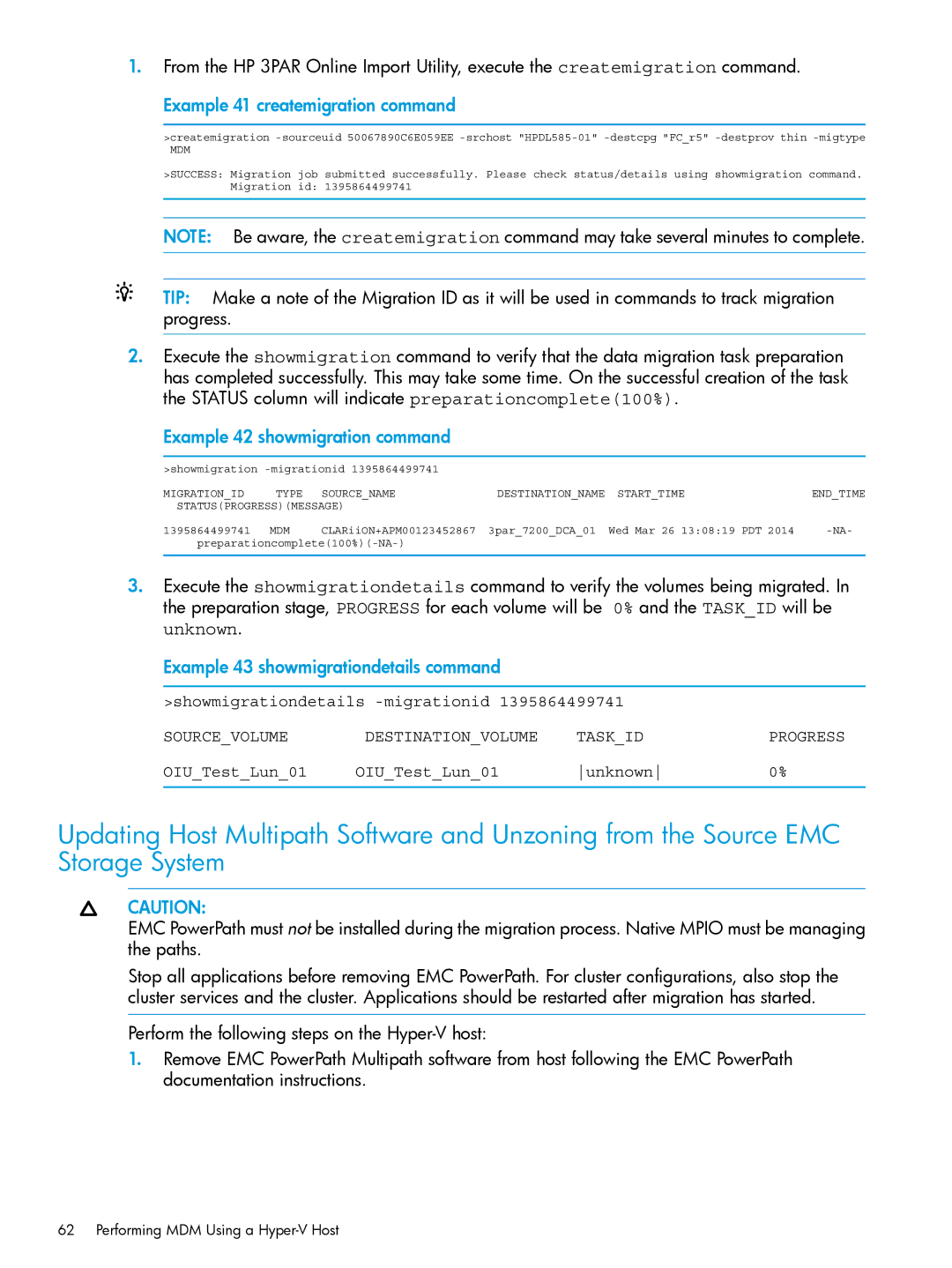1.From the HP 3PAR Online Import Utility, execute the createmigration command.
Example 41 createmigration command
>createmigration
MDM
>SUCCESS: Migration job submitted successfully. Please check status/details using showmigration command. Migration id: 1395864499741
NOTE: Be aware, the createmigration command may take several minutes to complete.
TIP: Make a note of the Migration ID as it will be used in commands to track migration progress.
2.Execute the showmigration command to verify that the data migration task preparation has completed successfully. This may take some time. On the successful creation of the task the STATUS column will indicate preparationcomplete(100%).
Example 42 showmigration command
>showmigration |
|
|
| ||
MIGRATION_ID | TYPE | SOURCE_NAME | DESTINATION_NAME | START_TIME | END_TIME |
STATUS(PROGRESS)(MESSAGE) |
|
|
| ||
1395864499741 | MDM | CLARiiON+APM00123452867 | 3par_7200_DCA_01 | Wed Mar 26 13:08:19 PDT 2014 | |
|
|
| |||
3.Execute the showmigrationdetails command to verify the volumes being migrated. In the preparation stage, PROGRESS for each volume will be 0% and the TASK_ID will be unknown.
Example 43 showmigrationdetails command
>showmigrationdetails
SOURCE_VOLUME | DESTINATION_VOLUME | TASK_ID | PROGRESS |
OIU_Test_Lun_01 | OIU_Test_Lun_01 | unknown | 0% |
Updating Host Multipath Software and Unzoning from the Source EMC Storage System
CAUTION:
EMC PowerPath must not be installed during the migration process. Native MPIO must be managing the paths.
Stop all applications before removing EMC PowerPath. For cluster configurations, also stop the cluster services and the cluster. Applications should be restarted after migration has started.
Perform the following steps on the
1.Remove EMC PowerPath Multipath software from host following the EMC PowerPath documentation instructions.
62 Performing MDM Using a