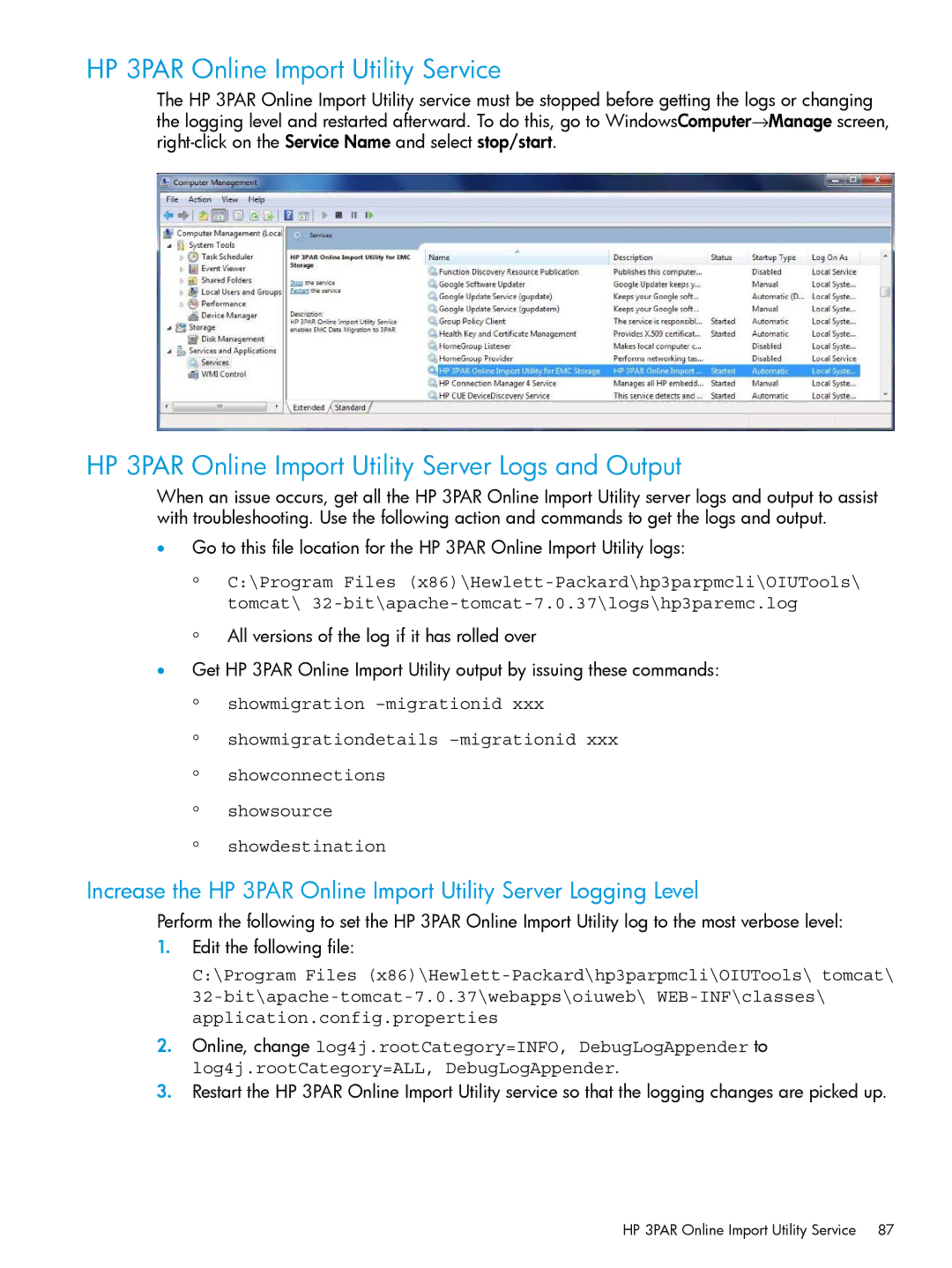HP 3PAR Online Import Utility Service
The HP 3PAR Online Import Utility service must be stopped before getting the logs or changing the logging level and restarted afterward. To do this, go to WindowsComputer→Manage screen,
HP 3PAR Online Import Utility Server Logs and Output
When an issue occurs, get all the HP 3PAR Online Import Utility server logs and output to assist with troubleshooting. Use the following action and commands to get the logs and output.
•Go to this file location for the HP 3PAR Online Import Utility logs:
◦
◦
C:\Program Files
All versions of the log if it has rolled over
•Get HP 3PAR Online Import Utility output by issuing these commands:
◦ showmigration
◦
◦
◦
◦
showmigrationdetails
showconnections
showsource
showdestination
Increase the HP 3PAR Online Import Utility Server Logging Level
Perform the following to set the HP 3PAR Online Import Utility log to the most verbose level:
1.Edit the following file:
C:\Program Files
2.Online, change log4j.rootCategory=INFO, DebugLogAppender to log4j.rootCategory=ALL, DebugLogAppender.
3.Restart the HP 3PAR Online Import Utility service so that the logging changes are picked up.
HP 3PAR Online Import Utility Service 87